AVI is also called the Audio Video Interleaved, which is a multimedia container format that combines voice and video synchronization. Its video files using a lossy compression, but the compression is relatively high, even though the picture quality is not very good, it is still a very wide range of applications. AVI is a derivative of the RIFF, which divides a file's data into blocks, or "chunks." An AVI file takes the form of a single chunk in a RIFF formatted file, which is then subdivided into two mandatory "chunks" and one optional "chunk". An AVI file may carry audio/visual data inside the chunks in virtually any compression scheme, including Full Frame, Intel Real Time, Cinepak, Motion JPEG, Editable MPEG, VDOWave, ClearVideo / RealVideo, QPEG, and MPEG-4 Video.

Perhaps, you have collected many AVI movies or videos on your computer, but your new purchased iPhone 5 can't support them if you want to play AVI videos on it. Now, AnyMP4 iPhone 5 Converter has the function of AVI to iPhone 5 Converter software, which can help you convert AVI video to iPhone 5 compatible video format and then playback with the ideal video and image quality. How to convert AVI to iPhone 5 with this AVI to iPhone 5 Converter? This guide will show you the detailed steps of converting AVI to iPhone 5.
Secure Download
Secure Download
Here you can free download AnyMP4 AVI to iPhone 5 Converter software and install it on your computer, and then you can launch the program to open the main interface as below.

Click "Add Files" button to select AVI video and add it to the program, and it also supports batch conversion, so you can add multiple AVI videos at the same time by clicking "Add Files" drop-down arrow and select the "Add Folder" option. After adding AVI videos, you can begin choosing the output format, clicking "Profile" drop-down arrow to open the "Profile" list and then choose "MPEG-4 Video (*.mp4)" as output format.
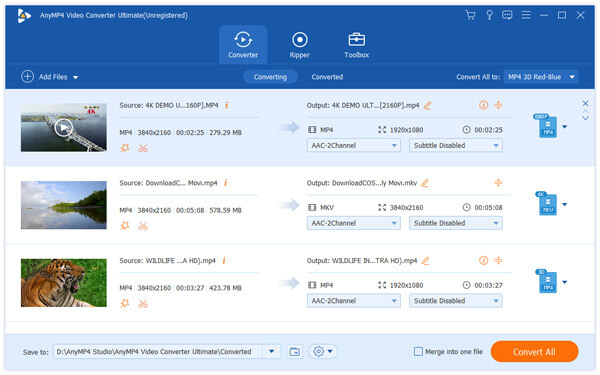
Click "Edit" button to open the "Edit" window, then you can adjust the video brightness, saturation, contrast, hue and volume, just dragging the scroll bar of each video effect to set the corresponding value; or directly input 0-100 to the corresponding box to change the value.
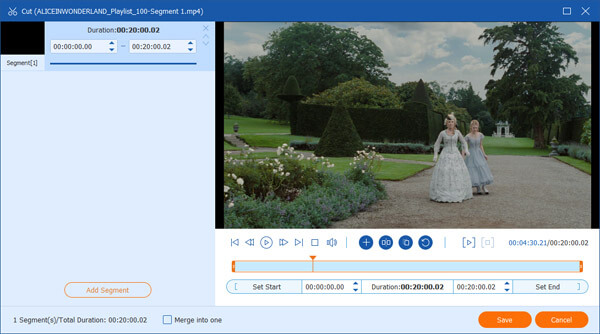
In the "Edit" window, you can click "Crop" button to enter the "Crop" column, here you can crop the video frame to remove the unwanted video edge by adjusting the size of the yellow region on the video image.
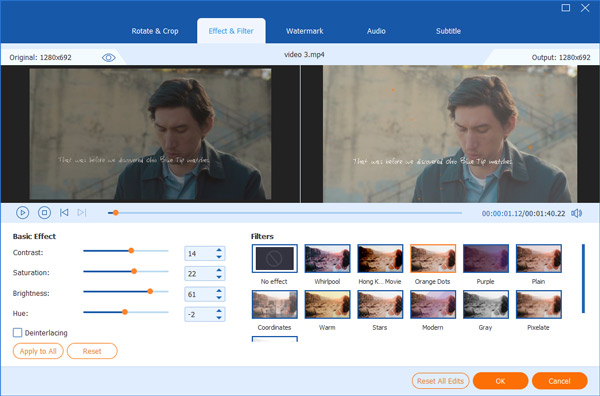
After setting the videos, you can click "Convert All" button to start to convert AVI to iPhone 5, with the advanced converting technology, all the video converting processes would be finished only in a short time.