If you have an iPhone or iPad, you may have seen the M4R files. It is the file extension of iTunes ringtone files developed by Apple. It is well known that Android users are allowed to set any MP3 music as ringtone. But iPhone users cannot enjoy such freedom. When you go to Sound in the Settings app, only the built-in ringtones show up. The only way to customize ringtones on iOS devices is to convert MP3 to M4R. In fact, even experienced iPhone users are not familiar with M4R. Therefore, we are going to talk about the knowledge you need to know about it, including how to convert MP3 to M4R in this post.
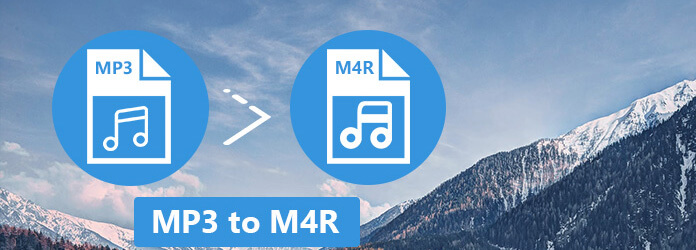
Similar to other audio formats, M4R is a high quality compressed audio container. But, M4R files are short audios, typically less than 40 seconds. If you purchase ringtones in iTunes, they will be M4R files.
From length to codec and purpose, M4R is very different with MP3. And Apple only permits users to set M4R ringtones on iPhone and iPad. That is why people need to convert MP3 to M4R as to play it with the audiobook player.
In addition to purchase M4R ringtones in iTunes Store, is there any way to convert MP3 to M4R and transfer the ringtone to iPhone without iTunes? The answer is simple, yes, and all you need is a M4R Converter and an iPhone Transfer. AnyMP4 Video Converter Ultimate not only works as a professional video and audio converter, but also performs well as an audiobook player. You can use it to convert DVD/video/audio to various video or audio files like MP4, MKV, AVI, FLV, TS, M4V, WMV, MP3, WMA, etc. What's more, it provides multiple editing features to adjust video and audio effects. It also offers extensive pro-level features, such as:
1. It has the capacity to convert a part of MP3 audio to M4R file in a single click.
2. It utilizes hardware and advanced algorithm to optimize M4R quality.
3. You can edit the MP3 audio files, like trim unwanted parts, before converting.
4. The multi-thread technology allows you to convert multiple MP3 files at one time.
5. Besides MP3, this M4R converter supports a wide range of input formats, including commonly used multimedia containers.
6. Plus, it offers a variety of custom options, like bitrate, sample rate and more, for advanced users.
In short, it is the best option to save MP3 files to M4R ringtones and transfer to iOS devices.
Secure Download
Secure Download
Step 1: Import MP3 files into the best M4R converter
Get Video Converter installed on your PC. There is another version for Mac. Launch the application from your desktop, click on the Add Files menu, navigate to the MP3 files you want to convert to M4R, and open them in the best M4R converter.
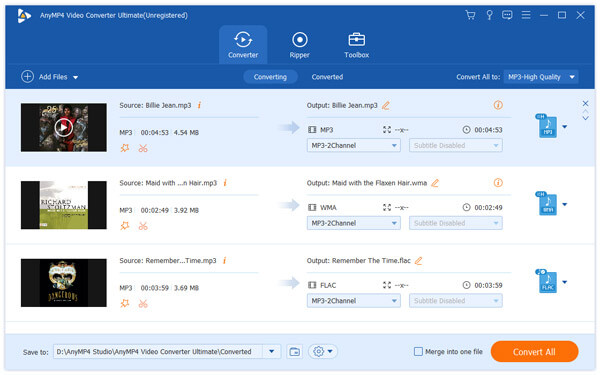
Step 2: Convert MP3 to M4R in batch
Make sure to select all MP3 files in the media library and then locate to the bottom area. Click and expand the Profile dropdown menu and pick up M4R as the output format. Hit Browse button and drop a proper destination to save the results temporarily. More custom options are available in Settings dialog. Once click on the Convert All button, MP3 files will be converted to M4R.
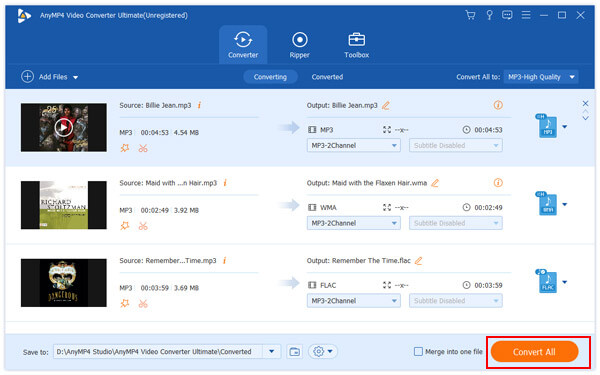
Step 3: Transfer M4R to iPhone
iTunes does not support all ringtones created by your own. So we suggest you to try AnyMP4 iPhone Transfer Pro as an alternative. You can click the download button below to free download and install it on your computer.
Secure Download
Secure Download
Then, connect your iPhone to the computer, and start iPhone Transfer Pro after installed. Go to Music > Ringtones, you will be presented all ringtones on your device. Next, click on Add and import the M4R files you created to your iPhone.
Congratulations! Now, you can use personalized ringtones on your iOS device.
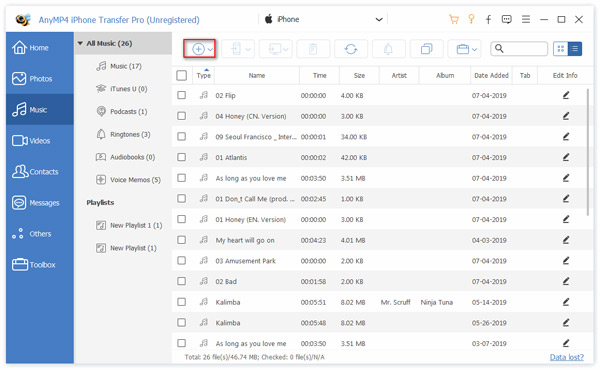
In this part, you can learn other options to convert MP3 files to M4R simply, for example, iTunes and MP3 to M4R converters online.
iTunes is a file manager for iPhone and iPad. And it has the ability to convert MP3 to M4R. If you update iTunes to the latest version, the ringtones tab may disappear. So, use an old iTunes to do this job. Plus, iTunes does not support to convert all music files to M4R ringtones.
Step 1: Open your iTunes, go to File-> Add File to Library and add the MP3 file you want to convert into iTunes Library.
Step 2: Right-click on the MP3 in Library, click Get Info-> Options, set Start Time and Stop Time, and click OK to confirm it.
Step 3: Right-click on the song again and select Create ACC Version to save MP3 to M4A. Then find the M4A file in your computer and rename the file extension to .m4r.
Step 4: Next, transfer the M4R ringtone to iPhone from iTunes via Wi-Fi or USB cable.
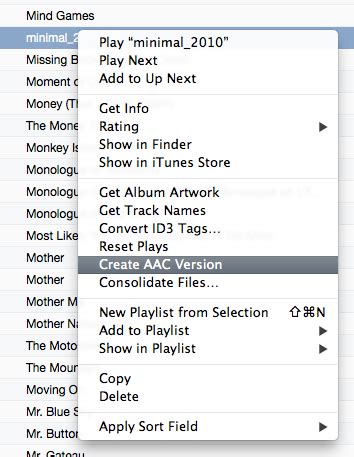
If you prefer to MP3 to M4R converters online, you can find three best one below.
Pros
1. Import MP3 files from computer or URL.
2. Batch-convert multiple MP3 files to M4R.
3. Send M4R ringtones to your email address.
4. No need to register or log in.
5. The output quality is ok.
For iPhone 7 or iPhone 7 Plus:
1. Only support files less than 50MB at one time.
2. Cannot download M4R to computer directly.
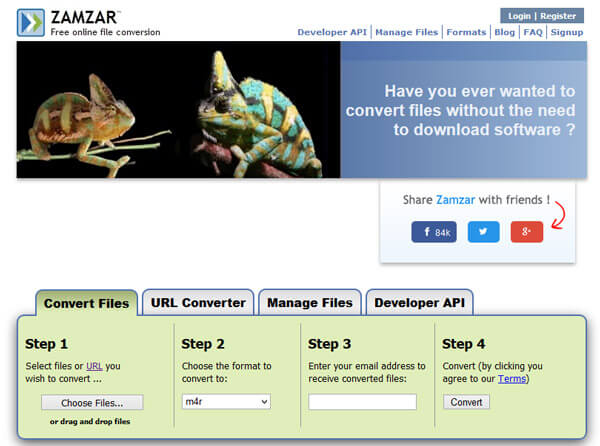
Pros
1. Convert a MP3 file up to 100MB without installing anything on computer.
2. Support one-click to convert MP3 to M4R.
3. It is faster than other online converters.
4. Trim and convert MP3 at the same time.
For iPhone 7 or iPhone 7 Plus:
1. It does not support online MP3.
2. There is no custom option.
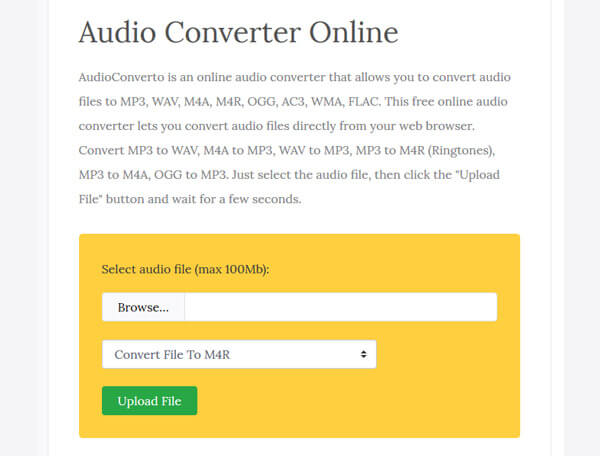
Pros
1. Upload MP3 up to 250MB from computer or URL address.
2. Support a wide range of input formats besides MP3.
3. Set M4R as the output format.
4. Download the result to hard drive or send to email address.
For iPhone 7 or iPhone 7 Plus:
1. It cannot convert multiple MP3 to M4R at one time.
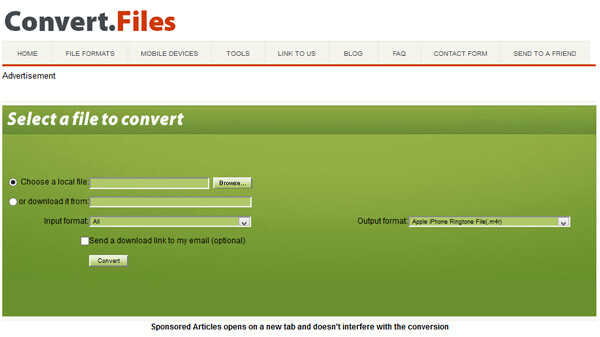
Online converters have limits in editing video and audio files. For example, batch conversion and editing features are not always included in its features. Well, AnyMP4 Video Converter Ultimate has the full-featured functions to edit M4R files by adjusting the audio encoder, channels, sample rate and audio bitrate.
Secure Download
Secure Download
Which one is better, MP3 or M4R?
If you want to add ringtones for iPhone, M4R is the only choice. However, if you want to get your music files playback on almost all devices, MP3 is no doubt the best one. M4R is a high-quality compressed audio file, which strictly uses AAC as its default compression scheme, so it is better audio quality than M4R while they both compress the audio file size.
Can't drag and drop M4R file into iTunes?
When you use iTunes to create M4R ringtones for iPhone and want to sync the tones to iPhone, you should simply copy the ringtone, and then paste it in your iTunes, not cut and paste it. Then it will be into your iPhone Tones sidebar.
In this article, we have discussed how to convert MP3 to M4R ringtones and transfer it to iPhone. Apple has built a unique ecosystem, including hardware, operating systems, and file formats. M4R is the unique ringtone format developed by Apple. And if you want to customize your ringtone on iPhone, you will need a M4R converter. It is an efficient way to learn the best approaches to save MP3 files to M4R ringtones from our article above.