Nowadays, we prefer to watch the movies at home, as going to cinema is waste of time, and we like to watch the high-definition movie through the widescreen display, thus the Blu-ray movies are the perfect choice for us. However, we can't take the Blu-ray disc whenever and wherever we go, and the Blu-ray disc is easy to be damaged. For convenience, we need to back up the Blu-ray movie to our hard drive or store on any USB flash disk.
AnyMP4 Blu-ray Copy Platinum is also a Blu-ray Copy Software, which not only has professional copying function to copy Blu-ray to Blu-ray, but also has the capability to backup Blu-ray disc to Blu-ray folder and Blu-ray ISO image file on your hard drive. Thus you don't have to worry about the Blu-ray disc damaged and misplaced and even watching Blu-ray movie in the limited time any more.
How to backup Blu-ray disc to your hard drive with AnyMP4 Blu-ray Copy Platinum? This step-by-step guide would help you backup Blu-ray disc to Blu-ray folder and ISO image file.
Secure Download
Here you can free download AnyMP4 Blu-ray Copy Platinum, and install it to your computer, and then launch the program to open the main interface.
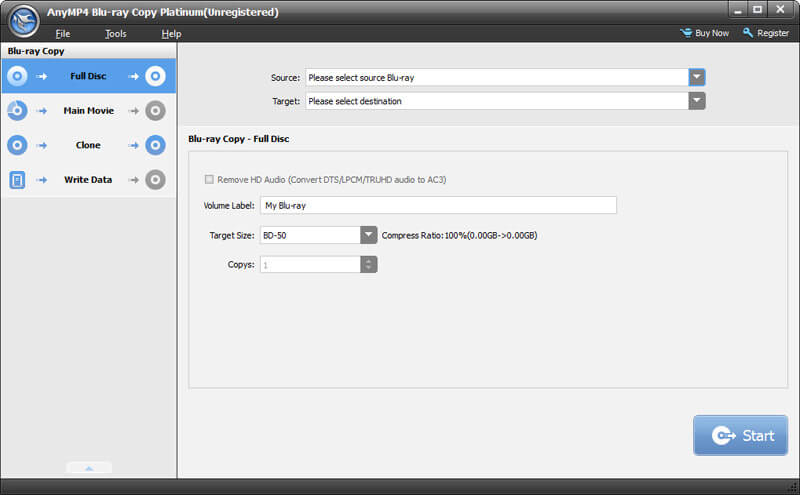
After insetting the Blu-ray disc to the Blu-ray drive, you can start to load source Blu-ray disc by pressing "source" drop-down button. You can also open the "Preferences" window in the "Tools" column and select "Enable loading Blu-ray automatically".
When you backup Blu-ray disc to your hard drive, you need to choose Blu-ray folder or Blu-ray ISO image file as target type, and then the Blu-ray disc can be stored on your hard drive as Blu-ray folder or ISO image file.
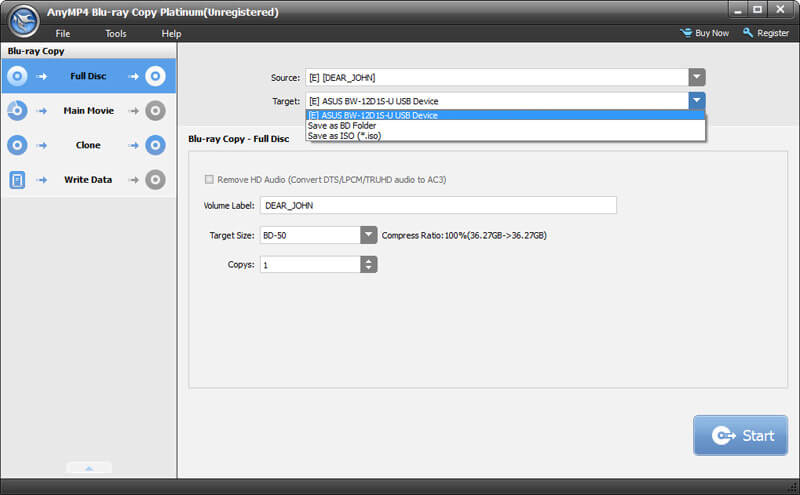
If you want to copy full disc on your hard drive, you can select the "Full Copy" as the copy mode; also when choose "Main movie", this program will automatically omit the movie menu, graphics, and special bonus and trailers and copy the main movie to your hard drive. Or you can choose "Clone" mode if you want to copy Blu-ray to Blu-ray with no quality loss. "Write Data" mode is also available.
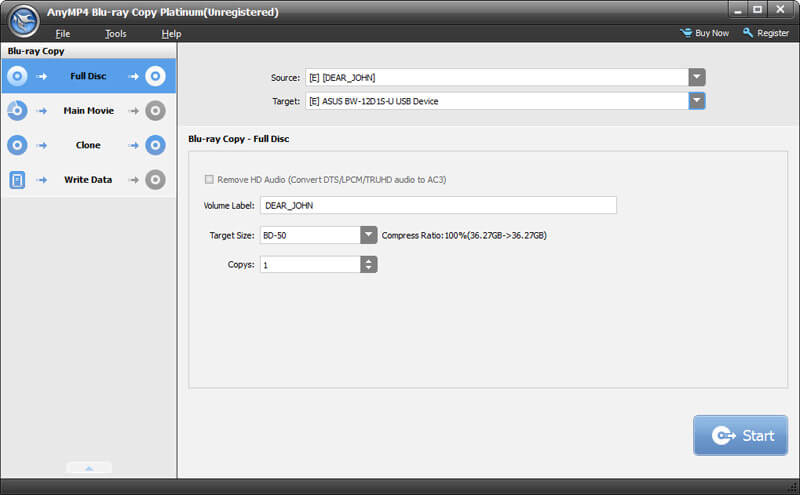
Click "Preferences" option from "Tools" column in the main interface to open "Preferences" window. Here you can choose update period, temporary folder destination, and log destination.
More Blu-ray burning software, just click it here.