XviD is an open source MPEG-4 codec. It was based on the OpenDivx. At present, XviD is not only the most common codec but also the first to open the source code in the world. Compared with other codecs, XviD is the best and all-powerful one in the world. The extension to XviD file includes AVI, MKV, and MP4 and so on. It's said that over 90% movies and TV series on BT and eMule are compressed by XviD.
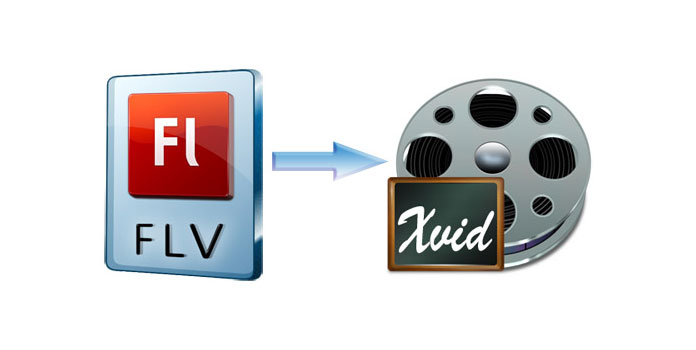
Imagine that you have downloaded many FLV videos on Google Video or You Tube, but your devices are not compatible with FLV, what are you supposed to do? It happens, right? At this time, you need to convert FLV to another video format. Why not choose XviD video which is able to contain main streaming video formats, such as AVI, MKV or MP4. Here you can turn to the best FLV to XviD Converter - AnyMP4 FLV to XviD Converter for help. With this best FLV to XviD Converter, you can convert FLV to XviD video in a short time with zero quality loss. What's more, you're enabled to edit the video, such as adjusting the Brightness, Contrast, Saturation, trimming the part you don't want and so on. With these functions, you can bring the video one step closer to perfection. Want to have a try now? First of all, please download and install the program on your computer. The following is the step-by-step guide on how to convert FLV to XviD.
Secure Download
Secure Download
Double click the program and open the main interface of the program. Click "Add File" button to select the FLV file you want to convert or select "Add File(s)" from "File" drop-down list to import FLV file. Want to add several FLV files to the program at one time? You can select "Add Folder" from "Add File" drop-down list or from "File" drop-down list.

Click "Profile" drop-down arrow then you can input "XviD" in the quick search box to let the system find the corresponding formats. Select the one you need. You can also select "General Video > XviD Video (*.avi)" from "Profile" drop-down list.
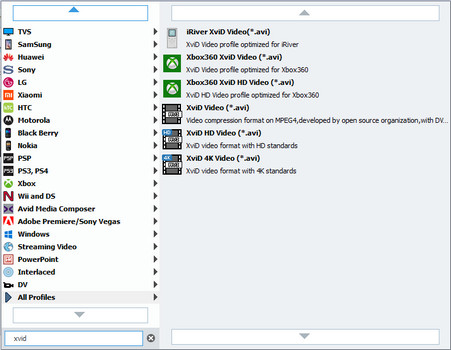
With AnyMP4 FLV to XviD Converter, you can make your audio more special by adding watermark in your video. First, select the video you want to add watermark then click "Effect" button on the toolbar to open the "Edit" window. Second, choose "Watermark" button. Third, check "Enable watermark" then you can select "Text" or "Picture" to add the text or picture watermark. This FLV to XviD Converter also enables you to adjust the distance of the text or picture watermark to the left and top as well as its width and height.
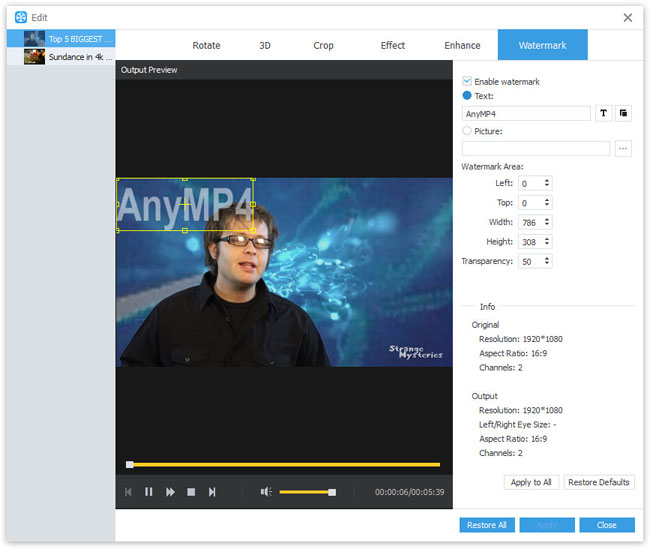
Click "Convert" button to start to convert FLV to XviD. AnyMP4 FLV to XviD Converter is very powerful and it'll finish the conversion process in a breeze.

FLV, also called as Flash Video, was originally developed by Macromedia. It's a container file format used to deliver video over the Internet using Adobe Flash Player. With its small size and fast loading speed, FLV makes it possible to watch TV series and movies on line. At present, FLV has become the default video format by various websites, including YouTube, Hulu, VEVO, and Yahoo! Video and so on. In addition, Flash Video is viewable on most operating systems via the Adobe Flash Player and web browser plugin.