MPG is one of a number of file extensions for MPEG-1 or MPEG-2 audio and video compression. MPEG-1 has become the most widely compatible lossy audio/video format in the world, and it is designed to compress VHS-quality raw digital video and CD audio down to 1.5 Mbit/s without excessive quality loss, which makes video CDs, digital cable/satellite TV and digital audio broadcasting possible. MPEG-1 Part 2 video is rare nowadays, and this extension typically refers to an MPEG program stream (defined in MPEG-1 and MPEG-2) or MPEG transport stream (defined in MPEG-2). MPG is almost supported by all the computer platforms.

In some cases you need to convert FLV to MPG, so a FLV to MPG Converter is necessary for you to choose. AnyMP4 Video Converter is the best FLV to MPG Converter, because it can help you convert FLV to MPG with fast speed and high quality. It can also convert any kind of video to many other video formats. Besides, it provides some powerful editing functions for you to customize the video effect according to your needs. So you can firstly try to free download this best FLV to MPG Converter from our site.
Secure Download
Secure Download
After downloading this software from our site you should install it on your computer. And then open the main interface.

You can click "Add File" button in the main interface to choose your needed FLV video files then add them to this program.

You can click "Settings" button at the bottom of the main interface to open the "Profile Settings" window, there you can set the output format –MPG, and you can also modify the Video Settings and Audio Settings such as Encoder, Frame Rate, Bitrate, Channels, Sample Rate, etc.
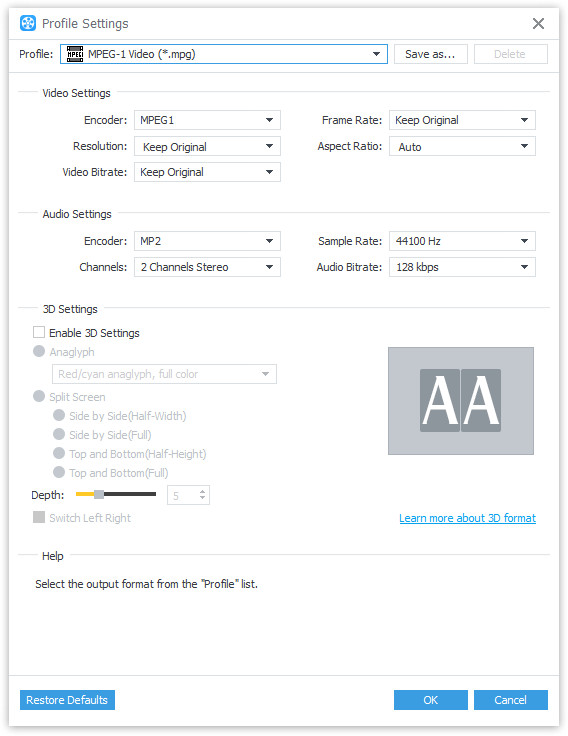
If you are not satisfied with the frame of the screen, you can click "Crop" button at the top of the main interface to open the "Edit" window, where you can drag the yellow lines at your disposal to meet your needs.
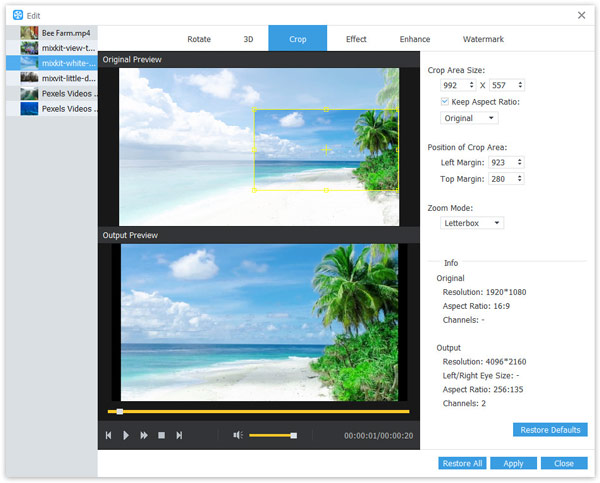
At the last step, you can click "Convert" button to start to convert FLV to MPG with this best FLV to MPG Converter.

FLV is the video format used for Flash Video, which is a container file format used to deliver video over the Internet. And it is based on the ISO base media file format and contains material encoded with codecs following the Sorenson Spark or VP6 video compression formats. You can view Flash Video on most operating systems via the Adobe Flash Player and web browser plugin or one of several third-party programs.