WMV (Windows Media Video) is a video compression format for several proprietary codecs developed by Microsoft. The newest WMV 9 introduced several important features including native support for interlaced video, non-square pixels, and frame interpolation, which makes it one of the most popular video formats around the world.
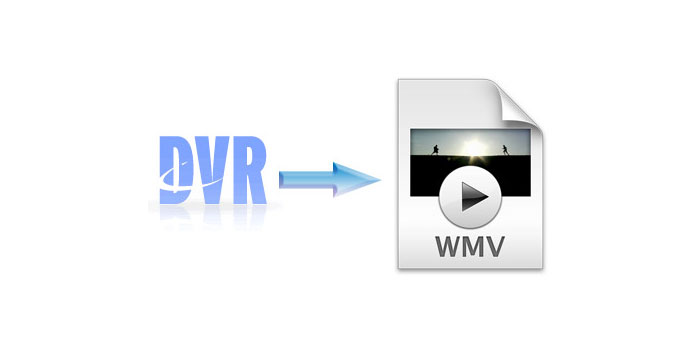
As DVR file is wrapped with different video and audio streams, which is not supported by most media players and portable devices. However, WMV video file is supported by most portable devices and media players; you can enjoy the WMV file on Window Media Player, Xbox and more or edit WMV in Windows Movie Maker. Convert DVR to WMV and then play DVR file on many mainstream media players. AnyMP4 DVR to WMV Converter is the best DVR to WMV Converter software, which can help you convert DVR to WMV and edit the DVR file to be perfect. How to convert DVR to WMV? This guide would show you the detailed steps of converting DVR to WMV with this software.
Secure Download
Secure Download
Here you can free download this DVR to WMV Converter and install it on your computer, and then you can launch the program to open the main interface.
Note: The following steps are based on Windows version. Mac version can directly download the exact version to convert MOV to WMV.

After opening the main interface, you can click "Add File" button and add the DVR file to the program one by one, or you can click "Add File" drop-down arrow to add multiple DVR files to the program simultaneously. For converting AVI, SWF, MTS, M2TS, FLV, etc., to WMV, just import the video files directly.
Then click "Profile" drop-down arrow to open the "Profile" list, here you can choose "General Video > WMV – Windows Media Video (*.wmv)" as output format.
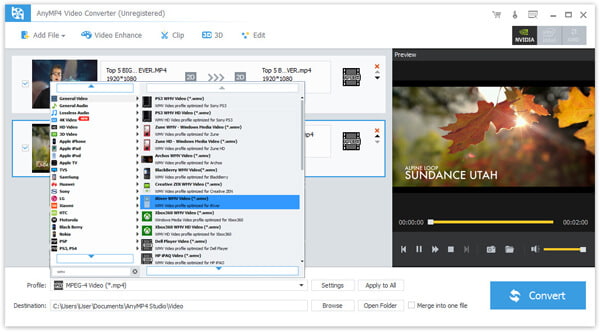
If you want to edit the video to enhance the video effect, you can click "Edit" button to start to edit your video, you can adjust the video brightness, saturation, contrast, hue and volume by dragging the scroll bar to set the corresponding value in the "Effect" column and set 3D settings just as you like.

If you want to add some words to illustrate some image or add one little picture to the video image, you can click "Watermark" button in the "Edit" window to enter the "Watermark" column, here you can freely add text and image watermark to the video, also you can change the text color and adjust the text/image position.
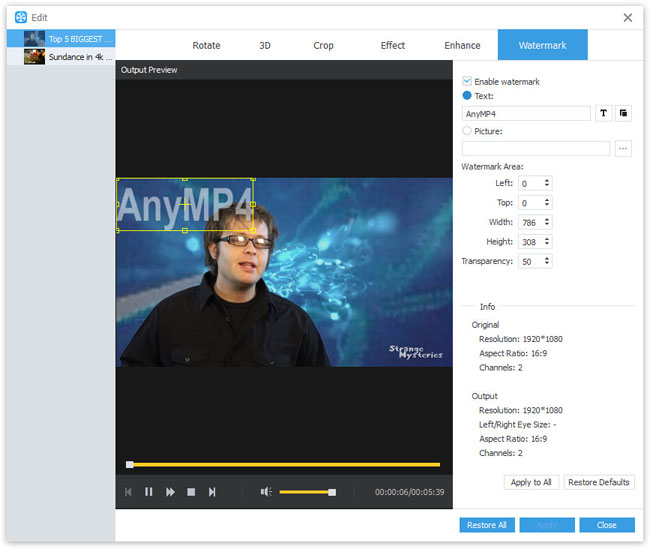
If you add multiple DVR files to the program, after setting all the videos, you can check and select all of them and then click "Convert" button to enter the conversion process, all the DVR to WMV conversions would complete in a short time.
DVR is a consumer electronics device or application software that records video in a digital format to a disk drive, USB flash drive, SD memory card or other local or networked mass storage device. The term includes set-top boxes (STB) with direct to disk recording facility, portable media players (PMP) with recording, recorders (PMR) as camcorders that record onto Secure Digital memory cards and software for personal computers which enables video capture and playback to and from a hard disk drive.