When playing DVDs on Apple TV, you may encounter the issue that DVDs cannot be played. This is due to licensing and DVD settings encryption difficulties, which prevent DVDs from being played on devices other than the player-licensed device. To view DVDs on Apple TV, you must first rip DVDs to Apple TV compatible formats such as MP4, MOV, and so on, then add DVDs to Apple TV. To accomplish this, you will need an efficient DVD Apple TV converter. The steps below explain converting DVD to Apple TV using the suggested DVD ripper. Continue reading!
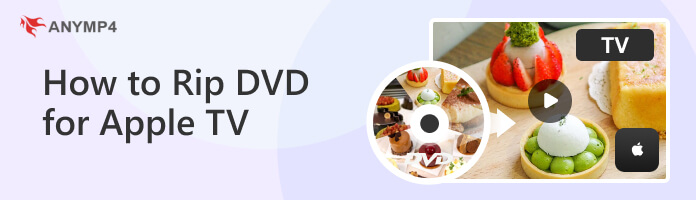
Apple TV supports several video formats for playback. Here are five popular formats and descriptions to fully understand why they are recommended to pay on Apple TV.
| Supported Formats for Apple TV | Format Descriptions |
|---|---|
| MP4 (MPEG-4) | MP4, short for MPEG-4 Part 14, is a widely used video format supported by Apple TV. It offers excellent video and audio quality with efficient compression, making it ideal for streaming and storing media files. MP4 files can contain both video and audio tracks, as well as subtitles, and are compatible with various devices and platforms. |
| MOV (QuickTime Movie): | MOV is Apple's proprietary video format commonly associated with QuickTime. Apple TV fully supports it and offers high-quality video playback. MOV files are known for their flexibility, supporting multiple audio and video tracks and advanced features like chapters and interactive menus. |
| M4V (iTunes Video) | M4V is a video format created by Apple primarily for content purchased or rented from the iTunes Store. It is supported by Apple TV, providing a seamless playback experience for iTunes movies and TV shows. M4V files can contain DRM (Digital Rights Management) protection, restricting usage to authorized devices and accounts. |
AnyMP4 DVD Ripper is the best tool for converting DVD to Apple TV playback due to its exceptional features and performance. With AnyMP4 DVD Ripper, users can easily rip and convert their DVD collections into Apple TV-supported formats with high-quality video and audio output, such as 4K/1080p HD Videos. The software offers a user-friendly interface, making the conversion process straightforward for beginners and experienced users. It supports various DVD formats like MP4, MKV, M4V, MOV, AVI, and more . Also, it provides extensive customization options, allowing users to select specific chapters, audio tracks, and subtitles to include in the final output.
Recommendation
1 Download and Install AnyMP4 DVD Ripper
The first thing we need to do is download and install the amazing AnyMP4 DVD Ripper on our computer.
Secure Download
Secure Download
2 Insert a DVD
After that, we can now add the DVD files to the software by clicking the Load DVD Disc. This button is placed on the middle of the interface or on the top-left portion of the screen. en.
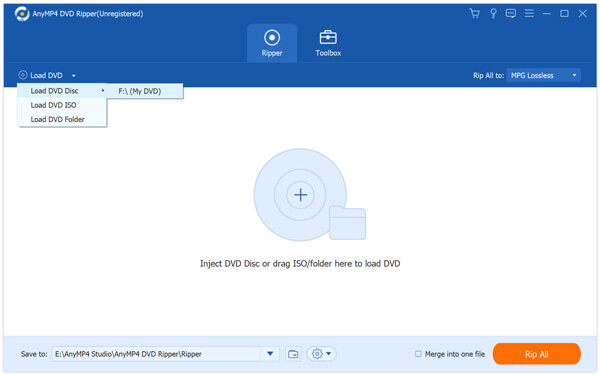
3 Converting a DVD to Digital Format for Apple TV
Rip to Video and select the output format in the top-right corner. It is recommended to use MP4, MOV, or M4V. Also, you can switch to the Device tab to select Apple TV directly.Then, next to Rip All, rip a DVD to a digital file suitable for your Apple Tv device.
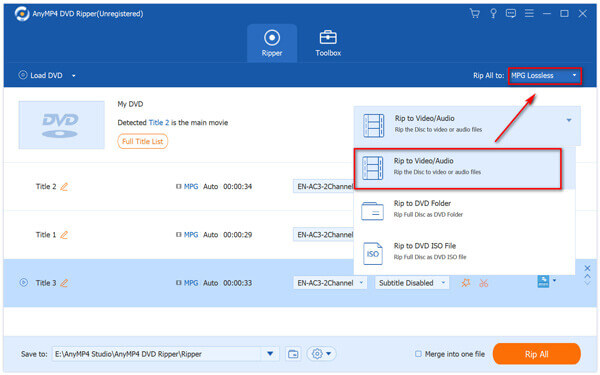
The fantastic AnyMp4 DVD ripper converts our DVD files and makes them Apple TV compatible. It is simple to use and produces high-quality results. As a result, using this program will never allow you to look for another way to alleviate the situation. That is because this tool is the only solution available.
Because the protected DVD has been turned into a DRM-free video for Apple TV, you can also see here now using AirPlay to mirror your desktop or laptop screen from your Mac system to an Apple TV.
1 Join the same network as your Mac and Apple TV. Then, turn on your Apple TV and adjust your television to the appropriate input for Apple TV, and you should see the Apple TV home screen. (AirPlay not showing on Mac?)
2 Click the Control Center icon on macOS Ventura, Monterey, and Big Sur. After that, please pick Screen Mirroring, then select Apple TV.
3 Simply click on the AirPlay status symbol in prior macOS versions and choose the AppleTV or AirPlay-compatible TV. The DVD video can then be played on Apple TV using your Mac.
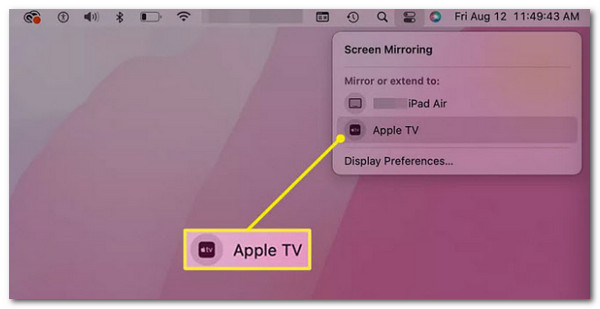
You may watch homemade DVDs on Apple TV using AirPlay. However, because it prevents all content from being Airplay, you can use an Apple DVD player to AirPlay a homemade DVD to Apple TV. If you want to play a homemade DVD on your Apple TV via AirPlay, you can use VLC or something similar instead of the Apple DVD program.
Is it legal to rip DVDs for Apple TV?
This FAQ addresses the legality of ripping DVDs for personal use. It is important to clarify that laws regarding DVD ripping vary by country and jurisdiction. Users should familiarize themselves with the copyright laws in their specific region and ensure they comply with applicable regulations.
Can we rip copy-protected DVDs for Apple TV?
No. Copy protection measures, such as CSS (Content Scramble System) or DRM (Digital Rights Management), are often applied to commercial DVDs. It advises users not to handle copy-protected DVDs for commercial use.
Are there alternative methods to import DVDs for Apple TV?
Some users may prefer alternative methods to rip DVDs or avoid the ripping process altogether. This FAQ explores alternative options, such as using a DVD player with HDMI output connected to Apple TV or employing a media server to stream DVD files stored on a computer. It highlights the pros and cons of each alternative, providing users with additional choices for enjoying their DVD transferred on Apple TV.
In conclusion, ripping DVDs for Apple TV opens up a world of possibilities for enjoying your DVD collections conveniently and seamlessly. Whether you use software tools like AnyMP4 DVD Ripper or explore alternative methods such as utilizing a DVD player with HDMI output or setting up a media server, the goal remains to make your DVD content accessible and compatible with Apple TV. However, the undeniable AnyMP4 DVD Ripper provides the best solutions we need.