DVD discs are easy to get lost or corrupted, and most portable media players are not compatible with DVD discs. Therefore, it's necessary to rip videos from DVD disc for backup on your computer and playback on many popular portable devices like iPhone, iPad, iPod, Galaxy S3, Nokia Lumia series, etc. Here you need the professional DVD Ripper to help you.
AnyMP4 DVD Ripper can easily rip videos from DVD and convert them to your desired video format like AVI, MOV, MP4, M4V, FLV, WMV, etc. Also, it can extract audio files from the DVD movies and save them as any popular audio format. So you can enjoy the DVD movies and music on your portable devices. What's more, AnyMP4 DVD Ripper owns editing functions for you to perfect your videos. With Trim, Crop, Merge, Watermark function, you can definitely get your desired video effect. In a word, AnyMP4 DVD Ripper is the best DVD Ripping software. This article will show you the easiest way to rip video from DVD. First of all, please download and install the program here.
Secure Download
Secure Download
After you install the program successfully, please double click the program to launch it, and you'll see the main interface of the program. After that, you can load your original DVD disc by clicking the "Load DVD" button to add your source DVD video. You can also select "Load DVD Folder" to add more than one DVD file to the software.
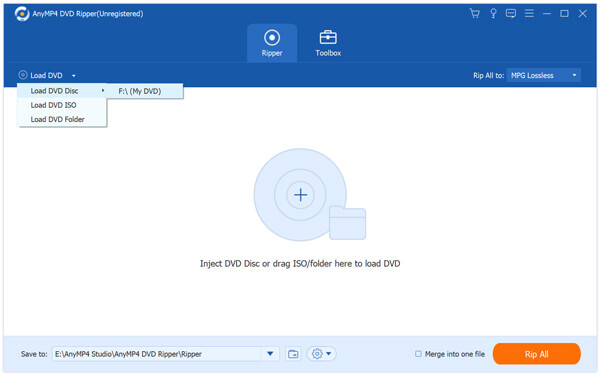
Click the drop-down arrow right beside the "Profile" column, and you can see the "Profile" window. Here you can select your wanted video or audio format.
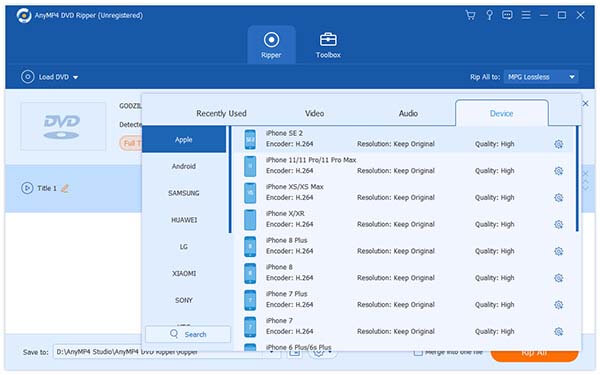
If you want to enjoy the videos successively, you can join the videos into a new single file. Select the videos you want to put in a new file, and then click "Merge into one file" button. After that, you can see the merged files in the file list. Here you can click "Browse" button to specify the destination of the merged file.
Click "Effect" button on the toolbar, and you can see the "Edit" window. Here you can drag the slider bar of each effect to adjust the corresponding effect, like Brightness, Saturation, Contrast, Hue and Volume. Or you can directly input the value you want in the corresponding box to change the effect. With this AnyMP4 DVD Ripper, you can get the perfect video effect.
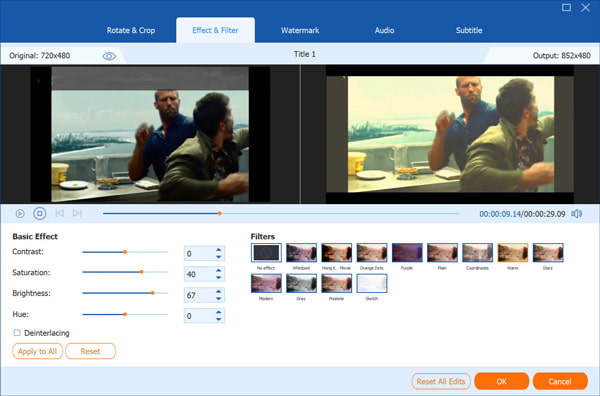
Now you can click "Rip All" button to rip videos from DVD. This DVD Ripping software is equipped with advanced accelerating technology, so it can finish the converting in a short while. Also, it supports batch conversion, so you can get various videos at one conversion.
