Have you ever spent hours perfecting a YouTube video, only to be greeted by the dreaded “something went wrong” message when trying to edit or upload? You’re not alone, but it’s annoying. This issue has also affected a lot of people. This frequent problem may drive you crazy to find a workaround.
With that in mind, this guide will explain the meaning of YouTube something went wrong when editing videos, walk you through the key troubleshooting steps, and provide solutions to help you get your content live.

You have probably seen the error message “Something Went Wrong” more than once if you use YouTube. This common error message usually occurs when you edit a video. The most frustrating aspect of this error is its vagueness: the platform does not provide a specific error description or the cause of the problem.
From a technical standpoint, this error represents a disruption in communication between the user’s browser/device and the YouTube server. It could stem from issues with local system configuration or backend infrastructure faults on YouTube. Due to the ambiguity of the message, users must troubleshoot various potential reasons, ranging from simple browser issues to complex file compatibility problems.
Identifying the cause is the first step to solving the problem. Let’s analyze the specific reasons why things go wrong.
Before troubleshooting for the more complicated errors, start with these fundamental checks that often resolve the issue quickly. As the first line of defense against YouTube video editing problems, the following steps often quickly resolve the issue.
Browser and cache issues are usually the root cause of YouTube’s editing failures. First, try refreshing your browser (hotkey: Ctrl+F5). If you are a mobile user, restart YouTube. If the problem still exists, clear your browser’s cache and cookies because these stored files often conflict with the YouTube editing interface. Chrome users can use Ctrl+Shift+Del to clear those files.
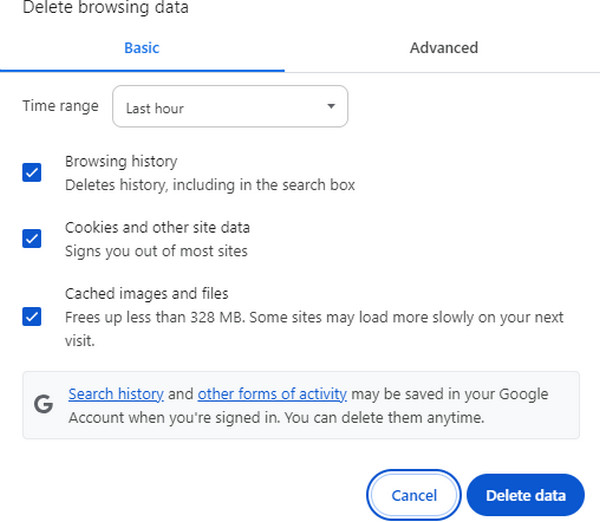
Network connection issues are also a common cause. First, other tools should be used to quickly conduct a speed test to ensure the quality of the network connection. If the connection speed is slow, using a wired connection first is recommended, as wired connections are usually more stable and reliable than WiFi. Moreover, you can also improve the Internet condition by approaching the router or restarting the router. You can switch between 4G/5G mobile data and WiFi if you are a mobile user.
Before deep troubleshooting, please ensure the YouTube server itself is functioning correctly. You can check the latest announcements on YouTube’s official help community to see if any official service exception notices are posted to get first-hand information about the issue. In addition, you can visit third-party monitoring websites to see YouTube’s real-time service status.
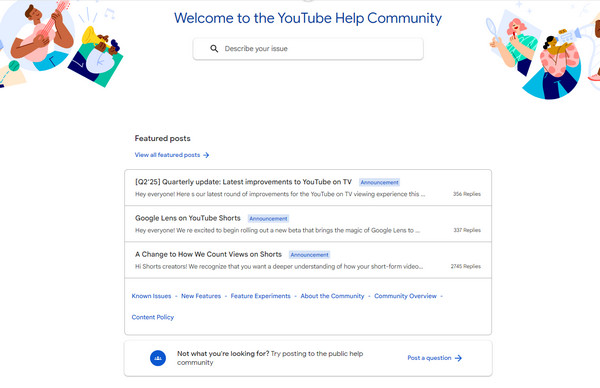
When you encounter errors while editing a video on YouTube and have excluded fundamental issues such as browser and network problems, there is probably a problem with the file itself. Here are several common file-related issues and their solutions.
YouTube has strict requirements for the formats of uploaded videos. YouTube’s most standard configuration is MP4 with H.264 video encoding and AAC audio encoding. If the video you want to edit is incompatible with YouTube, the video editing will go wrong. However, a video converter could solve the problem.
Here we take AnyMP4 Video Converter Ultimate as an example. It supports converting various videos to YouTube’s compatible formats, and you can even find YouTube’s compatible video formats directly in this software. Here are its simple steps to convert a video.
1. Download and install AnyMP4 Video Converter Ultimate on your computer.
Secure Download
Secure Download
2. Open the software, and click the Add Files button to upload the video that needsto be converted.
3. After uploading the video, choose the format YouTube supports (MP4 with H.264 video encoding and AAC audio encoding) under Output Format.
4. Finally, click Convert All to finish the process.
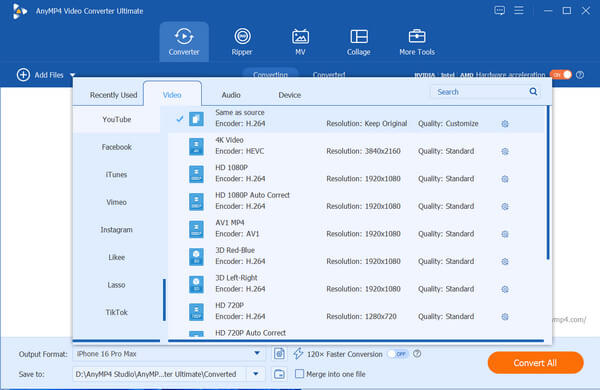
Corrupted video is also a common reason for YouTube’s editing video something wrong. This is usually manifested as abnormal display of the timeline, a mosaic on the screen, inability to add time stamps, etc. File corruption may occur during transmission.
You can use AnyMP4 Video Repair to repair the damaged video files. Here are its detailed steps to repair a video.
1. Download and install AnyMP4 Video Repair on your computer.
Secure Download
Secure Download
2. Open the software, and click the left + button to upload the corrupted video. And then click the right + button to add another sample video as a reference.
3. After that, click the Repair button to start repairing.
4. After waiting a while, the corrupted video will be repaired successfully. You can also click the Save button to store the video. Then you can edit the YouTube video by following the above steps.
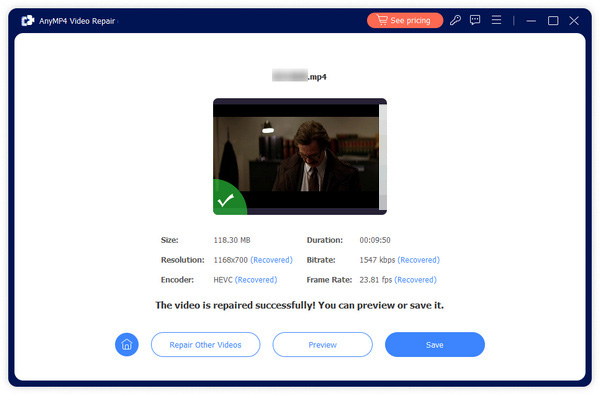
YouTube has a 128GB file size limit for regular users, so if your video is too long or too large, the video can’t be edited normally. To solve this problem, you can use AnyMP4 Video Trimmer Online to split large files into multiple small segments. It is very easy to operate, and there is no need to download and install it.
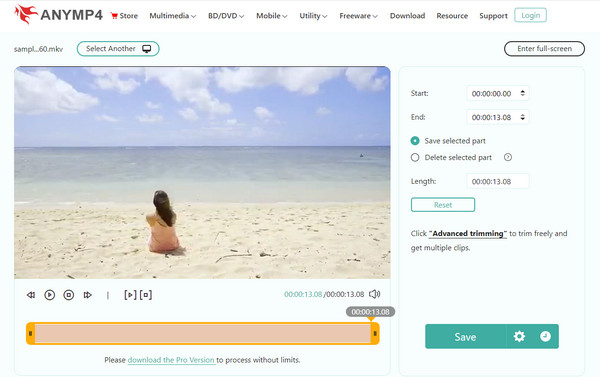
The mismatches between YouTube and resolution/aspect ratio also cause editing errors. For instance, vertical screen videos may display abnormally on a computer, and 4K videos may not be adapted to mobile devices. AnyMP4’s Video Cropper Online tool offers an excellent method. It provides different ratios for adaptive platforms, including YouTube, Twitter, Facebook, TikTok, etc. You can adjust the video layout to meet different platforms’ requirements.
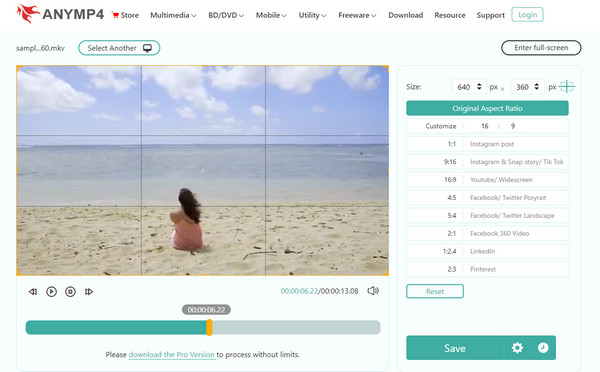
The encoding settings of a video are also crucial. Incorrect encoding parameters are likely to cause problems. Here are a few encoding rules:
If the problem still exists after trying all the above methods, then the last method is to contact the YouTube official.
Why is YouTube deleting videos?
YouTube could remove videos that violate community rules or involve copyright. Then, the creator will receive a deletion notice. You can file a complaint if there is an error in the deletion.
Why can’t I edit the published video on YouTube?
It could be a browser or app issue, so you can refresh the page or switch devices to edit the published video.
Is it legal to re-upload YouTube videos?
Reuploading others’ videos without permission is illegal. You can only reupload your videos, and some videos you have permission to reuse.
The ‘YouTube editing video something went wrong’ error is frustrating, but common and fixable. Whether it is a browser glitch, file-related issue, or temporary server failure, patient and systematic troubleshooting can usually resolve it. Don’t give up, and please actively try following the above steps and methods.
If you have a unique solution or problem you still can’t solve, leave it in the comments section. Your comments may help others.