Music has become an essential part of our lives today, even when we’re on the go. You have several options if you want to play music from your phone in your car. This post will outline three popular methods to play music from phone to car. Each method offers advantages and considerations, ensuring you can find the best way to enjoy your favorite tunes on the road. Let’s dive into the details and learn how to play music from phone to car in three different ways through USB, AUX, and Bluetooth.
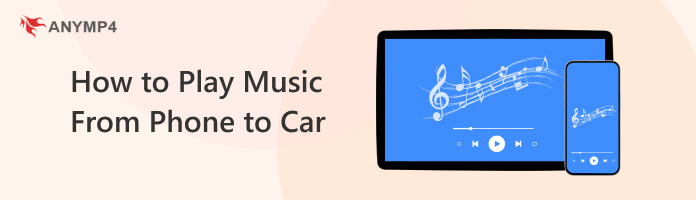
USB connections provide high-quality audio transmission compared to wireless options. The digital audio signal is transmitted directly from your phone to the car’s audio system, resulting in clear and crisp sound reproduction. In addition, USB connections offer a stable and reliable connection between your phone and the car’s audio system.
Here’s how to play music in the car with USB:

1. Ensure that your car’s audio system supports USB connectivity. Prepare a USB cable that is compatible with your phone.
2. Connect one end of the USB cable to your phone’s charging port.
3. Locate the USB port in your car and plug the other end of the USB cable into the car’s USB port.
4. Turn on your car stereo and switch the input to USB.
5. Once the connection is established, your car’s audio system should recognize your phone as a USB device. Use your phone’s music app to select a song or playlist to play.
Playing music from your phone to a car with a USB connection offers a reliable, high-quality, and feature-rich experience. However, some car audio systems require specific file formats, such as MP3 and AAC, to recognize and play the music. Ensure your music files are in a compatible format to play music successfully.
Suppose your car’s audio system requires specific audio file formats not supported by your phone. In that case, you can use a video converter tool like AnyMP4 Video Converter Ultimate to convert your audio files into a compatible format e.g. MP3 for Android.
AnyMP4 Video Converter Ultimate is a comprehensive tool that provides various audio and video conversion features. Although it focuses on video conversion, it also supports converting audio files into various formats, including formats compatible with phones. With it, you can convert your audio files to more than 500+ formats supported by phones, such as MP3, AAC, WAV, FLAC, and more. It utilizes advanced conversion technology to ensure high-quality output while maintaining the original audio quality.
Here’s how to put music on usb drive for the car:
1. First, click the Free Download button to obtain AnyMP4 Video Converter Ultimate. Open the program once it’s installed on your computer.
Secure Download
Secure Download
2. Hover your cursor over the Converter tab and click the + button to import the audio files you want to convert.
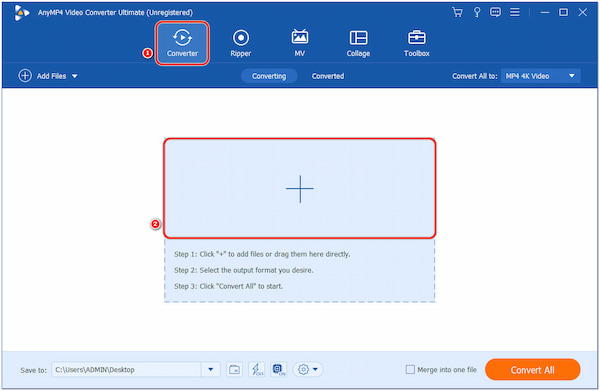
3. Click the Format icon and select a format compatible with your car’s audio system. Commonly supported formats include MP3, AAC, WAV, and FLAC.
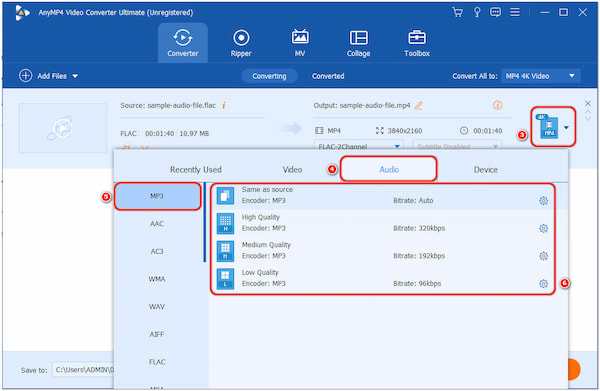
Please check your car’s manual for the recommended audio format.
4. Optionally, customize the output settings such as bitrate, sample rate, channel, and encoder. However, keeping the default settings is usually best unless you have specific requirements.
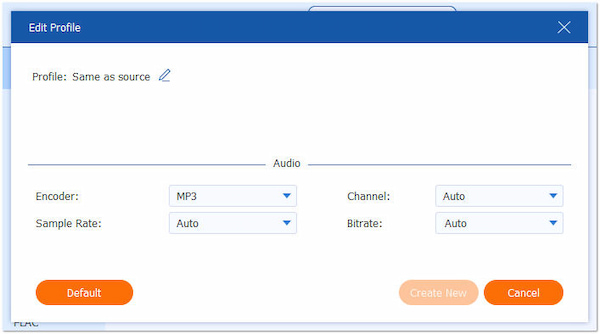
5. Click the Convert All button to execute the audio conversion process. AnyMP4 Video Converter Ultimate will convert the audio files into the selected format.
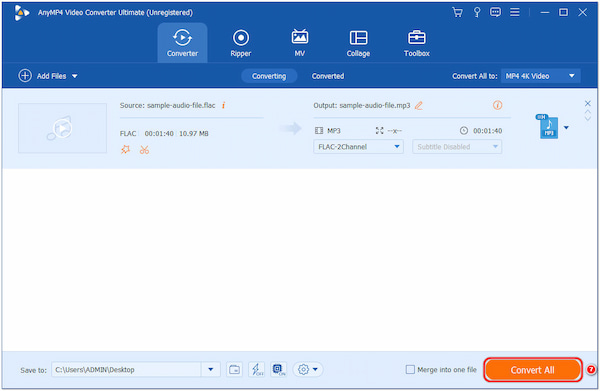
Once the conversion is complete, connect your phone to your computer using a USB cable. Copy the converted audio files to your phone’s storage. Follow the earlier steps to connect your phone to the car’s USB port. Access the music player on your car’s audio system and select the converted audio files to play.
The AUX connection is widely available in most car audio systems and compatible with various devices, including smartphones, tablets, and MP3 players. It allows you to navigate through playlists, skip tracks, adjust volume, and make other playback adjustments easily without interacting with the car’s audio system.
Here’s how to play music from phone to car with AUX:

1. Prepare an audio cable with a 3.5mm jack on both ends. This cable is commonly referred to as an AUX cable or audio cable.
2. Locate the AUX input in your car, usually on the car stereo system. It may be labeled as AUX, Line In, or have a Headphone icon.
3. Plug one end of the AUX cable into your phone’s headphone jack.
4. Plug the other end of the AUX cable into the AUX input on your car stereo system.
5. Turn on your car stereo and switch the input to AUX.
6. Open your preferred music app on your phone and select a song or playlist. Ensure that the volume on your phone is set to an appropriate level.
Playing music through the AUX connection gives you basic control over playback, such as volume adjustment. However, not all phones have a headphone jack, so you might need an adapter or alternative solution to connect your phone to the AUX input.
Bluetooth allows you to play music wirelessly, eliminating the need for cables and physical connections. Once your phone is paired with the car’s Bluetooth system, it will automatically connect whenever you enter the car, making it a seamless and hassle-free experience. You can keep your phone while enjoying music in the car.
Here’s how to play Bluetooth music in the car:

1. Go to your phone’s settings and turn on Bluetooth.
2. Enable Bluetooth pairing on your car’s audio system.
3. Search for available Bluetooth devices on your phone. Select your car’s audio system from the list to initiate pairing.
4. Once the pairing process is complete, set your car stereo to the Bluetooth input.
5. Open your preferred music app on your phone and select a song or playlist.
Bluetooth connectivity offers flexibility, control, and additional features that enhance the driving and music-listening experience. However, continuous Bluetooth connection and data transmission may contribute to faster battery drain, especially during long drives.
How to stop Apple Music from automatically playing in the car?
To stop Apple Music from automatically playing in your car, follow these steps:
1. Connect your iPhone to the car’s audio system using Bluetooth, USB, or AUX.
2. Open the Settings app on your iPhone.
3. Scroll down and tap Music.
4. Look for the Audio section and locate the Play Audio While Connected option.
5. Toggle off the switch next to Play Audio While Connected.
By turning off this option, Apple Music will no longer play automatically when your iPhone is connected to your car’s audio system.
What are the best songs to listen to in the car?
The best songs in the car include upbeat and energetic tracks from various genres, such as pop, rock, hip-hop, and EDM.
How to stop music from automatically playing in the car?
You can try adjusting the app settings to stop music from automatically playing in your car. Some music apps have autoplay settings. Turn off settings that automatically start playing music when connected to a car’s audio system. Surely, you can also put your favorite songs on repeat to loop as you wish.
Is it illegal to play loud music in the car?
Laws concerning playing loud music in a car vary by jurisdiction. In many places, some regulations prohibit excessive noise levels, including playing music at a volume that could be considered disruptive or disturbing to others. These laws are typically in place to ensure public safety, prevent noise pollution, and maintain peaceful environments.
Does playing music drain the car battery?
Playing music in your car, particularly through the car’s audio system, can consume some electrical power from the car’s battery. However, the impact on the battery drain is typically minimal and should not significantly affect your car’s overall battery life or performance.
How to play music from my phone to my car? Whether you opt for the high-quality audio of USB, the universal compatibility of AUX, or the wireless convenience of Bluetooth, you now have the knowledge and steps to make it happen. With these three ways to play music from your phone to your car, you can create the perfect soundtrack for your journeys and enjoy a seamless audio experience on the road. So, plug in, connect, or pair up, and let the music accompany you on your next adventure!