Snapchat isn’t only a platform for sharing quick, spontaneous moments. It also offers in-app editing tools to enhance your Snaps with creativity and style. Snapchat makes it easy to personalize your videos before sharing them or posting them as a Story. The built-in tools are designed to be mobile-friendly, allowing you to produce engaging content without leaving the app. In this post, we’ll show how to edit videos on Snapchat using the basic in-app video editing tools. Also, we will explore the advanced techniques and creative hacks to make your content more professional.
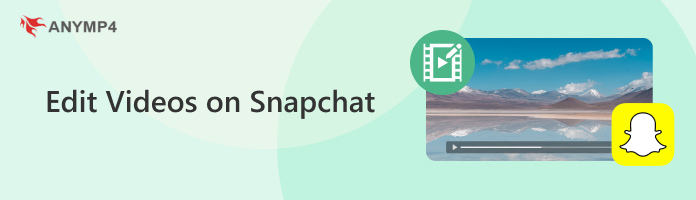
Snapchat is more than a messaging app. It is a creative platform for expressing yourself through short-form video. Snapchat video editor offers everything you need to enhance your Snaps right from your phone. Here’s how to edit a video in Snapchat:
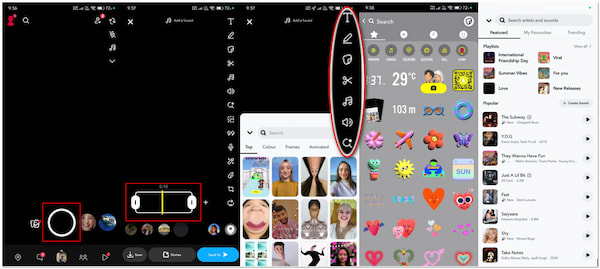
1.Begin by opening the Snapchat app on your mobile device. Tap and hold Shutter to record 60-second-long videos, split into 10-second clips. Alternatively, swipe up to open Memories and tap Camera Roll to choose a video to edit.
2.Tap the video preview; a slider bar will appear on the timeline of your video. Drag the left edge to trim the beginning, and the right edge to trim the end. This removes pauses or extra footage and adjusts the video length to your preferred duration.
Important Note: The split feature is not available for videos uploaded from the Camera Roll. It is only accessible on videos recorded in the Snapchat camera. To split the video, wait until the Scissors appear, and then drag them vertically. Once you have the isolated portion, tap Segment followed by X at the upper right navigation.
3.Swipe left or right on the preview to apply filters to your video. You can also use Geofilters, location-based filters, and color filters by swiping after recording. If you want to add augmented reality (AR) effects, also known as Lenses, tap the Magnifying Glass button. Swipe through available lenses, tap your preferred AR, and it'll automatically apply to your video.
Before recording, you can explore AR effects and lenses next to the Shutter button. Tap the lens you like, then hold the record button to start filming with it. Lenses or AR effects add fun, character, and interactive elements to your Snap.
4.For a more creative video, you can add customizable text, stickers, and emojis. These elements let you express emotions, highlight video portions, or add humor. Here’s how to do so:
Text: Tap the T button, choose a text style, and type your message.
Sticker: Tap the Folded Paper button to access the available stickers, emojis, and Bitmojis.
5.To add tracks from Snapchat’s music library, tap the Music Note button. Browse through Featured, My Favourites, or Trending. Tap Play to preview a song or music. A music sticker with the song title and artist will appear on the video afterward.
Important Note: In addition to built-in soundtracks, you can also add music to Snapchat videos. You can upload music from your Camera Roll or record a sound by yourself. This can elevate mood, energy, or emotion. So, pick songs that match your video’s tone.
Multi Snaps are created when you record a video longer than 10 seconds. Snapchat automatically divides it into 10-second segments. But what many users don’t know is that each segment can be individually edited.
Here’s how do you edit a Snapchat video using the Multiple Snap feature:
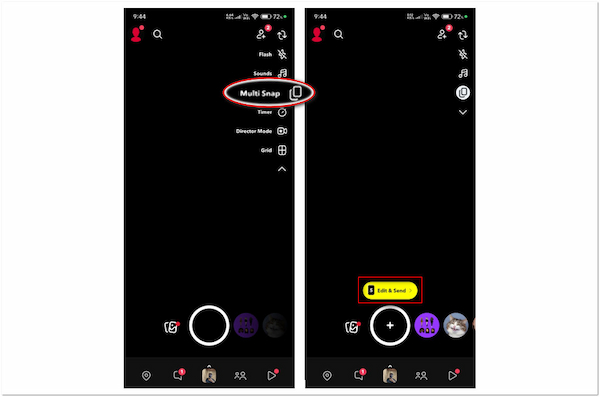
1.On the Camera screen, tap the downward arrow to expand the Camera tools. Select the Multi Snap option and hold the Shutter button to take multiple Snaps repeatedly.
2.Tap the Edit & Send button to access the editor. From here, you can insert text, doodle video, overlay stickers, add a soundtrack, apply filters, etc.
Multi Snap simulates scene changes, jump cuts, or back-and-forth dialogue in a single video story. Each Snap can carry its tone or message while still flowing together. Is your Snap too large? Learn here how to compress video for Snapchat to minimize the file size.
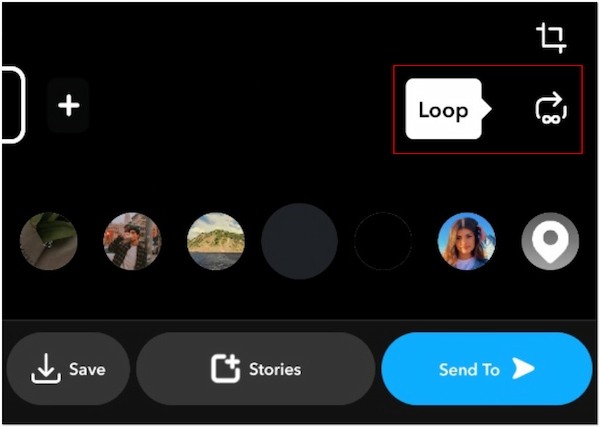
The Loop feature allows your Snap video to repeat continuously instead of playing just once. It’s perfect for creating memes, short gags, or imitating loops like a boomerang effect. Simply tap the Play Once button to switch it to the Loop option. Once applied, your video will play repeatedly until the viewer taps it away.
Snapchat videos often feature bold music or voiceovers. Fortunately, subtle sound design can help guide viewer emotions, create tension, or set ambiance without overwhelming visuals. This technique involves fine-tuning audio elements, including when and how they appear.
Here’s how to edit videos for Snapchat:
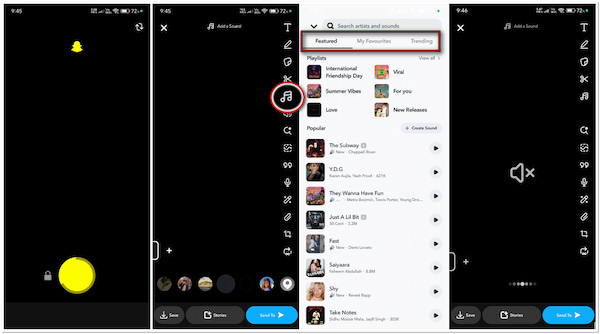
1.Record a video Snap with ambient noise, speech, or external sound. Click the Music Note button to add a soft instrumental or ambient track.
2.If needed, tap the Speaker button to adjust Snapchat’s default audio mix. This action will mute the original audio to layer the subtle sound.
Combine faint ambient music with voice commentary for a documentary feel. You can also keep a video silent to increase emotional impact or suspense. Sound doesn’t always need to be loud; its absence or subtle presence can say more.
Snapchat offers convenient in-app editing tools for quick adjustments. However, it falls short for advanced video creation. AnyMP4 Video Converter Ultimate is a one-stop media software that goes beyond video conversion. It includes an MV Maker, which you can use to edit Snapchat video length, enhance visuals, add graphics, etc. This tool comes with everything you need to create polished Snapchat content efficiently.
1.Begin by downloading the AnyMP4 Video Converter Ultimate for free. Install the Snapchat video editing software and complete the installation process. Once finished, open the software on your computer to begin the Snapchat video editing.
Secure Download
Secure Download
2.As soon as it launches, it will take you to the Converter tab by default. Move to the MV tab and click the + Add button to import an individual video. Not to mention, you can add as many videos as you want and arrange them in order afterward.
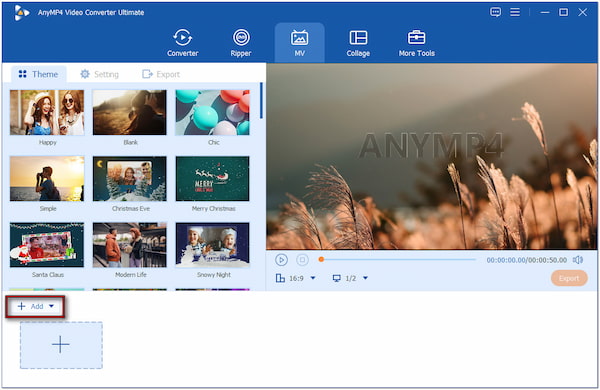
3.Select each video and click the Trim button to precisely trim the start and end points. For merging multiple videos, the MV tool automatically combines multiple video clips into a sequence. For further editing, click the Edit button and do the following:
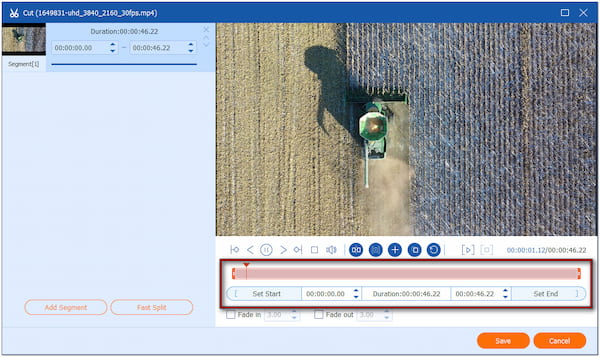
Effect & Filter: Adjust brightness, contrast, saturation, and hue to manipulate the colors and tones of the video. You can also apply filters to enhance the overall visuals.
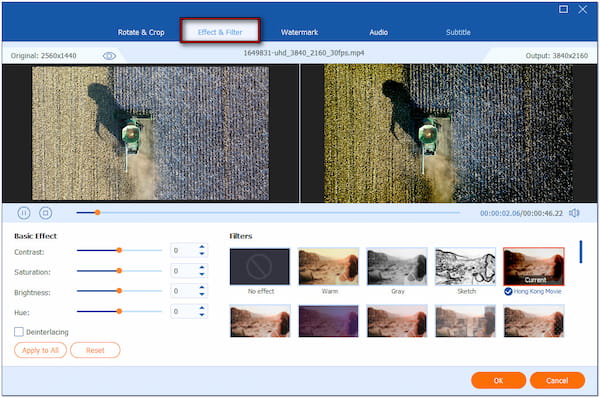
Watermark: Add customizable text or upload custom images like graphics and animations.

4.After all the edits, switch back to the MV interface. Click the Export tab and choose your desired resolution. Select high-quality presets to ensure your video doesn’t lose clarity after upload. Once everything is good, click Start Export to save the final video.
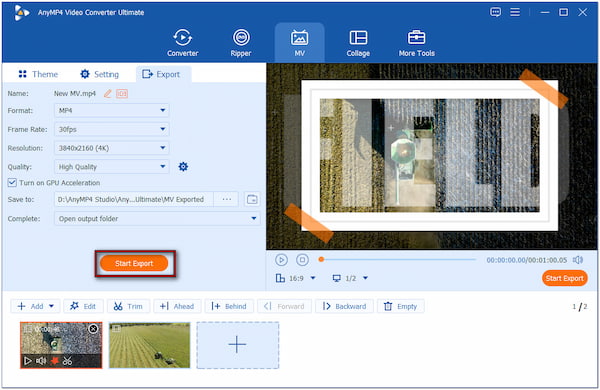
AnyMP4 Video Converter Ultimate provides full creative freedom and high-quality results. In addition, you can also crop a Snapchat video with this software. Explore the More Tools tab to access over 20+ video editing tools, including the Video Cropper.
Can you edit videos on Snapchat?
Yes, you can edit videos directly within the app using the built-in tools. After recording or uploading a video Snap, you can trim, add filters, apply lenses, insert text, stickers, and emojis, and even add background music.
How do I cut out an image on Snapchat?
You can use the Crop tool to create a custom sticker from a part of your photo. After taking or uploading a photo, tap the Crop tool and trace around the object or person you want to cut out. Snapchat will automatically convert the traced area into a sticker and reuse it in other Snaps.
Why is Snapchat cropping my videos?
Snapchat may crop your videos automatically to fit its 9:16 format. If you upload a video recorded in landscape or square format, Snapchat adjusts it to fill the vertical screen. It is done to optimize for mobile viewing, but it may crop out important visual elements.
Mastering how to edit videos on Snapchat can make a difference in how your content is received. By transforming simple videos into creative Snaps, you can capture one’s attention and communicate your message more effectively. As we’ve covered, Snapchat’s built-in editing tools offer a solid foundation. However, if you’re seeking more advanced control, tools like AnyMP4 Video Converter Ultimate provide professional features. Now’s the time to apply these tips, experiment with both in-app and external tools. Start producing standout Snapchat videos that truly connect with your audience.