Changing the color of a video is a fascinating and transformative process that can elevate the visual appeal of any footage. From enhancing the mood and atmosphere to creating stylized looks, color correction, and grading techniques provide endless possibilities for video creators. Whether you are an aspiring filmmaker or a seasoned video editor, mastering the art of video color transformation opens up a realm of creativity and expression.
In this write-up, we will walk through the methods to change the color of a video and the available tools to use. Let’s delve into the exciting world of video color transformation. From simple color correction to advanced color grading techniques, you’ll learn how to give your videos a whole new look and evoke the desired emotions in your audience. Step up your video editing game and master changing video colors!
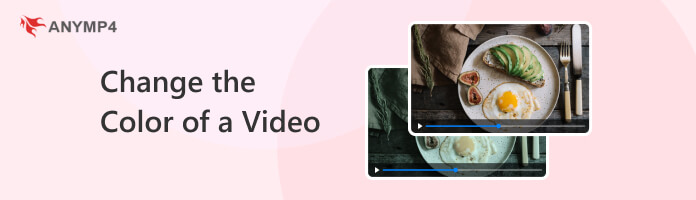
AnyMP4 Video Converter Ultimate is a multi-functional editor and video color changer program. It provides a set of editing tools, which includes basic video effects and various filters. With these features, you can perform color adjustments to your videos, such as modifying brightness, contrast, and saturation and applying various filters to give your footage a different look. These adjustments can be useful for quick fixes or when you need to achieve color changes without needing a more complex video editing tool.
Here’s how to change video color in AnyMP4 Video Converter Ultimate:
1.Get started with the AnyMP4 Video Converter Ultimate; click the Free Download button below. Please install it on your computer and launch the program after installation.
Secure Download
Secure Download
2.Hover your cursor over the program’s MV tab and click Plus to import the video you want to modify the color of. Select the video from the local folder that will appear on your screen.
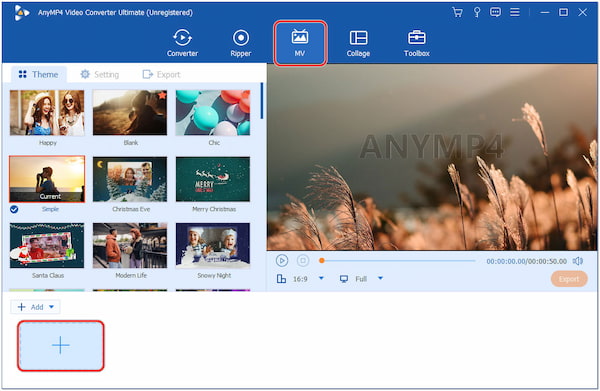
3.Once the video is imported, navigate to the Edit button to open the editing window. In the editing window, select the Effect & Filter tab.
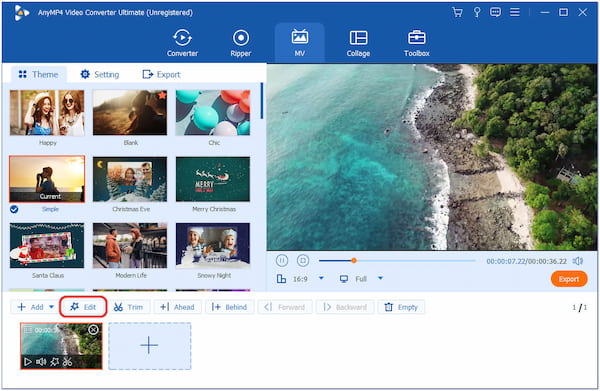
4.Adjust the Brightness, Contrast, Saturation, and Hue effects if your video requires color adjustments. Adjust these settings to change the color appearance of the video.
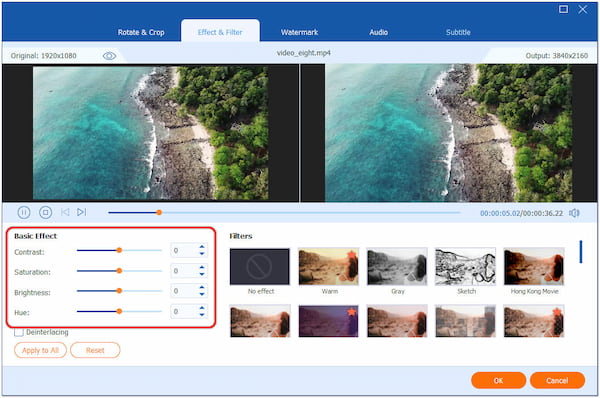
5.Under the Filters section, choose a filter you can apply to your video to alter its visual style. You can experiment with these filters to achieve the desired color effect.
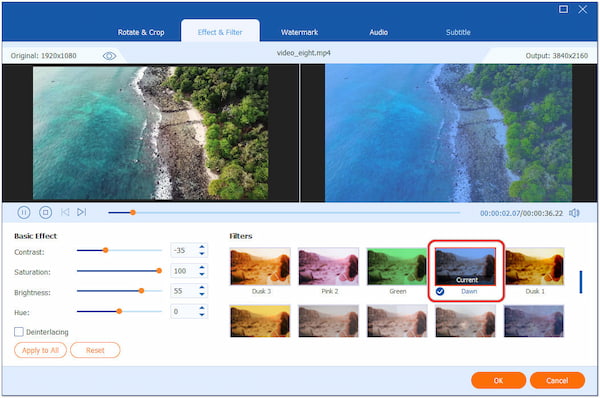
6.After making the necessary adjustments, save the modified video. Go to the Export tab, modify video parameters, and click the Start Export button to keep the modified video.
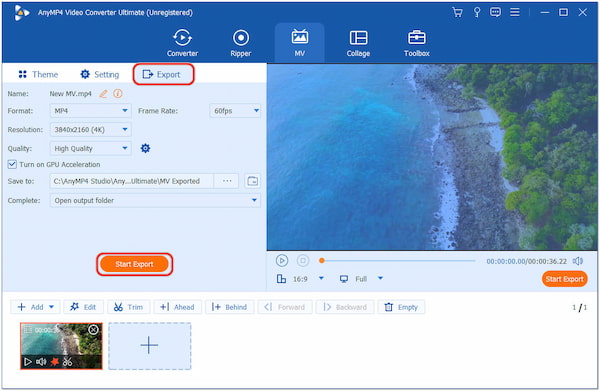
AnyMP4 Video Converter Ultimate is a great choice for users seeking a simple and easy-to-use video editing tool that can change color in a video. It gives users precise control to manipulate the color of their video by adjusting the basic video effects or applying colored filters.
Adobe Premiere Pro is a professional-grade and widely used non-linear video editing tool. It offers various built-in tools and effects to modify the color and tone of your video footage. Adobe Premiere Pro has a feature that offers a dedicated panel called Lumetri Color, which provides more advanced color grading options, including creative LUTs, color wheels, and selective color adjustments.
Here’s how to change video color in Adobe Premiere Pro:
1.Open Adobe Premiere Pro and start a new project. Import the video by selecting File, then Import from the menu.

2.Create a new sequence by right-clicking the video clip in the Project panel and selecting New Sequence From Clip.
3.Access the Lumetri Color Panel by navigating to Window, then Workspaces, followed by Color.
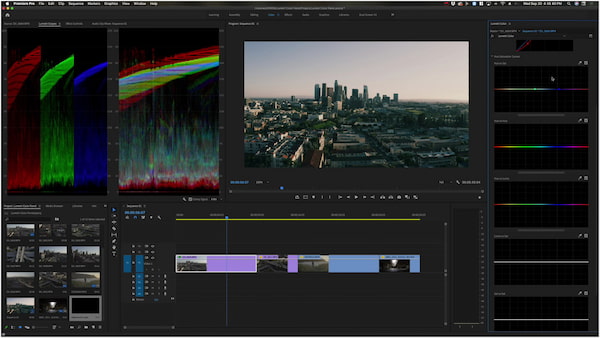
4.Modify colors with the Color Wheels in the Color Wheels & Match section.
5.Fine-tune specific colors using the HSL Secondary adjustments to change the video color, even making the video look like an old movie.
6.Export the video by selecting File, then Export, followed by Media, and choose desired settings.
Premiere Pro is exceptional for changing the color of a video, offering various color correction and grading tools. However, it may not be the most straightforward option for beginners, and its hardware requirements might be demanding for some users.
After Effects, also from Adobe, is primarily a motion graphics and visual effects program, but it includes powerful color correction and grading capabilities. You can apply color effects and manipulate colors using various plugins. It allows you to apply color effects to footage using adjustment layers, blending modes, and various third-party plugins that expand the program’s capabilities.
Here’s how to change color of video in After Effects:
1.Run After Effects and create a new project.
2.Select File, then Import, followed by File to import the video.
3.Drag the video into the Timeline to create a new composition.
4.Apply color effects from the Effects & Presets panel to the video layer in the Timeline.

5.Adjust color parameters in the Effect Controls panel.
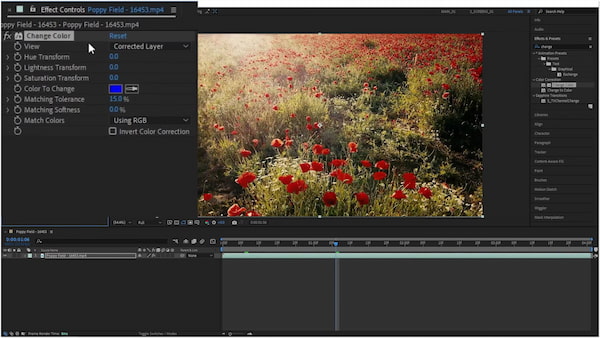
6.Go to Composition, Add to Render Queue, and click Render to export the video.
Adobe After Effects is a fantastic choice for changing the color of a video, especially if you want to incorporate motion graphics and visual effects into your project. However, it is not primarily designed for traditional video editing tasks, and some editing features might be limited.
Can you change the background color of a video?
YES! You can change a video’s background color using editing programs like Adobe Premiere Pro. This tool allows you to place a colored background layer behind your video footage, effectively changing the background color. Additionally, in compositing software like Adobe After Effects, you can use techniques like chroma keying to replace the original background with a new color or image.
How do I change the color of a video on my iPhone?
To change the color of a video on your iPhone, you’ll need to use a video color changer app available on the App Store. There are several apps to choose from, such as iMovie. Import your video into the app, access the color correction or grading tools, and adjust the color properties like brightness, contrast, saturation, and hue to achieve the desired effect.
Can you lighten a video on an iPhone?
YES! You can lighten or brighten a video on your iPhone using a video editing app like iMovie. This app offers basic video editing tools, including color correction options to adjust the brightness and exposure of your video. Simply import your video, access the brightness or exposure adjustment, and make the necessary changes to lighten the video.
Can I change the color of a video online?
YES! You can change video color online using web-based video editing tools. Some online video editors, such as Clipchamp, WeVideo, or Kapwing, provide basic color correction and grading features that let you adjust your video’s color properties. Upload your video to the online editor, make the desired color changes, and then download the modified video to your device.
Can I change the color of a frame in After Effects?
YES! In After Effects, you can change the color of a specific frame or segment of your video using various techniques. One common method involves using keyframes and adjustment layers to apply color effects to specific sections of the footage. Additionally, you can use masks and track mattes to isolate a frame or area and apply unique color grading to that region. After Effects’ versatility allows you to precisely control the color changes in your video at a frame-by-frame level if needed.
To sum up, changing the color of a video is a powerful and versatile skill that can impact the output of your visual projects. Color correction and grading allow you to breathe life into your footage, evoke emotions, and create a unique visual identity. From subtle adjustments to dramatic color shifts, each alteration contributes to the narrative and engages the audience deeper. As you embark on your journey of video color transformation, remember to experiment, embrace creativity, and fine-tune your artistic vision. Armed with the knowledge and techniques explored in this write-up, you can now confidently change the color of a video to create stunning videos that leave an everlasting impression on your viewers. So, let your imagination soar, and let the colors tell your story!