The Xbox Game Bar is a built-in recording tool on Windows, specifically designed for gamers. Simply pressing the Windows + G button, gamers can monitor and control their game settings. However, not all users have a positive experience with the Xbox Game Bar. There are instances where the Xbox Game Bar is not recording on-screen activities. This post will address the reasons for this and potential fixes to solve the issue. This lets you grasp ideas and possible solutions and perform gameplay recording again.
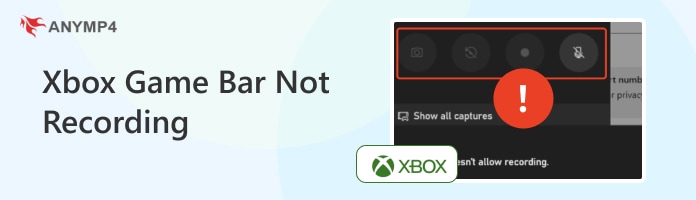
The missing record button in the Game Bar on Windows 10 could be upsetting if you want to capture screen activities. This occurs because the Xbox Game Bar’s recording feature has specific system and app requirements. Usually, it only records applications and games identified as active windows by the Windows system.
1. Press the Windows + I keys to open the Settings on your Windows 10. Once there, proceed to the Gaming section, which manages the Game Bar, Captures, and Game Mode.
2. Select the Game Bar option and toggle on the first button. By doing so, you’ll be able to use the Game Bar to record game clips, chat with friends, and receive game invites.
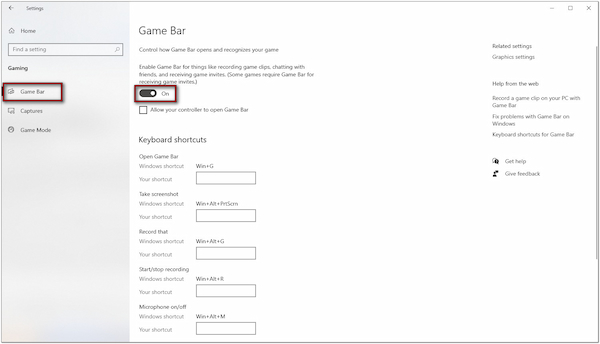
3. After enabling the Game Bar, press the Windows + G keys to verify it works. Try the Windows + Alt + R key combinations if this shortcut doesn’t work. This shortcut will record the last 30 seconds of your gameplay by default.
That’s how to use the Xbox Game Bar when missing the record button. Consider customizing if the default shortcuts don’t work or conflict with other apps. Switch to the Game Bar in the Settings and set your preferred keyboard shortcuts.
Why won’t the Xbox Game Bar record my voice and friends? There could be several reasons you couldn’t voice in the party chat. Most likely, it is due to audio settings issues, lack of permissions, or hardware configurations. By default, Game Bar records in-game audio and system sound. But, it might not include the microphone or party chat unless configured correctly.
1. On your Settings, navigate to the Gaming section and select the Captures option. Reach the Record Audio section and toggle the Record audio when I record a game on. Check the Turn mic on by default when I record option to include your voice.
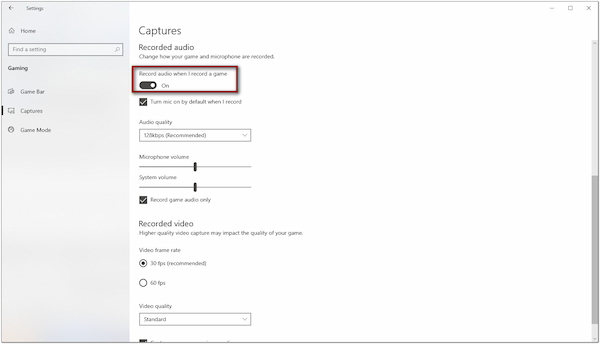
2. Then, switch back to the Settings homepage and select Privacy. Select the Microphone option and ensure the Allow apps to access your microphone is toggled on. Also, check if the Xbox Game Bar toggle is on in the list of apps.
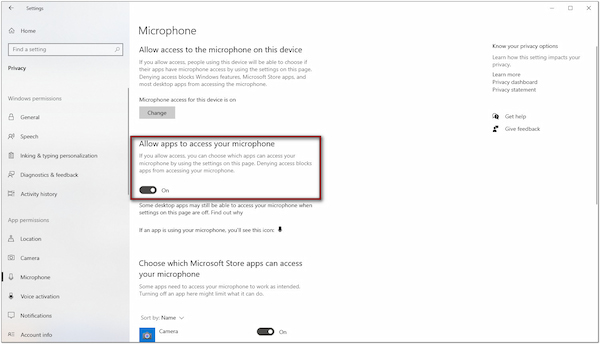
3. Press the Windows + G keys to launch the Xbox Game Bar. In the Widget Menu overlay, click the Speaker button to ensure you will record audio. Move to the Voice tab and specify the audio device input or output. It could be a microphone, speaker, or headset.
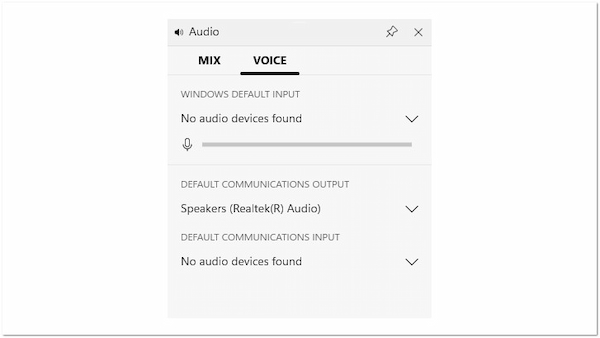
After setting up everything, your friends need to give permission for their voices to be included in recordings. In the Xbox app or on their console, they should go to Party Chat Settings. They need to enable the toggle to Include my audio in recordings or streams.
Note: Once done with all configurations, close the Xbox Game Bar. Next, restart your computer to ensure all changes take effect. Doing so can fix the Xbox Game Bar’s inability to record your voice and your friends’ voices in party chat.
Windows Game Bar picks up a lot of background noise in some instances. This happens due to improper microphone setup, lack of noise cancellation feature, and environmental factors. As a result, recordings or voice chats acquire excessive background noises. Fortunately, you can adjust the settings to minimize background noises.
1. Access the Settings on your Windows system and navigate to the System section. Select the Sound option and scroll down to the Input section. Select your active microphone and adjust the input volume to a lower level. This action reduces the microphone’s sensitivity to background noise while capturing your voice.
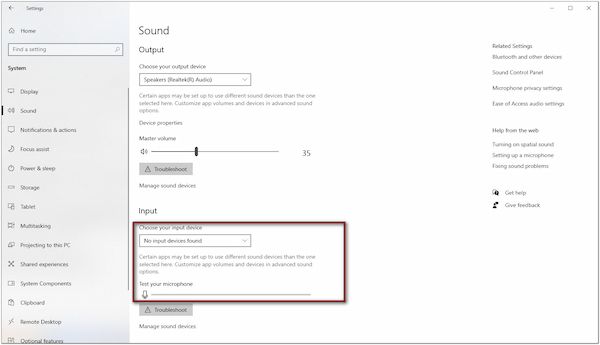
2. Move to the Advanced Sound Options section and adjust the Master Volume. Doing so lets you change all sounds, including adjusting the volume for specific apps. Also, consider using a headset with a noise-canceling microphone to reduce unwanted sounds.
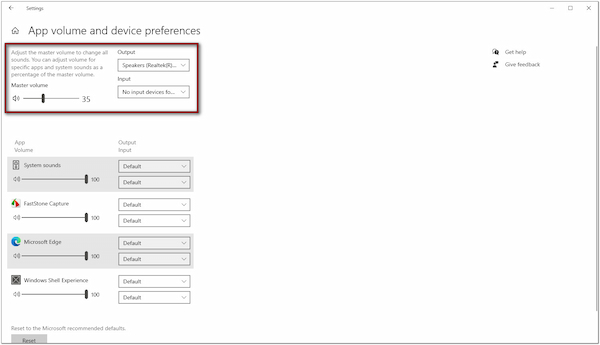
Note: Adjusting these settings can reduce the background noise the Windows Game Bar picks up. But this doesn’t always work as it depends on your recording environment.
Now that we know some troubleshooting techniques, let’s move on to the crucial part. Sometimes, you may experience Windows Game Bar not opening. This section has collected a list of common solutions to fix this issue.
• By default, the Game Bar is enabled. But, it can sometimes be disabled by Windows updates or background settings. Therefore, it’s always a good idea to check it out.
• Check and configure the registry controls to turn on the Game Bar. Also, the Windows registry is in charge of administrative and advanced settings.
• An outdated Xbox Game Bar version can cause some internal changes to the settings. Luckily, you can reset the application to its default configuration.
After applying these potential solutions, try using the Game Bar to see if it opens. Check here for detailed guides on how to record Xbox 360 gameplay.

If all the solutions above are applied and the Xbox Game Bar is not recording, switch to a more reliable alternative. AnyMP4 Screen Recorder is a full-featured screen recording software accessible on Windows and Mac systems. It supports a single game window, ensuring a focused recording of only the gameplay. Some games you can record are Roblox, League of Legends, DOTA, and more.
Moreover, it delivers high-quality recordings with up to 4K resolution at 120 fps. Best of all, AnyMP4 Screen Recorder captures gameplay in the background. It ensures you remain undisturbed while focusing on your gameplay. In addition, it supports simultaneous recording of multiple inputs, including system sound, microphone, and webcam. Plus, it has no recording time restrictions, enabling you to record your entire gameplay session.
Secure Download
Secure Download
The Xbox Game Bar is an excellent tool for gamers. It offers features like gameplay recording, monitoring, and party chat functionality. However, as discussed, Xbox Game Bar is not recording sometimes. We’ve explored various reasons and fixes to help you overcome these challenges and optimize the Game Bar for seamless functionality. If the Xbox Game Bar continues to fall short of your expectations, switching to AnyMP4 Screen Recorder is a game-changer. It lets you record specific game windows in up to 4K resolution at 120 fps. Also, you can capture gameplay in the background while including audio, webcam, and microphone inputs.