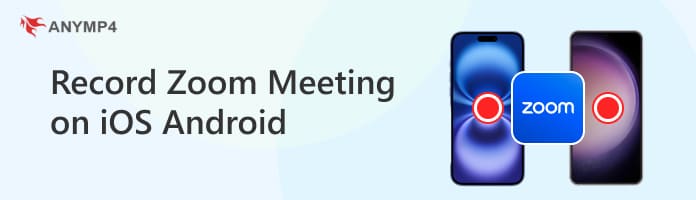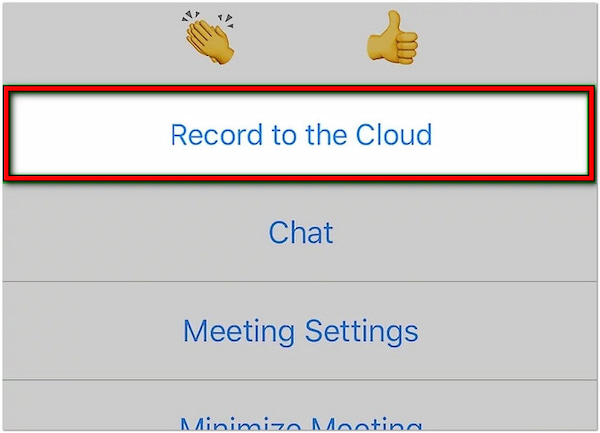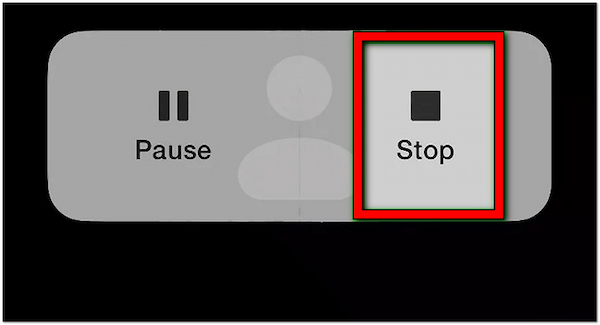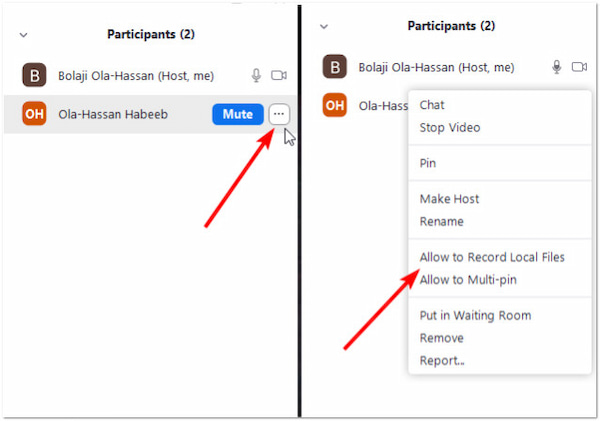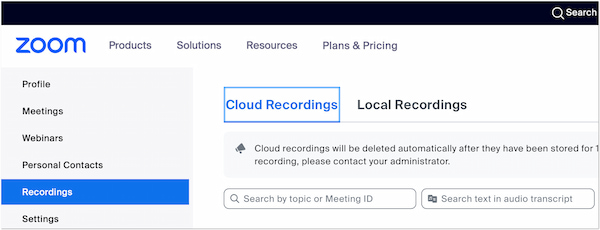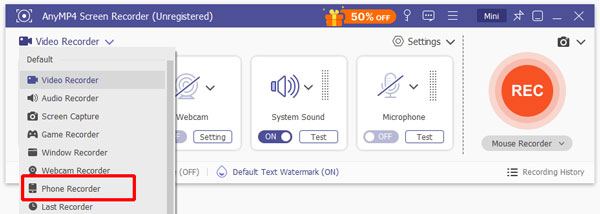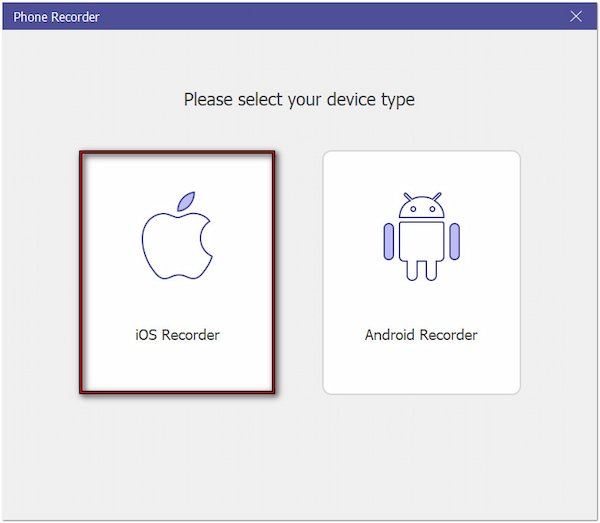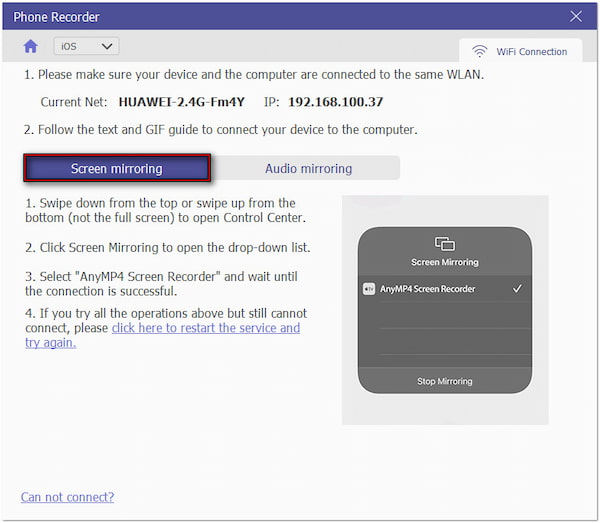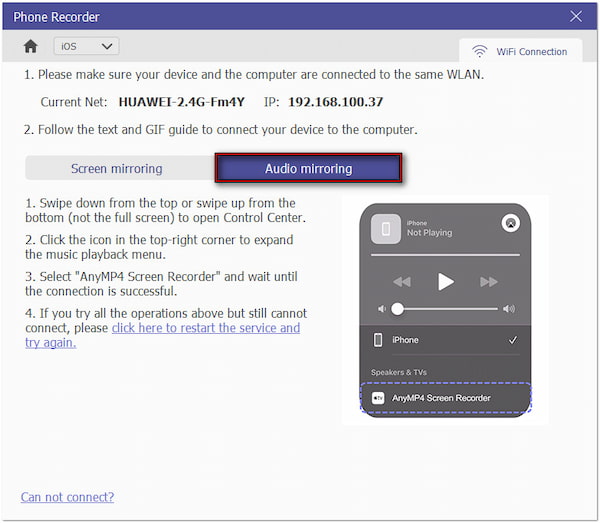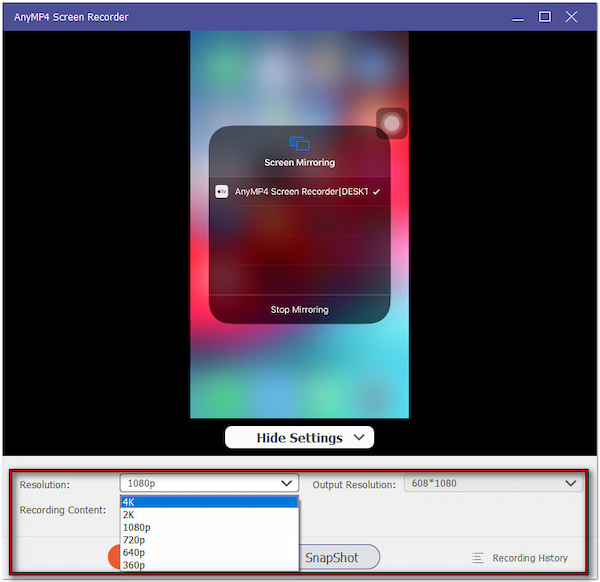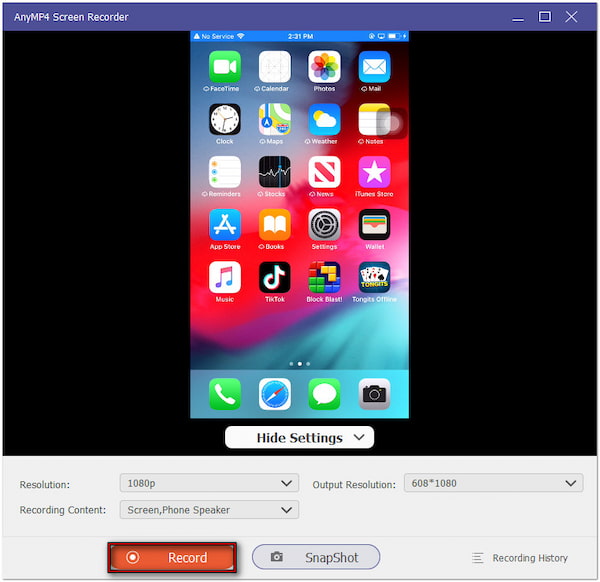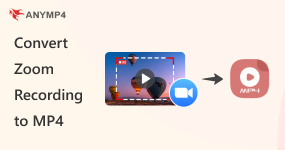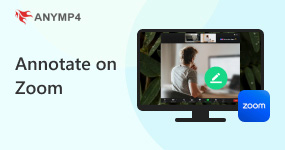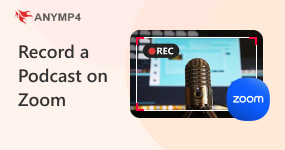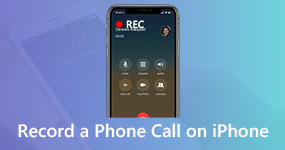Safe Way to Record Zoom Meetings on iOS or Android Secretly
Can I record a Zoom call on my phone? Yes, but there are things you need to consider.
If you’ve ever found yourself in a meeting thinking, I wish I could save this for later, we’ve got you! Recording a Zoom meeting can be incredibly useful for retaining information or repurposing. But the deal is Zoom doesn’t just let anyone hit the recording button on the phone. So, how do you record Zoom meetings on iOS or Android devices? In this post, we will learn everything you need about recording Zoom, including the official and discreet ways. If you’re ready to know the specific requirements and limitations for capturing meetings, keep reading this!
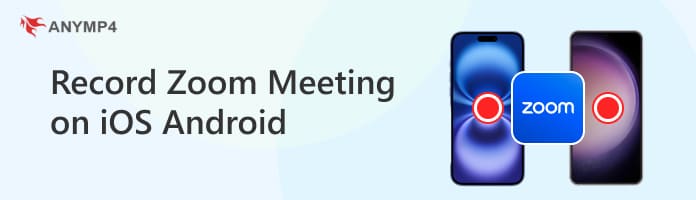
Part 1. Requirements for Recording on iOS and Android
Account Type
Can you record a Zoom meeting on your phone? Yes, but only paid Zoom users are privileged to have this feature. As a free user, you won’t be able to access the recording option on your phone, no matter how hard you look.
Be the Host
Even if you’re on a paid plan, that doesn’t mean you can record meetings whenever you want. Only the host can initiate the recording on mobile phones. If you’re just a participant, you must ask the host to grant recording permission during the meeting.
Enough Cloud Storage
Since mobile recordings are saved to the cloud, you must ensure your Zoom account has enough storage. Zoom’s cloud recording storage varies depending on the plan you avail. So, as you know, the Pro plan has a cloud storage limit of 5 GB.
Stable Internet Connectivity
Mobile Zoom recordings rely heavily on the internet as they are saved in the cloud. It means losing an internet connection in mid-meetings. Your recording might be corrupted, incomplete, or worse, may not save at all. Always ensure to have a stable internet or data.
Part 2. How to Record a Zoom Meeting on your iOS or Android as the Host
If you’re hosting an important meeting, recording a Zoom meeting is pretty straightforward. Be it an iOS or Android device, Zoom makes it easy to capture your meetings. But, you should be informed that the Zoom mobile app only allows recording to the cloud.
Here’s how to record Zoom meeting on iPhone or Android as the host:
1. Open the Zoom Workplace app on your iOS or Android device. Tap New Meeting to initiate or join a scheduled meeting as the host. As soon as the meeting starts, tap More and select the Record to the Cloud option.
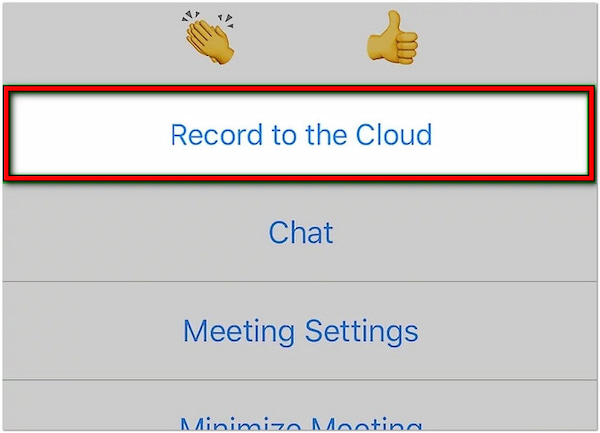
Upon selecting this option, all the participants will be notified that the meeting is being recorded.
2. In the upper-left of your display, you’ll see the recording indicator. It indicates that the recording is in progress. If you need to take a break, do one of the following:
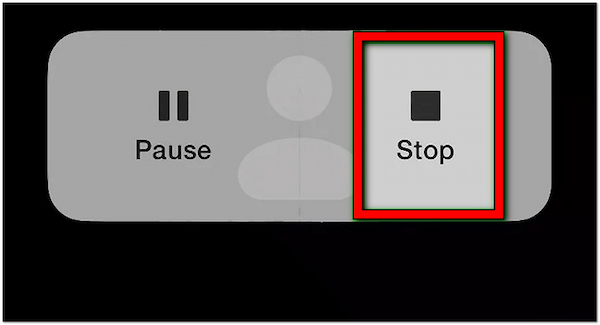
Pause Recording: Tap this button to stop the recording temporarily.
Stop Recording: Tap this button to stop the recording permanently.
Hosting Zoom meetings on your phone is straightforward. Plus, you can always go back to the important meetings whenever you need. But you need a paid Zoom plan to access the recording feature. Just remember, the meeting will continue even after you end the recording.
Part 3. How to Record a Zoom Meeting on your iOS or Android as the Participant
As a participant, it is essential to have a recording of your Zoom meeting for review later. But, things work differently compared to hosts. To give you an idea, participants cannot directly record Zoom meetings unless the host permits them.
Here’s how to record a Zoom meeting on iPad/iPhone or Android as a participant:
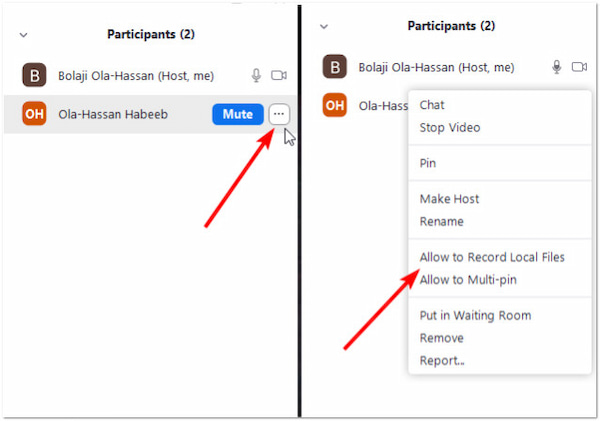
1. Before the meeting, you should ask the host to grant you recording access. At the host’s end, they should tap Participants, select your name, and tap Allow Record. Once the host grants you permission, tap More and select Record to the Cloud.
2. During recording, you can tap Pause Recording anytime if needed or required by the host. If you’re presenting, access the tools available and select Share. Once the meeting is adjourned, tap the Stop Recording button to end the recording.
If the hosts refuse recording permission, you won’t be able to record Zoom meeting. Consider requesting the host to record the meeting and share it with you afterward in such cases. Always obtain consent from the hosts and inform your intentions for recording.
Part 4. Where are Zoom Recordings Stored on the Phone
Don’t stress out if you can’t find the Zoom recording right after the meeting. Unlike desktop users, who have the option to choose between local or cloud recording, mobile users can only record to the Zoom cloud. So, where are Zoom recordings stored on a phone? Below, we will explain further for better understanding:
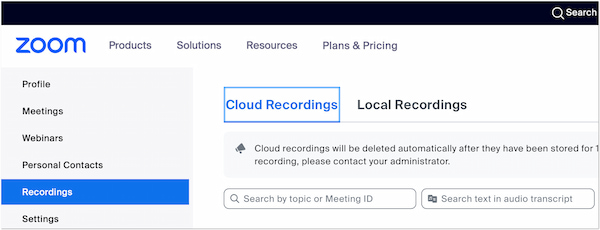
1. On your iOS or Android device, open the Zoom Workplace app. Tap More in the lower-right section of your display and select Settings. Scroll down through options and tap Recordings to manage or review the cloud recording settings.
2. Since recorded meetings are only stored in the cloud, you must access them through a web browser. On your phone’s browser, go to the zoom.us website and log into your account credentials. Select the Recordings options on the left navigation pane. You will find all the recorded meetings from here, which you can view, download, and share.
If your Zoom recording isn’t showing up, it’s likely because you don’t have a paid Zoom Cloud subscription. As mentioned previously, the Zoom Workplace app does not allow local recordings. So, it won’t store recordings on your phone’s internal storage.
Part 5. BONUS: How to Record a Zoom Meeting without Permission
If you desperately need to record a Zoom meeting and the host refuses permission even after you explain your intention, don’t worry. There’s still the safest way to capture Zoom meetings without them knowing using AnyMP4 Screen Recorder. It is a one-stop screen recording software boasting seven recording modes, including Phone Recorder. This software lets you discreetly capture any phone screen activity without sending notifications. Plus, it records the entire meeting with audio, including system sound, phone speaker, and mic. But its best deal is that you can capture Zoom meetings as long as you want; there is no time limit.
Here’s how to record a Zoom meeting on the phone without permission:
1. Start by downloading the AnYMP4 Screen Recorder for free. Install the secret recording software and allow the installation process to finish. After you have finished the installation, launch the AnyMP4 Screen Recorder on your computer.
2. Upon opening the software, it will enter the Screen Recorder mode by default. This mode records computer screens, so you must switch to a specific mode. See the dropdown arrow next to it? Click it and select the Phone Recorder mode, which is optimized for recording mobile devices like iOS and Android.
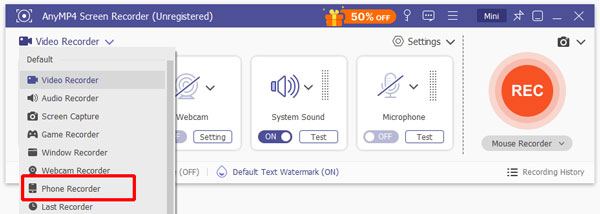
This tutorial will use an iPhone to demonstrate the discreet Zoom recording process. So, select iOS Recorder if you’re using an iPhone or Android Recorder for Android devices. Beforehand, get a wired cable to connect your phone and computer. Once the computer recognizes your phone, tap Allow to grant computer access to your phone.
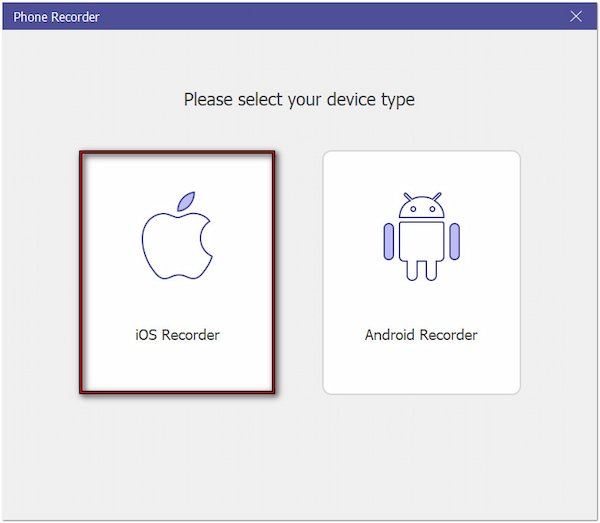
3. Depending on your device’s model, swipe down/up from the top/bottom to access the Control Center. Tap the Screen Mirroring tool on your iPhone and select AnyMP4 Screen Recorder. Wait for a few seconds until your iPhone display is projected onto the computer screen.
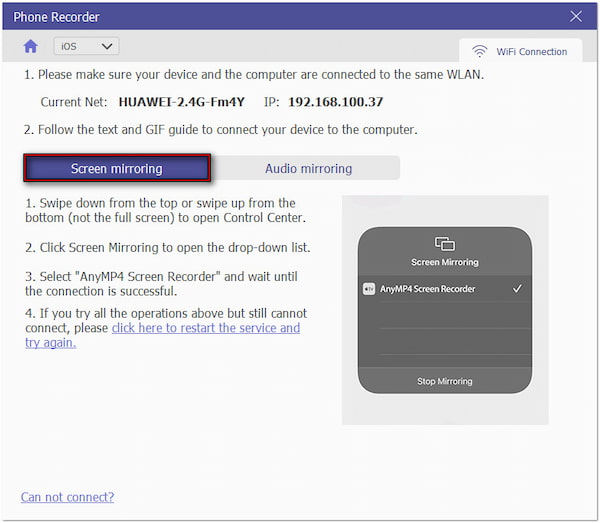
If you want to record audio-only, switch to the Audio Mirroring tab. But this time, expand the music playback menu instead of tapping the Screen Recorder tool. Next, select the AnyMP4 Screen Recorder option and wait until the audio mirroring is successful.
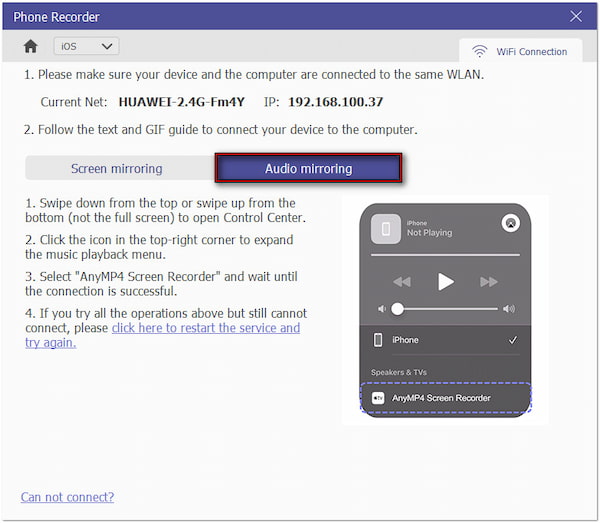
4. Before you start recording the Zoom meeting, configure the recording settings for the best results. Select 608*1080 as your output resolution to set the final resolution to 4K. Then, decide which sound you want to record: your phone speaker, PC speaker, or both.
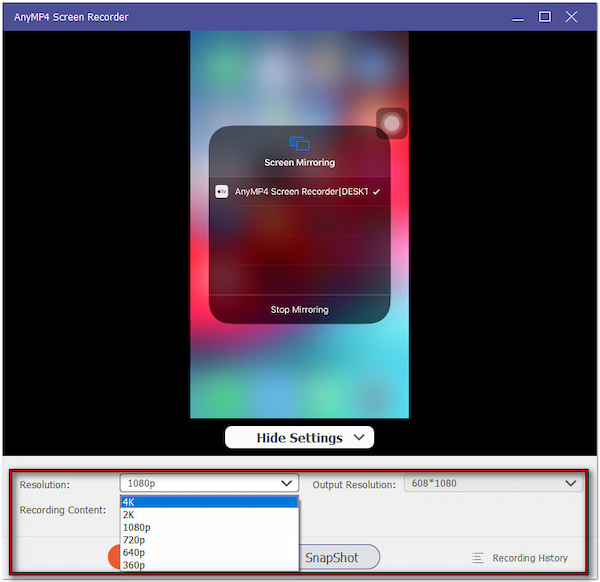
5. After setting up everything, click the Record button to record the Zoom meeting without asking for permission. During the recording, click Camera to take screenshots without pausing the recording. Once the meeting has ended, click Stop to end the recording.
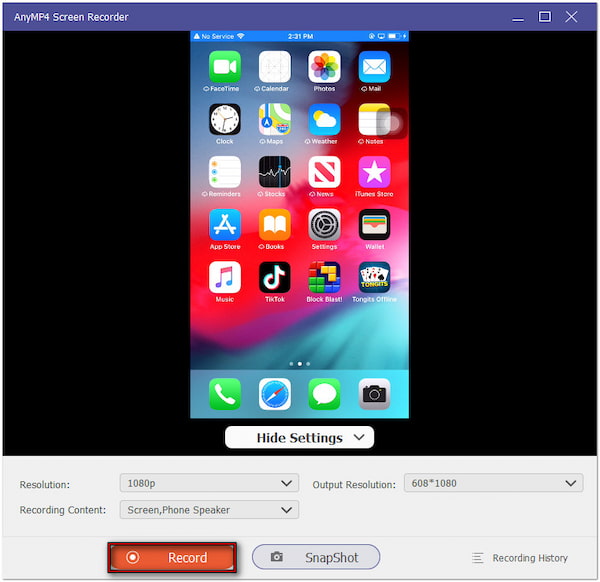
That’s how to record Zoom meeting on mobile phone with audio as a participant discreetly! AnyMP4 Screen Recorder provides a reliable solution to capture Zoom meetings without notifying the host. If ever the Zoom audio isn’t working, check the fixes here!
Conclusion
No matter if you’re the host or you’re just a participant, you now know how to record Zoom meetings on iOS or Android devices. Zoom offers a built-in recording feature but requires a paid plan and host permissions. Fortunately, the AnyMP4 Screen Recorder can bypass these restrictions and record the entire meeting without them knowing. Best of all, it captures the recordings in high quality, both video and audio, without limitations. Plus, it keeps the meeting recording locally, eliminating the need to download it for review.