Due to the compatibility issue of HEIC files in old macOS, Windows, and Android, viewing this file type is a common query in discussion forums. If you are one of the many users using these devices, viewing a HEIC file is challenging as you need a reliable program to open this file.
This post will discuss some programs that will help you view HEIC files on various devices. Plus, we will walk you through a guide on how to open a HEIC file without needing a viewer. Thus, to learn what these programs are, digging into this post will help you to gain a new understanding of the process.
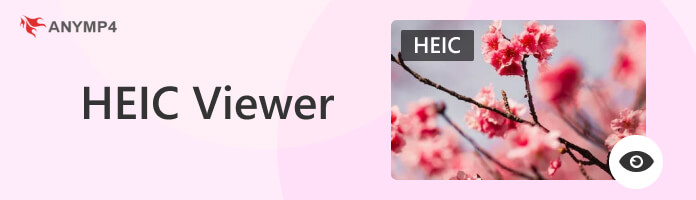
HEIC file type is the latest version of Apple's High-Efficiency Image File format. If you are using iOS or Mac, you can find this new format on your device. In other words, HEIC is a new file type designed to improve how you save your images. This file format reduces the data in your images while maintaining good quality.
Platform: Windows
Photos is Microsoft's default photo management software on Windows 10 and 11. To open HEIC files on your computer, you must install a HEIC extension like HEIF and HEVC Media Extensions. Besides opening HEIC files, you can also edit your HEIC images with it once installed. However, it may cost you $0.99 when you install the HEIF and HEVC Media Extensions.
1. Initially, find the .heic file in the File Explorer of your computer. Then, right-click the file and select Open With, followed by Photos.
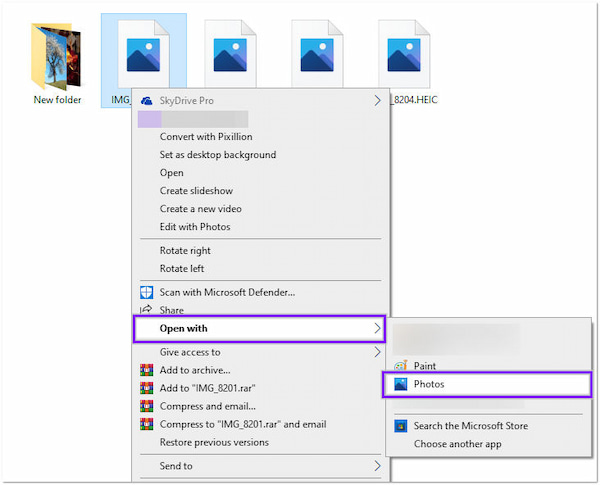
2. A new window will appear on your screen if the HEIF and HEVC Media Extensions are not installed. Click the Download and install them now, then click the Yes button, which will direct you to the Microsoft Store.
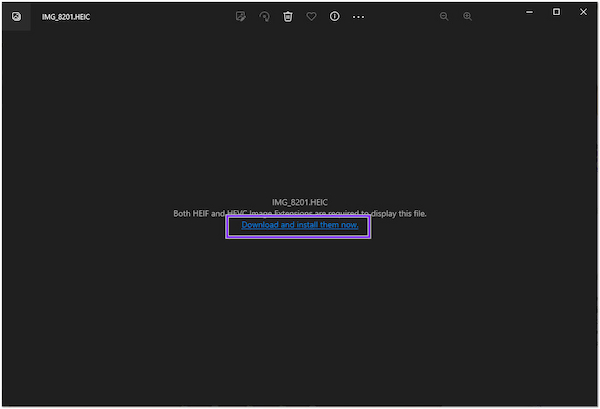
3. Click the $0.99 button to purchase the media extension to install it on your computer.
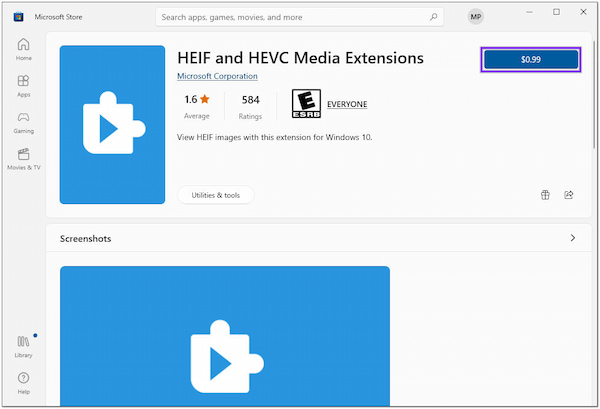
4. Navigate back to the File Explorer where you saved the HEIC file, then do the first step again. HEIC files should open on your computer instantly.
PROS
CONS
Platform: Mac
Preview is a built-in software in Mac that you can use to open HEIC files. It supports HEIC files on Mac, and you can set Preview as your default reader for HEIC files. To view HEIC files in full-screen, right-click the top of the file and select Preview.
1. First and foremost, using the Preview app, browse the HEIC file stored on your Mac.
2. Right-click the HEIC file you want to pen.
3. Choose Open With from the menu, then click Preview afterward.
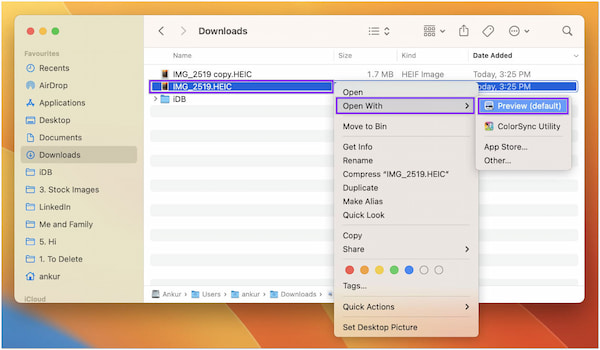
PROS
CONS
Platform: Online
HEIC Image Viewer Decoder is a free online HEIC image viewer that you can use to open and view HEIC and HEIF files. It allows you to view and decode HEIC files directly on a browser. Besides viewing the HEIC files, you can also save them in PNG or JPEG format.
1. First, visit the official HEIC Image Viewer Decoder website using a browser.
2. Click the Choose File to import the HEIC file from your local folder.
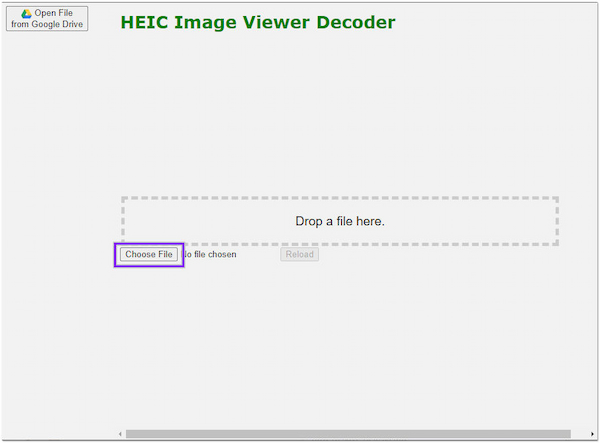
3. After that, it will redirect you to the next page containing the HEIC file you uploaded.
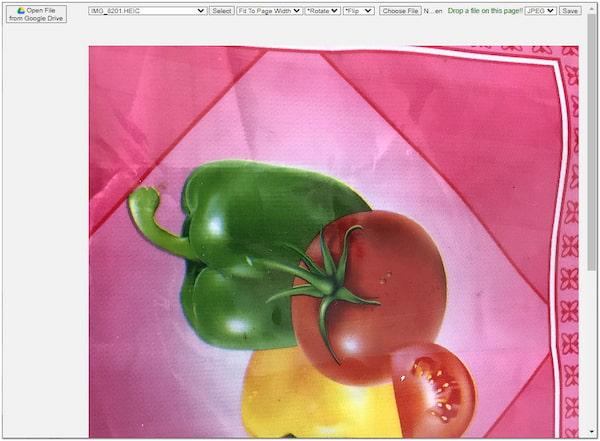
PROS
CONS
Platform: Android
Google Photos is an app you can use to view HEIC images on mobile devices. Google Photos is capable of viewing HEIC files natively. With it, you can sync your iPhone photos to this cloud-based platform and access them through any device. Aside from viewing HEIC files, you can also edit them in this app.
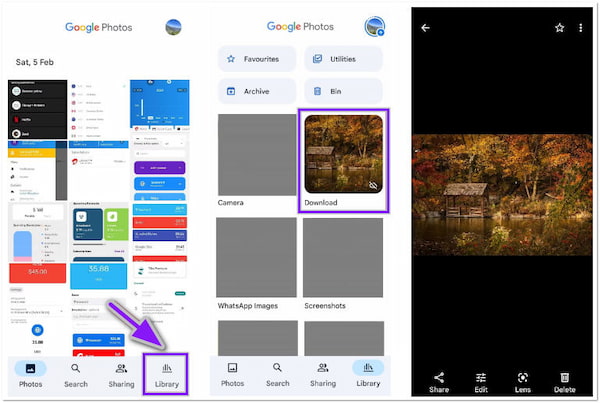
1. To view HEIC files on your Android, you must first sync the HEIC files from your iPhone. Allow Google Photos to access all the HEIC files and sync them to it.
2. Open Google Photos on your Android device, then tap the Library placed on the bottom right-hand side of the display.
3. Tap the HEIC file from a folder where you saved it to preview it on your Android device.
If your HEIC images in Google Photos are gone, you can read this post to recover Google Photos here.
PROS
CONS
Platform: Android, iOS
Dropbox is a cloud storage and works as a .heic viewer, accessible on Android and iOS devices. The app does the job smoothly and doesn't compromise the quality of the HEIC files. In addition, you can use it to download the HEIC files into JPG format since Dropbox supports this conversion.
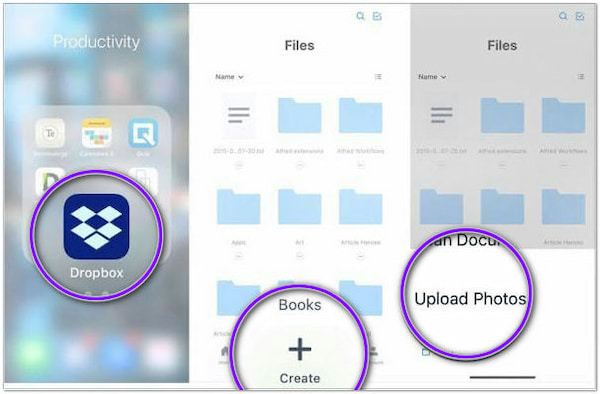
1. First, get Dropbox on the App Store and install it on your iOS device.
2. Launch the app and import all the HEIC files you want to view on your Android device.
3. Open Dropbox on your Android device, open the Photos folder, and view the HEIC you uploaded earlier.
PROS
CONS
Instead of a HEIC viewer, you can use the two alternative tools presented in this section. By then, you can turn HEIC files into a compatible format supported by your device.
AnyMP4 Video Converter Ultimate is a multi-functional program to open HEIC files on Windows PC. You might wonder how it works; as the program's name suggests, it is a video converter. Not to mention, AnyMP4 Video Converter Ultimate also functions as an image converter that supports various input formats, including HEIC. With it, you can change the HEIC files into a compatible format like JPG, PNG, BMP, etc.
For good measures, you can import multiple HEIC files and convert them simultaneously, as this program supports batch conversion. Besides this program's mass conversion, it allows you to adjust the image size and quality for the best output quality. The AnyMP4 Video Converter Ultimate ensures that the quality of the converted HEIC files will remain.
PROS
CONS
1. Beforehand, download AnyMP4 Video Converter Ultimate on your computer. Then, install and launch it afterward.
Secure Download
Secure Download
2. Next, hover your cursor over the Toolbox tab and click Image Converter from the menu.
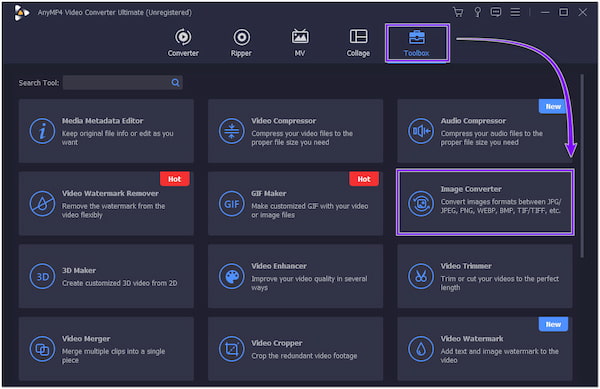
3. After that, a new dialogue will be displayed on your screen. Click the + icon to import the HEIC files you wish to convert.
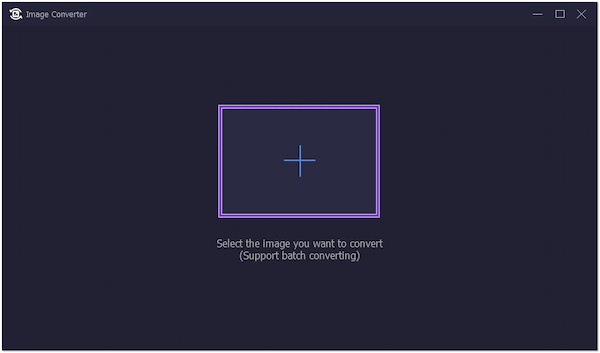
4. Once the HEIC files are loaded into the program, click the Convert All to and select your desired compatible format.
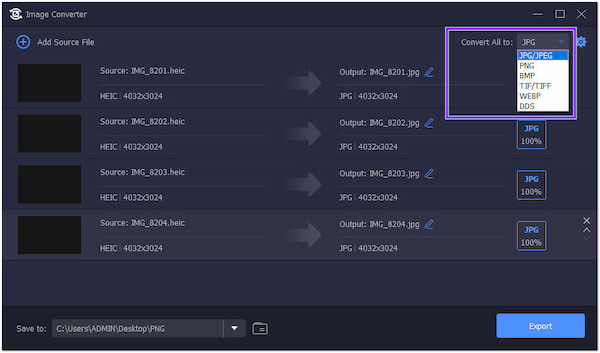
5. Lastly, choose a folder for the destination of your converted file, then click the Export button to initialize the conversion process.
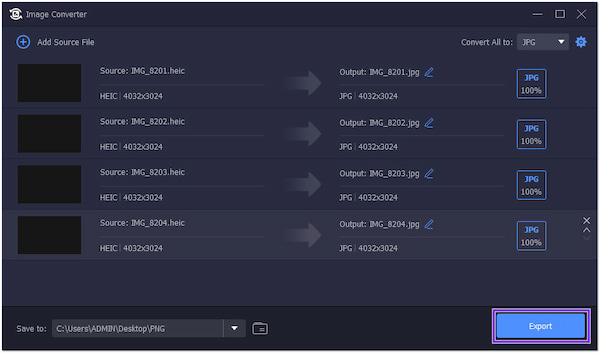
On such an occasion, you want to view the HEIC file format saved on your Windows PC; AnyMP4 iPhone Transfer Pro is your go-to program. It has a HEIC Converter that lets you import HEIC files saved on your computer. Aside from the program's main function of transferring data between various devices, it can also help you to view HEIC files by converting them into a compatible format.
Moreover, you won't have trouble opening the HEIC files on your computer as you can turn them into formats like JPG and PNG. With it, you can convert HEIC files into batches without quality loss. On top of that, you can also retain the EXIF metadata information of your HEIC files.
PROS
CONS
1. To start with, download AnyMP4 iPhone Transfer Pro on your Windows PC. Follow the installation process and run it afterward.
Secure Download
Secure Download
2. Next, click the Toolbox tab on the left-hand side of the program. Then, select HEIC Converter from the selection of tools.
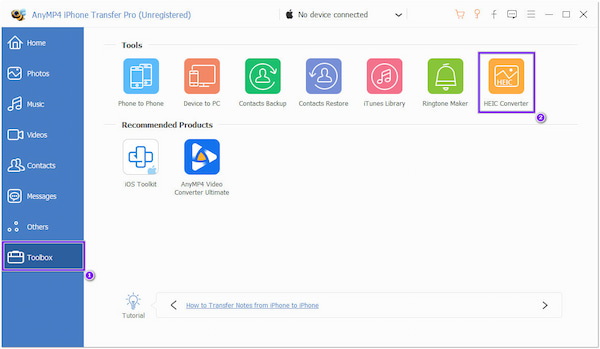
3. After clicking the HEIC Converter, choose your upload option from the dialogue window on your screen. You can choose Add file(s) from device or Add file(s) from PC. In this instructional guide, we pick the Add file(s) from PC.
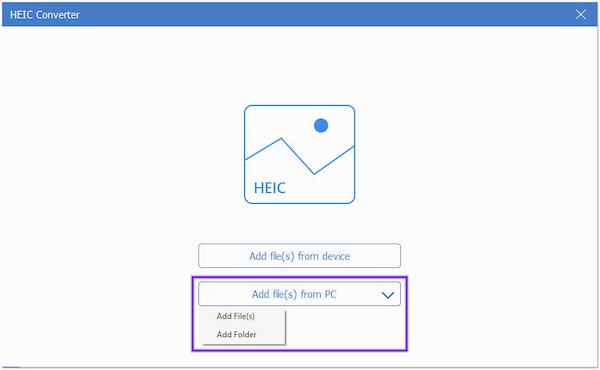
4. After selecting the upload option, a local file will appear on your screen. Choose the HEIC files from a local file to add to the program. From the bottom right-hand corner, choose your desired output format. Then, tick the Keep EXIF data box to retain the EXIF information of your HEIC files.
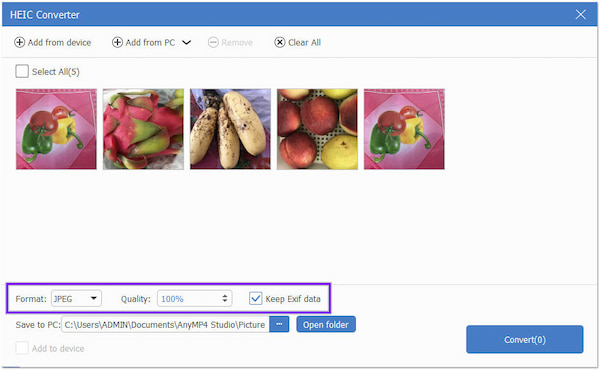
5. Select the file destination of the converted file from the Save to PC option. Finally, click the Convert button to initiate the HEIC conversion.
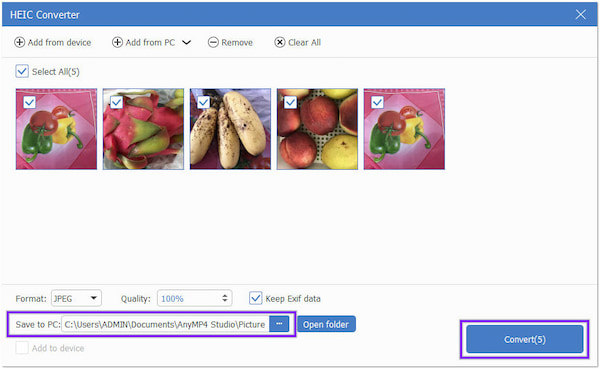
1. How to turn off HEIC on an iPhone?
To turn off HEIC as your file type, go to Settings, look for Camera, then tap Format. Next, tap Most Compatible. This setting only applies to devices that capture media in HEIF and HEVC. By then, all media will use JPEG and H. 264 format.
2. How to save HEIC as JPG?
With the help of AnyMP4 Video Converter Ultimate and AnyMP4 iPhone Transfer Pro, you can easily save HEIC files in JPG format. You can follow the guides above to do such a thing.
3. Can I open a HEIC file on VLC?
Unfortunately, NO! VLC is not capable of opening HEIC files. Though VLC supports multiple media formats, HEIC files are excluded. However, if you create a video slideshow with HEIC files, VLC might open it.
There you have the best five HEIC viewers. With the help of these programs, opening, viewing, and managing HEIC files is now relatively easy. However, if you want to open HEIC files on multiple devices, converting them into a compatible program would be best to prevent any trouble when opening the file.