iMovie is a video editing software developed by Apple Inc., which is part of a suite of iLife applications on Mac. iMovie is popular with its concise interface, most of the work can be done with only simple clicks and drags. iMovie can edit videos, add titles and music, such as fade in , fade out and slide effect are available. In early 2005, Apple introduced iMovie HD as part of iLife '05, including the support of the clip of HDTV video. iMovie'11 features movie trailers, new audio editing, step effects, People Finder, sports and news topics, the world premiere.
The Apple Intermediate Codec is a high-quality 8-bit 4:2:0 video codec used mainly as a less processor-intensive way of working with long-GOP MPEG-2 footage such as HDV. It's recommended for use with all HD workflows in Final Cut Express, iMovie, and until Final Cut Pro version 5.
Like Panasonic Lumix line of digital cameras: Lumix DMC-ZS10, Lumix DMC-GF2, Lumix DMC-TZ30, etc., and Sony HDR-AX2000 and professional HXR-NX5 cameras, especially NEX-FS100 are AVCHD camcorders, which record high-definition videos with MTS, M2TS format. These MTS/M2TS clips can't import to iMovie for editing, you need to convert MTS to Apple Intermediate Codec MOV and then open it on iMovie to edit with ease. AnyMP4 MXF Converter for Mac is also a MTS to iMovie Converter for Mac software, which has the capability to convert MXF, MTS, M2TS, and TS to iMovie AIC MOV without any quality loss.
Here you can free download the MTS to iMovie Converter for Mac and install it on your Mac, and then launch the program.
Secure Download
Secure Download
Press "Add Video" button to load MTS file to the program, or you can press "Add Video" drop-down arrow to add the whole video folder to the program, and it highly supports batch conversion. So you can add multiple MTS files at a time.
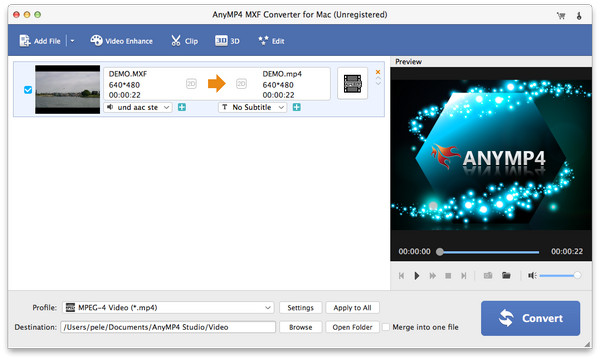
Click "Profile" drop-down button to open the "Profile" list, you can choose "iMovie > Apple Intermediate Codec (AIC) (*.mov)" format as output format.
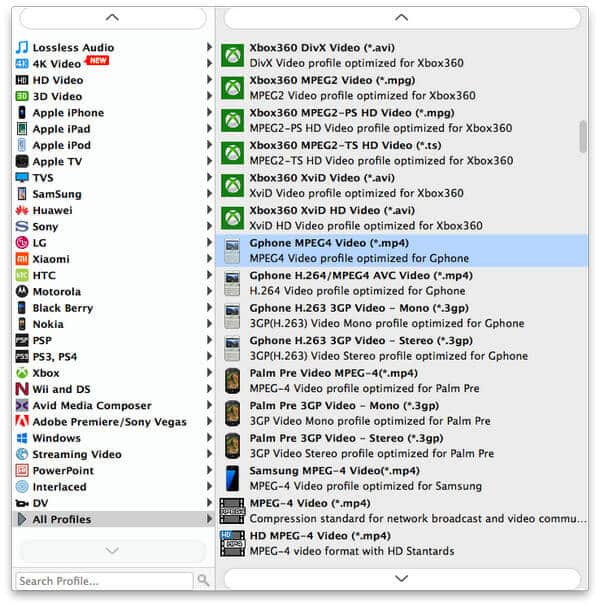
Click "Crop" button to enter "Edit" window, here you can crop the video frame, which is the yellow line around the movie video. Drag the surrounding handles to get rid of the crop area. Check "Keep Aspect Ratio" to crop video under the condition of Keep Aspect Ratio as Original, Crop Area, 16:9 or 4:3. And "Zoom Mode" can take effect only when the output Aspect Ratio is different from the one of source file.
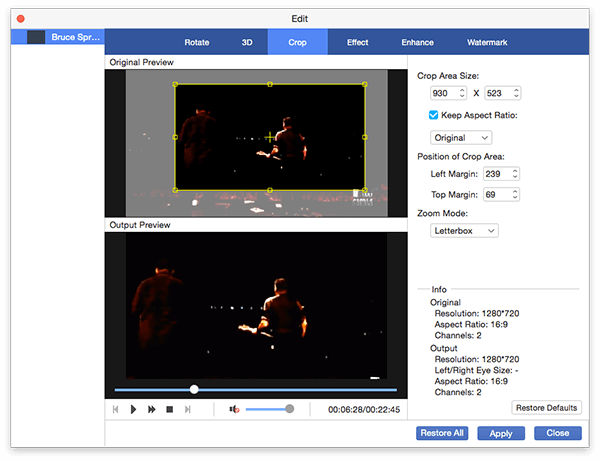
To optimize the video and audio effect, you are allowed to customize the output settings such as video settings like video bitrate, frame rate, video encoder, aspect ratio, and audio settings including audio channels, sample rate, audio encoder, and audio bitrate. After settings the videos, you can click "Convert" button to start to convert MTS to iMovie for better editing.