The iPad is a tablet computer marketed by Apple Inc., the most recent iPad model, iPad Mini has a multi-touch screen with the size of 7.9 inches compared to the standard 9.7 inches and includes a virtual keyboard, and it has similar internal specifications as the iPad 2. If you have a latest iPad mini in your hands, and are wondering that how to transfer photos between iPad and computer or how to synchronize iPad files to iTunes for backup, AnyMP4 iPad Transfer is the best choice for you. It can help you add photos to iPad and you can also use it to export iPad photos to the local computer.

Besides, this wonderful iPad transferring software can help you import local audio, video and ringtone to your iPad, and it supports to export iPad movies, music, Camera Roll, etc. to your local computer. Apart from these transferring functions, this program provides you with some converting functions, so you can import DVD, video and audio files from local disc and then convert them to iPad compatible video/audio formats. What's more, this best iPad transferring software supports to transfer files between iPad/iPhone/iPod devices. Now this guide will show you how to add photos to iPad and export iPad photos in the following.
Secure Download
Secure Download
You should firstly download this program from our website and then install it on your computer.
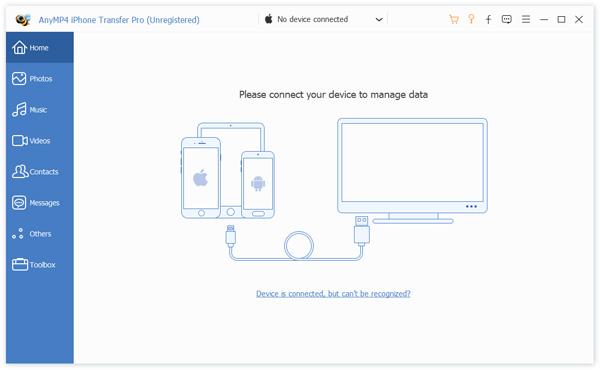
After installing this software on your computer, you need to connect your iPad to your PC via USB cable then this iPad transfer will recognize the device automatically. And the information about iPad will show up in the main interface.
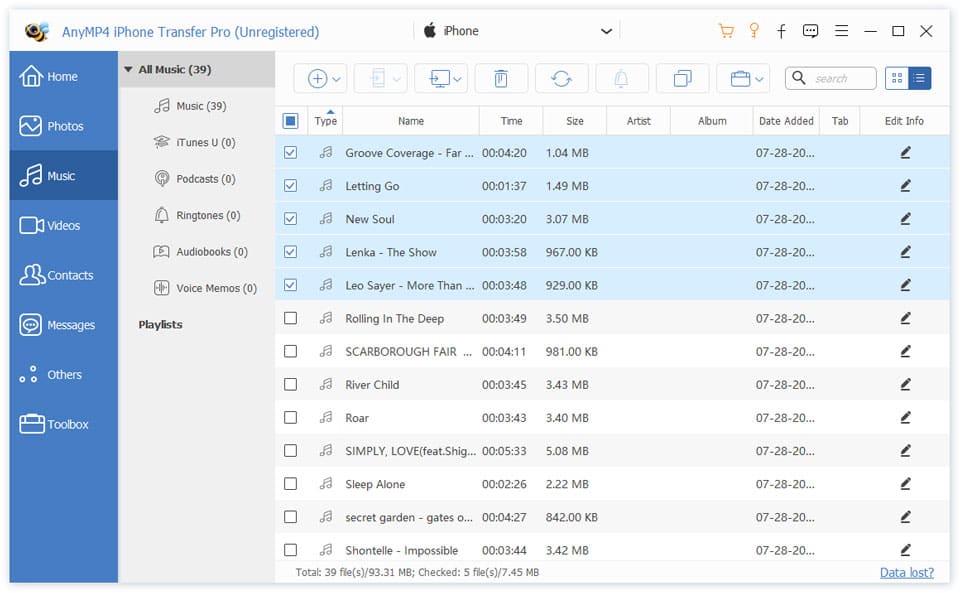
You should firstly select the photos list at the left of the main interface to store file, and then click "Import file (s)" button to choose your added file from local disc.
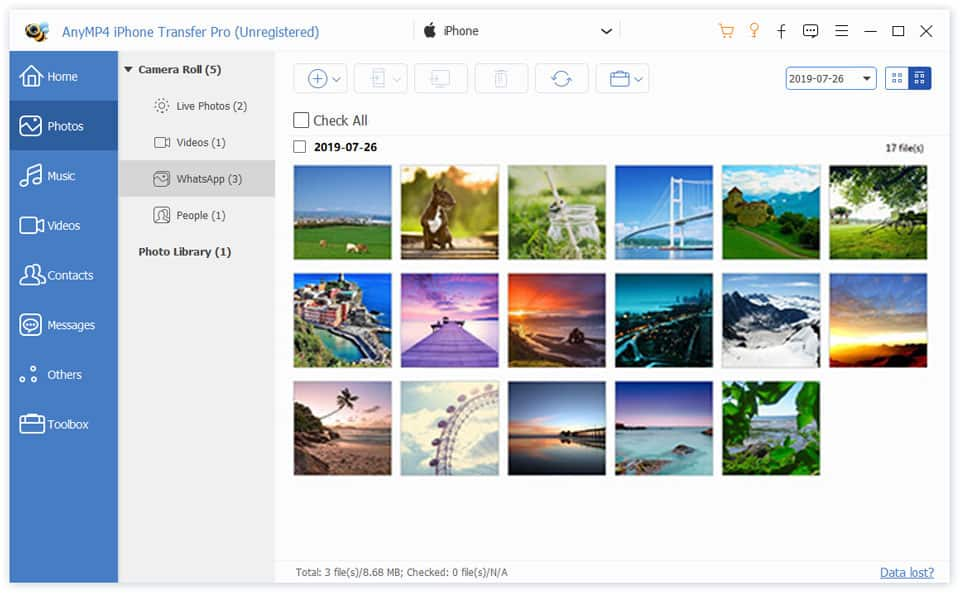
If you want to export iPad photos, you need to select all the corresponding photos from iPad, and then click "Export file (s) to PC" button. These files will be exported to your computer later.
And iPad can shoot video, take photos, play music, browse web, send/receive email, etc. to perform online activities. There are five generations of the iPad. The first iPad was released on April 3, 2010, and it established design precedents, such that screen size and button placement has applied to all models. The most recent iPad models, iPad 4 and iPad Mini, were released on November 2, 2012. The fourth generation adds the Apple A6X processor and uses an all-digital Lightning connector. The iPad Mini has a reduced screen size of 7.9 inches, and iOS 6 adds to the iPad Mini.