The most recent content you might see on social media is the audio reverser review. When a content creator does a review for the audio that plays backward, some people reverse a portion of the audio to make inappropriate language. In contrast, some people believe that you may hear a subliminal message if you listen to it carefully. Besides that, you can also discover interesting sound effects by recording natural events.
Have you thought about reversing your favorite soundtrack and thinking about what it would sound like? Would you like to try it? Therefore, continue reading this post as you will learn how to play audio backwards without difficulties.
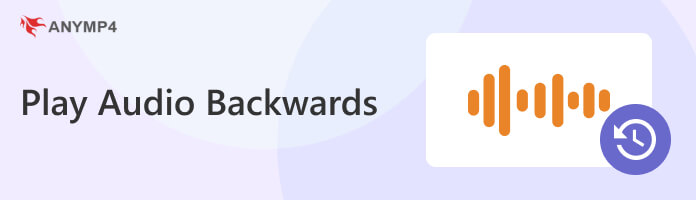
CapCut is an all-around app with almost everything you need to create top-quality videos. However, you cannot reverse audio only with CapCut as it doesn't support this feature yet. In other words, it will let you reverse audio with a video. After reversing the video with audio, you can extract the audio from the video if all you need is the audio track. If you still want to learn the procedure, follow the guides below.
1. Go through CapCut's official website on your browser, then log in to your account.
2. Click the Upload tab to add the video from your Local File, Dropbox, or Google Drive.
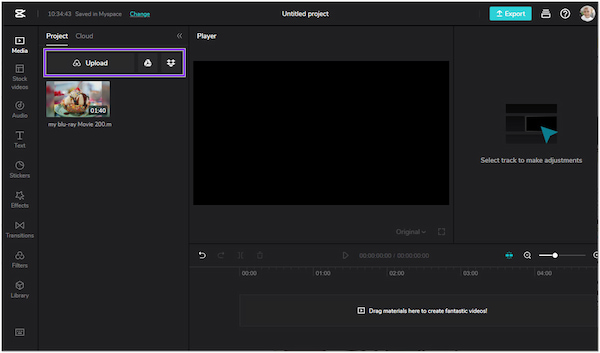
3. Drag the uploaded video to the timeline and select the Reverse icon on top of it. Click it to enable the feature to create the reverse effect.
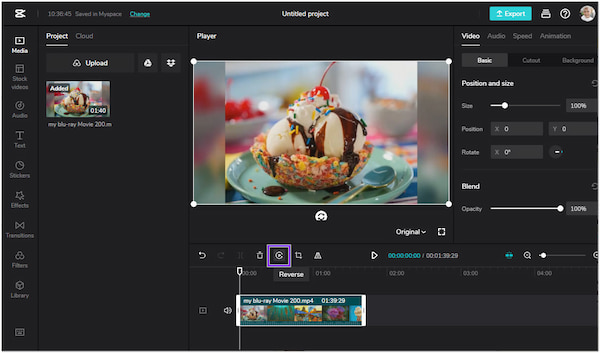
4. Once done, click the Export button to save the output video.
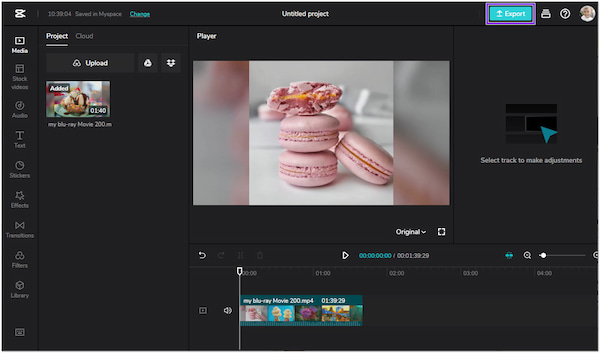
5. After that you need to convert the video to audio to extract the reversed audio for palyback.
You can edit your video with the sound you need and reverse the audio. To do so, create a black background, add the audio track, and export them as an MP4. Now import the merged video, click the Reverse icon, then extract the reverse audio track from the video. Now you have got your desired audio.
Audacity is an open-source program designed to help users work with audio files and edit sound. With it, you can reverse the selected audio and turn the end of the audio will be heard first (and vice versa). Want to learn how to attain it? Refer to the steps below.
1. Download Audacity's latest version on your computer and install it. After following the installation, launch it to start the reverse task.
2. Click the File tab followed by Open. Alternatively, you can use your hotkeys by pressing the Ctrl + O keys. Load the audio you want to play backward from your local file.
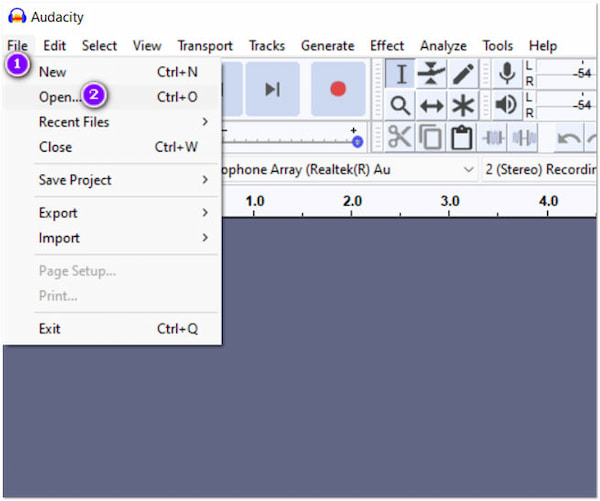
3. Once the audio is loaded into the program, click the Select tab and choose All from the dropdown menu to select the entire audio.
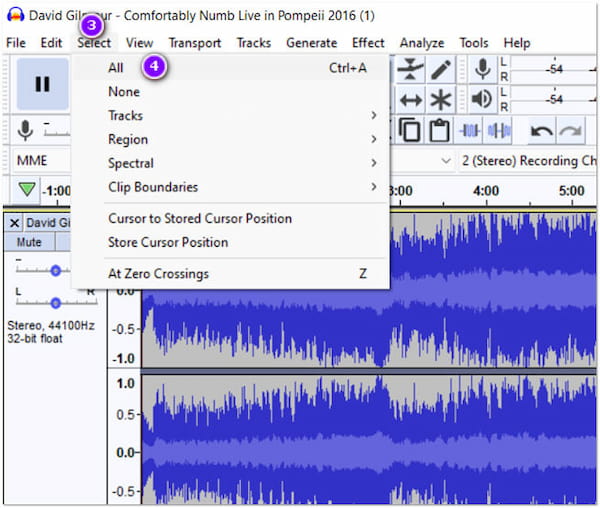
4. After selecting the entire audio, click the Effect tab and select Reverse from the list.
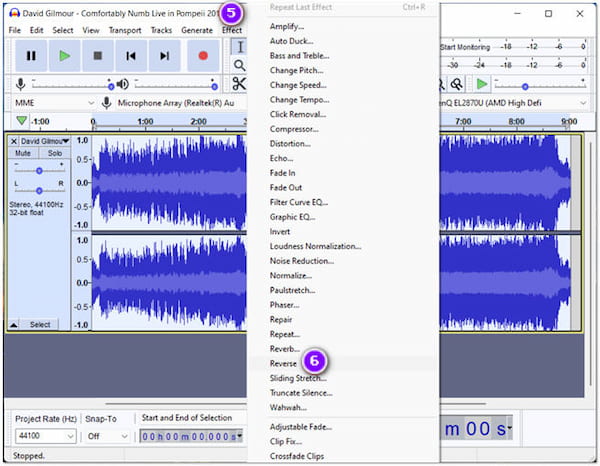
5. Once done, click the File tab, then select Export from the menu, followed by Export Audio, to save the reversed audio.
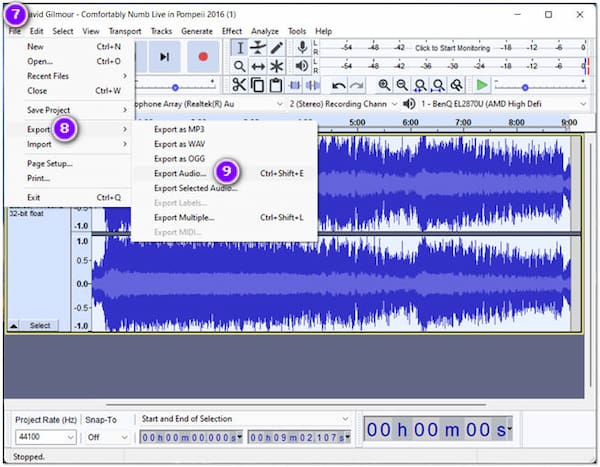
Audacity reverse audio task is quite simple to perform. When the program finishes reversing your audio, you can listen to it in a preview. You can employ the playback controls to Play the pre-output.
Surely, if you have multiple reversed audio files, you can also use Audacity to merge the audio tracks.
With the Snapchat video editor app, you can apply several video and photo snap effects. That includes playing the video backward. It will automatically let you play the video in reverse once the filter is applied. Any audio recorded from the video snap will also play backward. You can refer to the steps below to learn how it works.
1. Record a video in the Snapchat app by pressing and holding the Record button. Please note that the recorded video will not exceed 10 seconds to achieve the reverse effect.
2. After recording the video, swipe left the video preview to browse the filters until you find the three reverse arrows that will appear on your video. Once the reverse filter is applied to the video, the audio that has been recorded together with the video will also play in reverse.
3. Tap the Send to button to send it with your Snapchat friends or post it on your story.
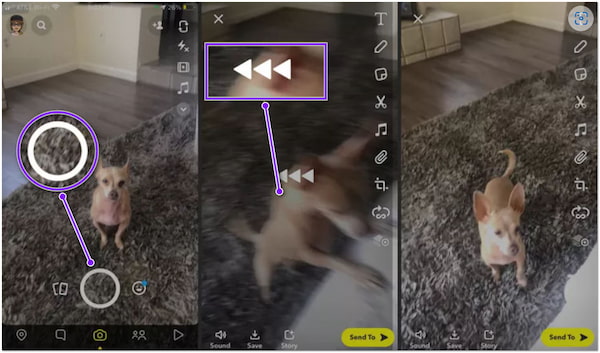
It may take time for you to find the reverse filter to get it. On the other hand, slowing down your video is also attainable in this app by selecting the Snail filter. Optionally, if you want to play your video in fast-motion, pick the Rabbit filter.
TikTok is the place where you can watch videos with various trendy music. Putting the video in reverse on TikTok is not a challenging task with TikTok video editor. The fastest way to attain this is by using the inbuilt reverse it offers. The drawback of this feature is that you can only reverse the portion of the video clip. In other words, it doesn't work with the audio clip. If you still want to learn how to reverse the audio with a video, here's how it goes.
1. First and foremost, open the TikTok app on your mobile device if you have installed it before. However, if you don't have the app, download it from the Store.
2. Tap the Plus icon at the center of the bottommost part of your screen. Then, import the video from your camera roll by tapping the Upload tab.
3. Tap Effects from the right-hand side of the display and slide the tool selections until you see the Time option; tap it.
4. Select the Reverse icon from the option, and you will see a preview of the reversed video on your screen.
5. Once you are satisfied with the outcome, tap the Save button.
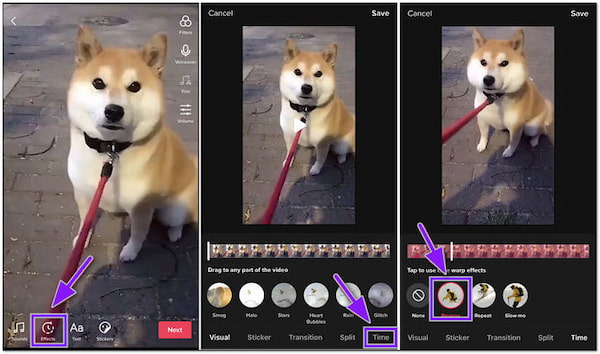
Like Snapchat, you can reverse the audio in the video file to play it backwards.
Besides reversing the video, you can add various filters to make your TikTok video unique.
For some reason, many editors used to reverse audio, but the real trend on social media is playing the video backward. Most content creators that make illusion videos prefer this type of video effect. So, if you are one of them and looking for the best program, we highly recommend AnyMP4 Video Converter Ultimate.
It is a rich-feature program with many video editing tools, including the Video Reverser tool. This feature lets you reverse a certain part of a video to be played backward or reverse the entire video as desired. You won't have to deal with many complicated clicks and taps just to perform the task. You can instantly achieve the reversed video with only a few simple steps.
Here's how to do the reverse video effect with AnyMP4 Video Converter Ultimate
1. Initially, download the video reverser on your Windows or macOS. After that, follow the installation process and launch it.
Secure Download
Secure Download
2. Hover your mouse over the program's Toolbox tab and use the search bar to locate the Video Reverser tool.
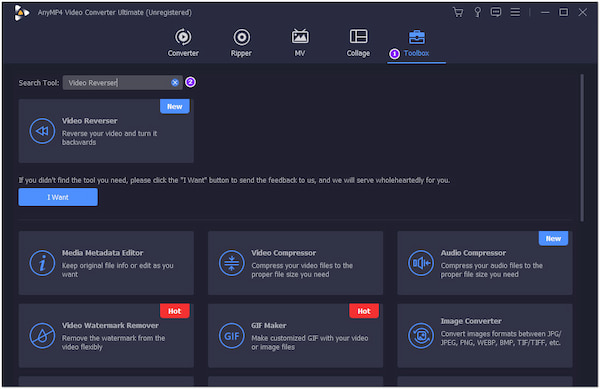
3. Once you have found the tool, click it. Hit the Plus icon from the new window displayed on your screen. Clicking the icon will allow you to add the video from your local file.
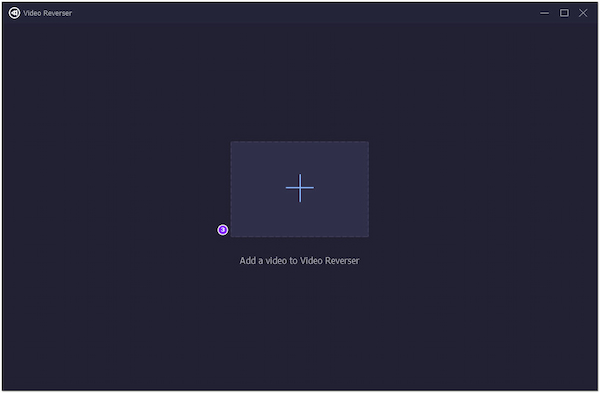
4. Once added, you can freely adjust the Bars from left and right to make a selection of the video you wish to play backward. On the other hand, click the Export button if you wish to reverse the entire video, which will save the reversed video automatically.
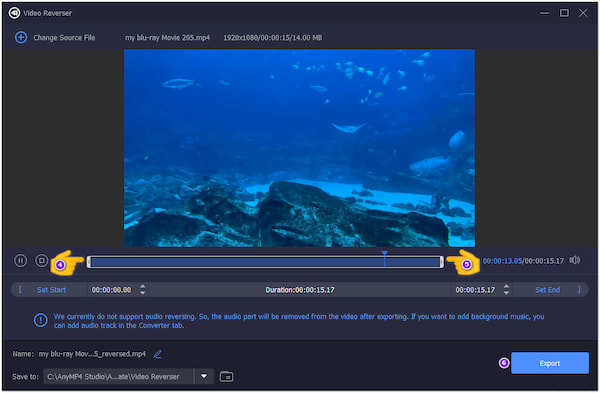
If you want to add reverse audio to your video, you can use the Converter tool of this program to perform it.
1. How to reverse audio on Instagram?
Performing the audio reversing on Instagram is attainable through the Rewind mode, which records the story videos in reverse. This feature also reverses the audio, which you can export and use for future content. However, Instagram's latest update, the Rewind mode, is now unavailable, and many IG users turn to third-party programs to reverse video and audio files.
2. How to reverse audio on an iPhone?
A reverse audio app is necessary to achieve this on your iOS device. You can find a lot of apps on the App Store which you can use to reverse your audio track handily.
3. Is the reversed audio still copyrighted?
Definitely YES! It is categorized as a derivative work based on the original copyrighted song.
Following the guide mentioned earlier, you can now play audio backward effortlessly, the same with the video reverse. You can choose any of the programs and apps mentioned above. On the other hand, AnyMP4 Video Converter Ultimate is the best choice when it comes to reversing a video. Besides that, it is easy to use. Also, you can ensure that the quality of your reversed video will remain. For any related topics, do not hesitate to leave a message below.