It is true that you can convert MP4 or WMA to MP3 with Windows Media Player. MP4 has emerged as the most popular video standard on the Internet. It allows you to find the balance between the video and audio quality and file size. MP4 is also optimized to stream on the website. However, you still need to convert MP4 to MP3 in some cases. When you want to listen to music in background on mobile phone, for example, MP3 is apparently better than MP4. This post focuses on how to do it using your Windows Media Player quickly.
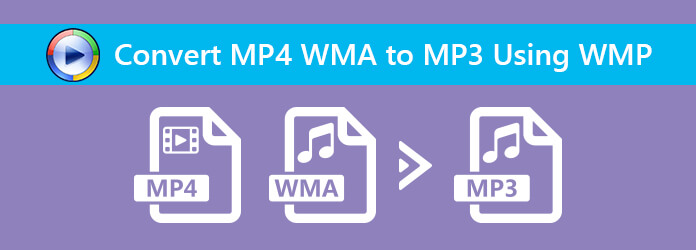
Windows Media Player is not only a media player built-in Windows, but also a MP4 converter. However, the thing is a bit different to convert MP4 or WMA on your hard drive and DVD.
Step 1: Open Windows Media Player. You can find it in the Start menu. By default, it is pre-installed on Windows. If not, you can download it in Microsoft for free.
Step 2: Click File -> Open to start the open-file dialog. Then find the MP4 or WMA file and click Open to import them.
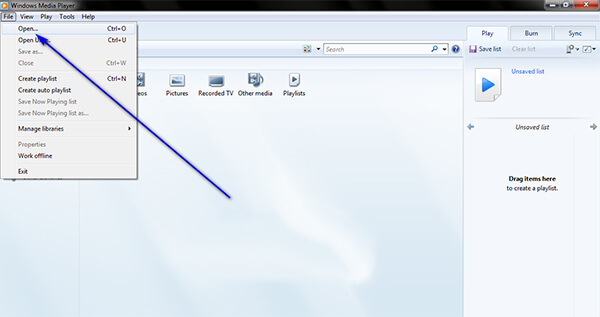
Step 3: After that, click File -> Save as to open the save-as dialog. Enter the file name and make sure it is ended with .mp3. Set the destination folder and click the Save button.
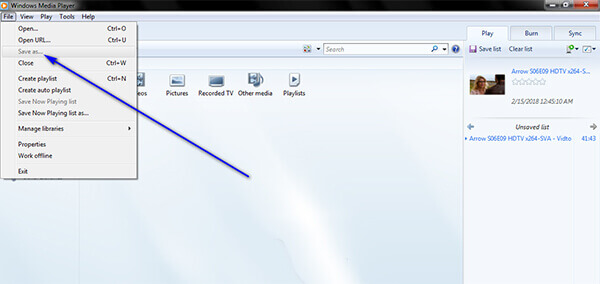
Note: Sometimes, this way can only produce unplayable MP3 files.
Step 1: Insert the MP4 or WMA disc into your DVD drive and open Windows Media Player.
Step 2: After the media files are detected and imported, click and expand the Rip settings menu on the top ribbon and choose More options to open the Options dialog. Or you can open it by hitting Organize -> Options.
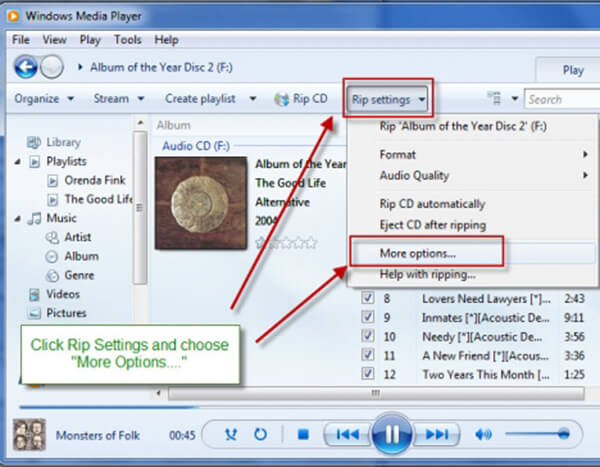
Step 3: Go to the Rip Music tab and select MP3 from the drop-down list in Format section. Then set a specific folder in the Rip music to this location area and adjust the Audio quality. Click OK and then Apply to confirm it.
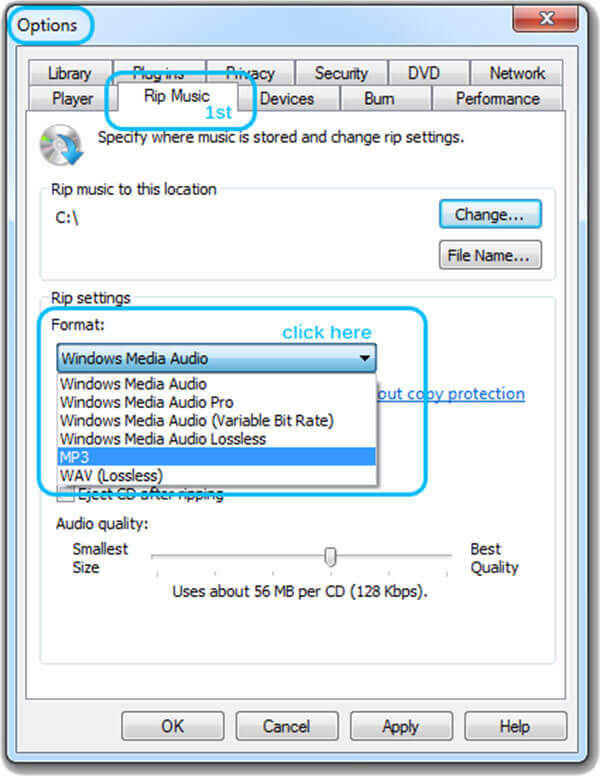
Step 4: Now, click the Rip CD menu in the main interface of Windows Media Player to start converting MP4 or WMA to MP3.
More CD rippers, just check them here.
As mentioned previously, Windows Media Player cannot convert all MP4 to MP3 properly. The encrypted MP4 files, for example, are not available for WMP. From this point, we recommend AnyMP4 Video Converter Ultimate. It is a powerful alternative of WMP to convert MP4 to MP3. Both average people and tech savvy can find what they want from the software.
Secure Download
Secure Download
In short, Video Converter Ultimate is the easiest way you can find to replace Windows Media Player to convert MP4 to MP3.
Step 1: Install Video Converter Ultimate
Run the alternative of WMP when you want to convert MP4 or WMA to MP3 format. As a desktop program, you need to install the best alternative of WMP to your computer. It is available to Windows 10/8/7 and Mac OS X/11/12.
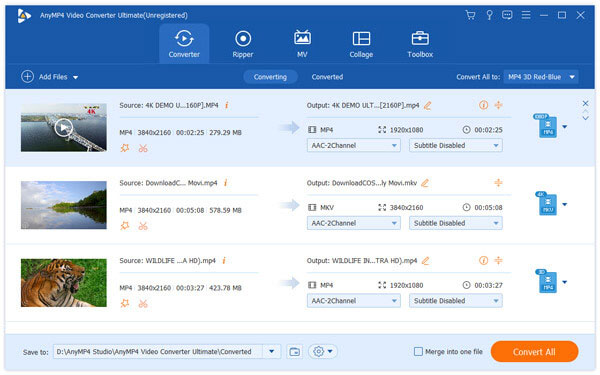
Step 2: Import and edit MP4 files
Click the Add Files menu on the top of the window to trigger the open-file dialog. Find the MP4 or WMA files you want to convert and click Open button to add them to the library area. Alternatively, you can drag and drop the files to convert into the home interface. Then they will appear in the media library area.
Then you can preview the media files with the media player on the right side. To edit the media files, click the Edit menu to open them in the Editor window. If you want to shorten the media files, hit the Cut menu on the top ribbon to cut MP3 files.
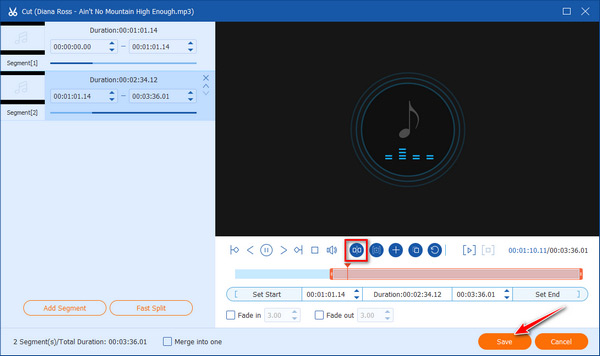
Step 3: Convert MP4 to MP3 without WMP
Next, locate the bottom area. Click and expand the Profile dropdown list and choose MP3. Then hit the Save to to set a specific directory to save the MP3 results. If are looking for other custom options, such as bitrate, sample rate, and more, click the Settings button and you can find them in the Profile Settings dialog.
Finally, click on the Convert All button at the bottom right corner to start converting MP4 and WMA to MP4 without WMP.
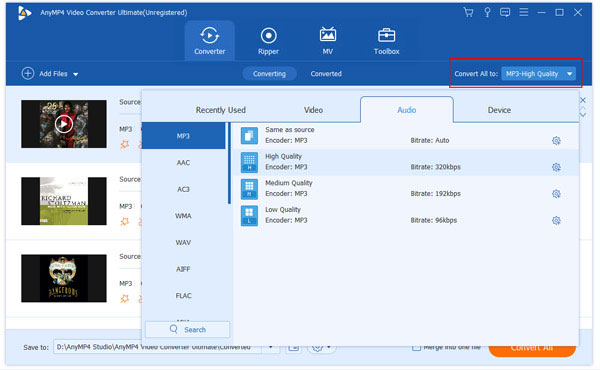
Compared to Windows Media Player, Video Converter Ultimate is a real MP4 to MP3 converting application for both Windows and Mac. It has the ability to transcode between multimedia files rather than simply modify the file extensions. So, it will not damage the codec of your files. According to our research, the output MP3 files can be played in all popular media players. More importantly, it supports to convert MP4 to MP3 for playing on iPhone, iPad, iPod Touch or Android phone and tablet. That is why Video Converter Ultimate is the best alternative to Window Media Player to convert MP4 to MP3.
This article has discussed how to convert MP4 or WMA to MP3 with Windows Media Player. Occasionally, you want to listen to music in the background on your mobile phone while doing shopping or other activity. So, you have to transform videos to MP3. Moreover, MP3 files take less space than MP4. With our sharing above, you should understand how to do it in various situations. If you have a lot of MP4 files to convert, we suggest you to try AnyMP4 Video Converter Ultimate. It is more powerful on media files conversion. If you have more questions related to this topic, please leave a message below.
1. How do I convert MP4 to MP3 for free on Mac?
Apple has its own Free MP4 Converter to help Mac users to covert MP4 to MP3. It is able to convert MP4 videos to most popular video/audio formats, for example, MOV, AVI, WMV, MP3, OGG, WMA, etc. It supports converting 2D videos to 3D. And you are provided with all popular 3D modes.
2. Can I Convert MP4/WMA to MP3 using an online converter?
Online-Convert is a user-friendly online converter. It enables you to convert from more than 50 source formats online, such as MP4 to MP3, WMA to MP3, MOV to MP4, AVI to FLV, and others.
3. What is the best software to change MP4 or WMA to MP3 format?
AnyMP4 Video Converter Ultimate is the best software to change MP4 or WMA to MP3 format. It’s a versatile converter to convert MP4 or WMA to MP3 or other audio formats simply. While conversion, you are able to enhance the audio quality.