WebM, a new video format created by Google, which is designed to provide royalty-free, open video compression for use with HTML5 video. As HTML 5 becoming hotter and hotter, more and more websites has updated and is planning to update to HTML 5 sites which provides visitors better user experience and much quick loading speed. YouTube, as one of the biggest video sharing websites, allows users to upload videos for extensive sharing. It now offers WebM videos as part of its HTML5 player experiment. WebM video provides high definition video quality and much smaller size. If you want to upload WMV video to YouTube for sharing, you can convert WMV to WebM firstly.
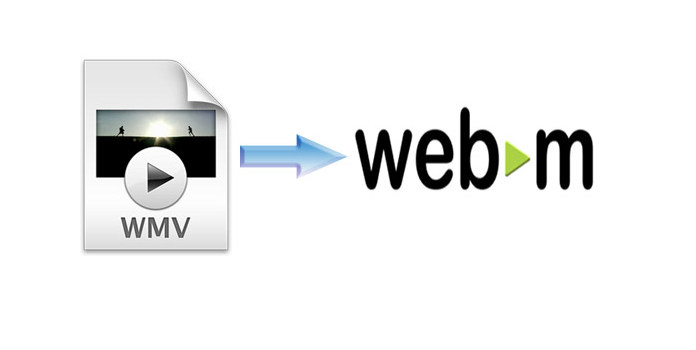
AnyMP4 WMV to WebM Converter is one of the best WMV to WebM Converting software, you can use it to convert WMV to WebM without any limitation, also you can convert WMV to HD WebM as you like. This software also provides you multiple editing functions to customize the videos, and you can use one or more to optimize your video file. How to convert WMV to WebM/HD WebM video? This guide would show you the detailed steps of converting WMV to WebM with this software. Here you can free download this WMV to WebM Converter software and install it on your computer, the installation is very straight forward.
Secure Download
Secure Download
After installation, you can launch the program and open the main interface, click "Add File" button to add WMV video to the program, or you can click "Add File" drop-down button to select "Add Folder" option and load multiple WMV video files to the program.

You can click "Profile" drop-down arrow and open the "Profile" list, and then input "WebM" to the quick search box to choose "WebM – WebM Video (*.webm)" as output format. If you want to customize the video quality, you can open the "Profile Settings" window by clicking "Settings" button. Here you can define the Video settings like "Encoder, Frame Rate, Resolution, Aspect Ratio, and Video Bitrate", and Audio settings such as "Encoder, Sample Rate, Channels, and Audio Bitrate".
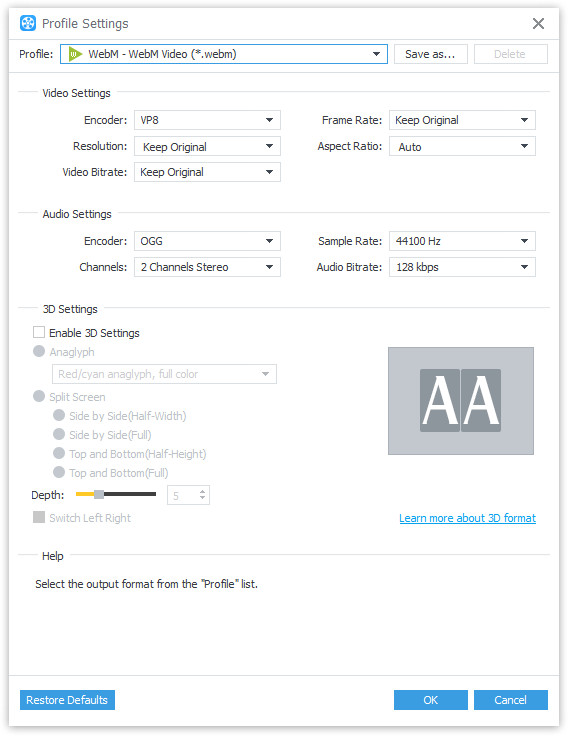
Click "Crop" button to open the "Edit" window and enter the "Crop" column, here you can start to crop the video frame by adjusting the size of the yellow edge on the video image. And you can set the aspect ratio and zoom mode as you like.
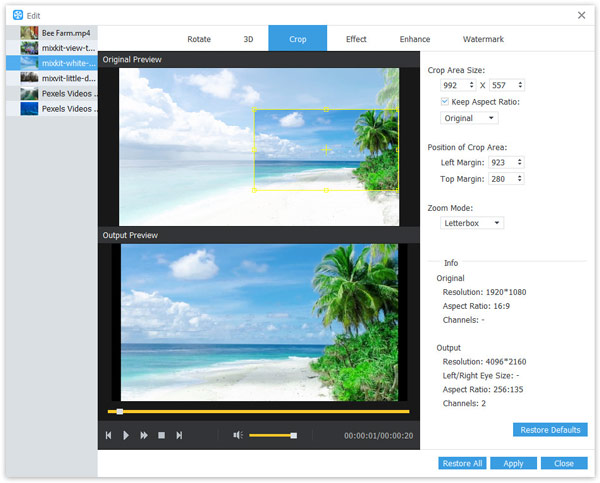
Click "Convert" button and you can start to convert WMV to WebM. This program also supports batch conversion; all the added videos would be converted into WebM video formats only in one conversion.
WMV (Windows Media Video) is a video compression format for several proprietary codecs developed by Microsoft. The original video format, known as WMV, was originally designed for Internet applications, as a competitor to RealVideo. The other formats, such as WMV Screen and WMV Image, cater for specialized content. Through standardization from the Society of Motion Picture and Television Engineers (SMPTE), WMV 9 has gained adoption for physical-delivery formats such as HD DVD and Blu-ray Disc.