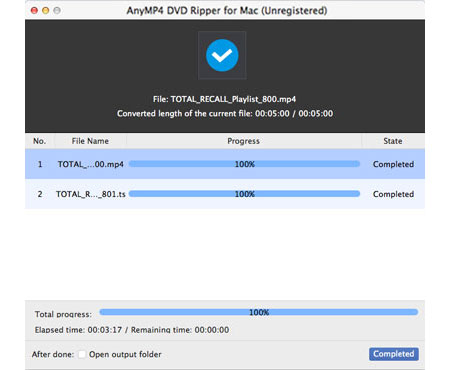Dedicated for DVD fans, AnyMP4 DVD Ripper for Mac is equipped with efficient techniques that can be used to rip DVD video to any video and audio format on Mac PC. If you want to upload your DVD video to the Internet, just use this incredible software to rip DVD to WebM format, which is now widely accepted by many online video websites such as YouTube.
WebM is an audio-video format designed to provide a royalty-free, open video compression format for use with HTML5 video. Known as the newest and most promising online video format, WebM video possesses incredibly high video quality and small video size, which is very suitable for online video fans to share it on the Internet.
Secure Download
Secure Download
Install AnyMP4 DVD Ripper for Mac to the selected path of your Mac PC. You can install the software to the path you like, or just use the default installing path.
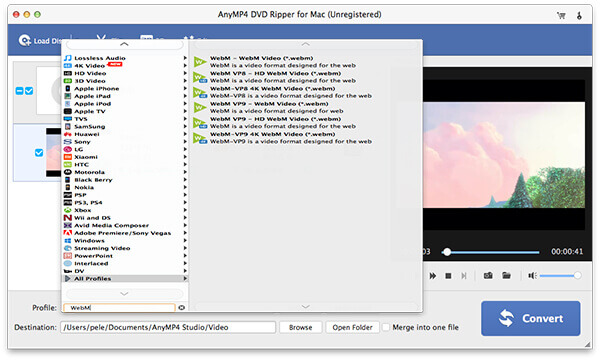
Click the "Load DVD" button to load your original DVD disc from your DVD drive tray to the software. Once the software has finished reading the disc, it will show the DVD files in the "File Name" list. Then you can decide which file to convert first.
Click the "Profile" drop-down list to select WebM format. You can also input "WebM" in the text area to order the software to find it for you. WebM video format is used by many online video websites.
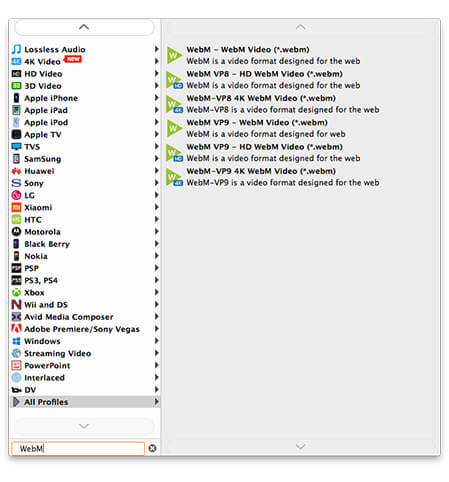
AnyMP4 DVD Ripper for Mac has a collection of powerful editing tools at your disposal. You can utilize these tools to trim video length, crop video frame, join video clips together, add watermark to personalize the video, and adjust Video Contrast, Brightness, Saturation, Hue and Volume.
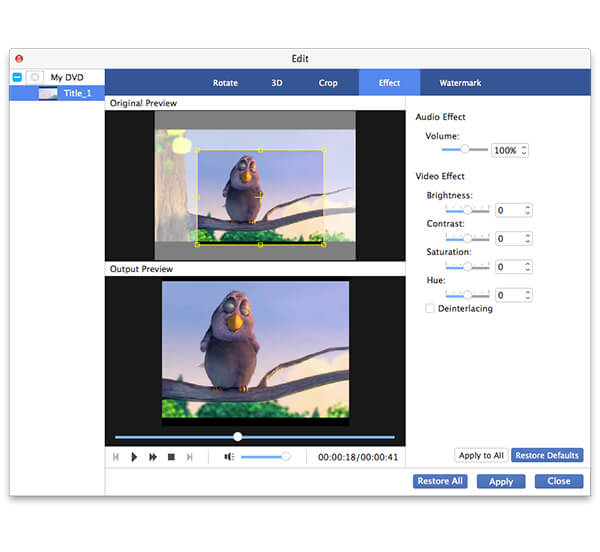
This software also possesses incredible output parameters customization function, and can help you further optimize video effect by adjusting Video Encoder, Resolution, Bitrate, Frame Rate, Aspect Ratio, and Audio Encoder, Sample Rate, Bitrate and Channels to bring the video quality one step closer to perfection.
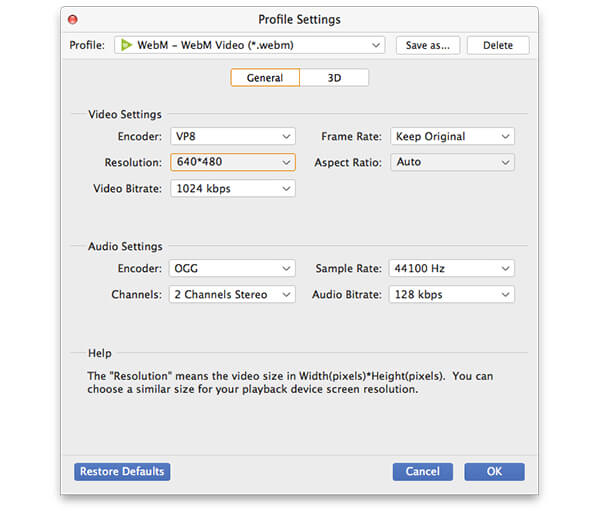
Some video files contain more than one audio track. You can choose your preferred audio track and add subtitle to the video for better enjoyment.

Here comes the final step. After finishing all the customizations, you can click the "Convert" button to start the ripping task. AnyMP4 DVD Ripper for Mac is designed for fast speed and high efficiency, and can achieve any task within a short time.
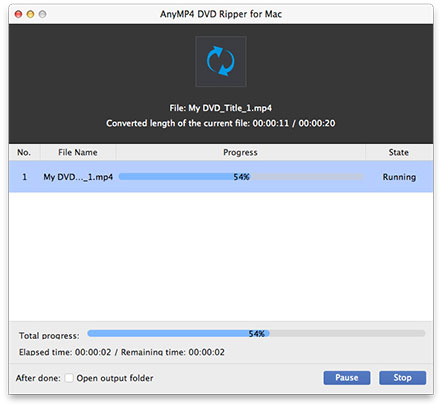
When the progress bar reaches 100%, you can try uploading the WebM video to the Internet.