What should you do if VLC does not work for DVD? When it comes to free DVD player, VLC Media Player should be the top choice. It is the free and open cross-platform multimedia player, to play DVDs, audio CDs, VCDs and other popular digital media formats. In another word, you can play everything and most codecs, in totally free way, and among all platforms. When VLC won't play DVDs, it should be an embarrassing situation. You can learn more detail about the solutions to fix the problem from the article.

The article listed frequently appeared situations, and related solutions of VLC DVD player not working.
When you follow the methods, you can fix most of the issue for VLC won't play DVD, and effortlessly enjoy any DVD in VLC Media Player on your Windows or Mac computers. Just learn more detail about the 5 methods below.
What should you do if VLC still won't play DVDs with above solutions? As for the case, you can turn the DVD into video format. And then you can use VLC to playback the video files without problem. AnyMP4 DVD Ripper should be the best program to rip DVD files to any video format that make DVD works with VLC. What is more, you can also enjoy the editing features or convert video formats for iPhone, iPad, Samsung and other devices in the optimal. Besides, if you cannot play a non-UDF mastered DVD in VLC, this ripping program can also help you out by ripping it to VLC-compatible digital video.
Secure Download
Secure Download
How to rip DVD to video that play for VLC
1.Load DVD to the program
Just insert the DVD to the DVD driver. Once the computer detects the DVD files, you can add the DVD to the program. Click the Load DVD button to add the DVD file. You can use the shortcut key combination, Shift and F1, to quickly check the current version of your VLC player.
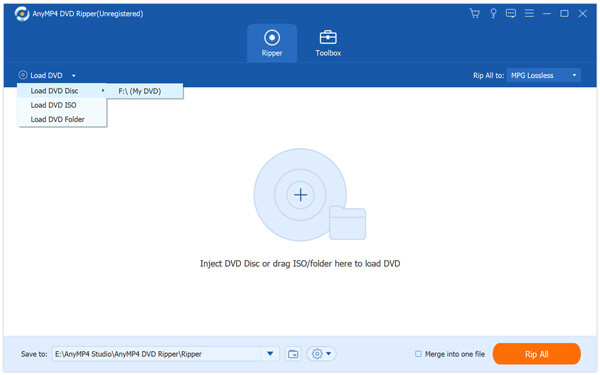
2.Choose the output format for VLC
And then you can choose the desired format. VLC supports most of the video format, but it is recommended to rip DVD into MP4. And then you can use the video for most of the devices.
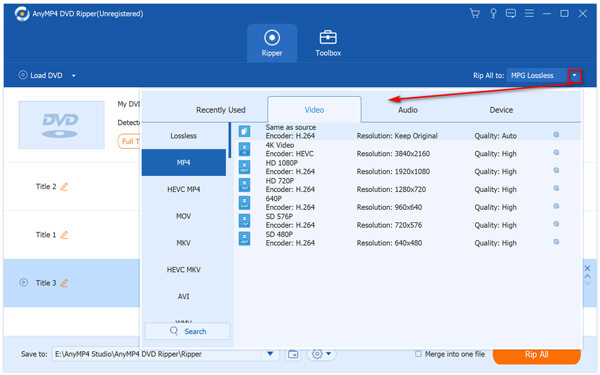
3.Convert video compatible for VLC
Select the video format from Profile, which you can choose MP4, MOV, WMV or even the smartphone directly. Click the Rip All button to convert video that play with VLC.
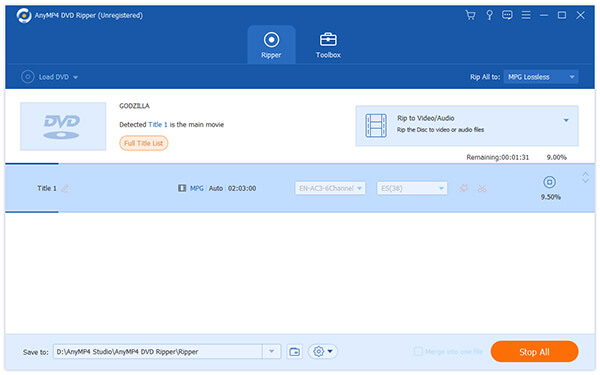
4.Play DVD with VLC in video format
And now you can playback the DVD in video format with VLC now. It only solves the VLC won't play DVD, but also choose the optimal format for your device.
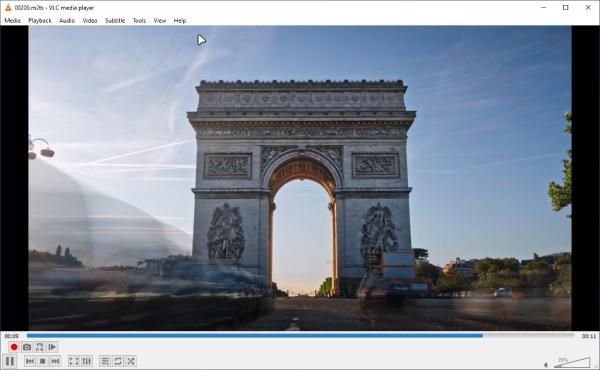
The older version of VLC DVD player may not suit new released DVD codecs, and sometimes it might even cause error, that VLC fail to play DVD. As a result, uninstall the old version and reinstall the latest VLC can fix VLC corresponding to DVD drive.
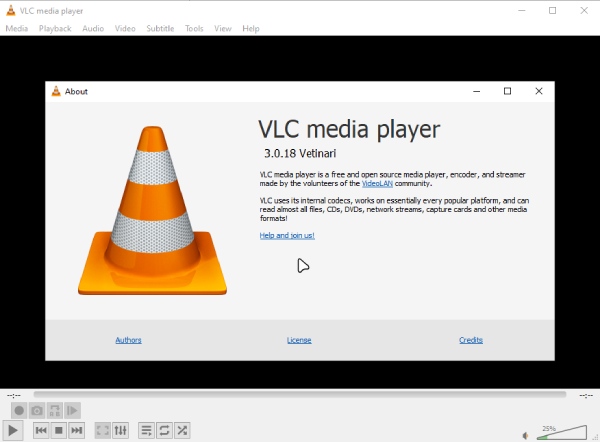
Here is a step-by-step quick guide to let you reset and restart VLC Media Player to play DVDs normally.
1. Launch the VLC DVD Player, and then click the Media button to choose Open Disc.
2. Next, select DVD under the Disc Selections section and then browse for the DVD to replay the DVD file, and check whether VLC can play DVD or not.
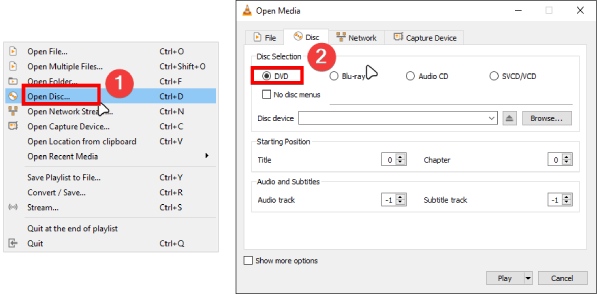
You can also simply change to Windows Media Player or iMovie to make sure the DVD driver is working well.
If you insist on playing commercial DVD discs with VLC Media Player, then the third party application should be installed, to encrypt and read DVDs on computer. Libdvdcss is the essential tool, to play encrypted DVD with VLC, including all regions of DVD discs.
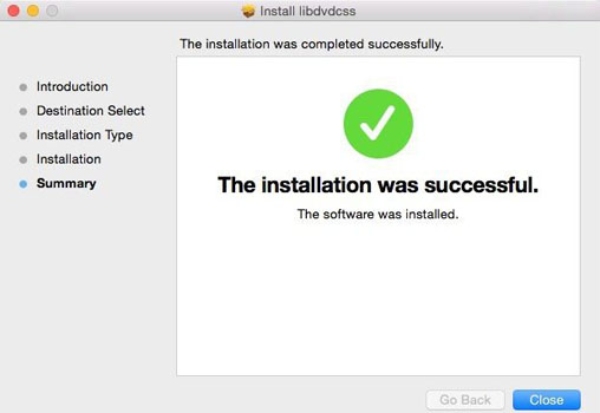
The new OS upgrade may cause the reason why VLC does not play DVDs on Windows or Mac. The common operation is to locate Security and Maintenance, to click Troubleshooting Computer Problems, Programs, and Run programs previously made for Windows in order. Tap the VLC program, and then hit Try Recommended Settings and Test The Program to fix VLC won't play DVD discs on Windows and Mac computers.
If none of the solutions above can solve your issue, and VLC won't play DVD again, it's time to refer to a new powerful player for help. In this case, AnyMP4 Blu-ray Player comes into play for its versatility and easiness. There is no learning curve or complex adjustment. The best part about this player is that you do not need to worry about compatibility issues, for it supports almost all media files and any kind of DVD/Blu-ray/folder/ISO. Regardless of your DVD capacity or region codes, this player handles all smoothly.
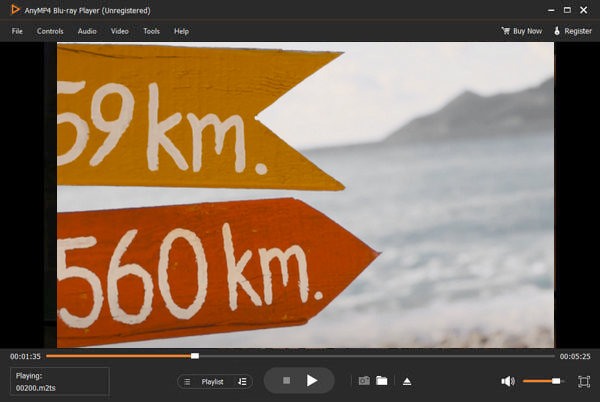
1. Launch the player on your computer once it is installed. Then, insert your DVD disc into the computer's drive. Click the Open Disc button and select your disc.
Secure Download
Secure Download
2. Once the disc is chosen, the player will immediately play the disc. To jump to another chapter or title, click the Menu button on the control panel to see the DVD menu and select a title/chapter.
Why won't my computer play my DVD?
Firstly, the optical drive cannot read the DVD disc on your computer. Secondly, the DVD disc is corrupted. Thirdly, there is a lack of DVD player on your computer. If none of the above reasons for DVD not playing on your computer, you need to turn to the computer manufacturer for help.
How do I make VLC play a DVD automatically?
You just need to click Settings on computer, select Devices and toggle on Autoplay. Then return to Settings, click Apps, to select VLC under Default apps. After that, insert a DVD; VLC player should start playing the disc automatically.
What formats does VLC Media Player support?
The following formats are supported by VLC Media Player: 3GP, ASF, AVI, DVR-MS, FLV, Matroska (MKV), MIDI, QuickTime File Format, MP4, Ogg, OGM, WAV, MPEG-2 (ES, PS, TS, PVA, MP3), AIFF, Raw audio, Raw DV, MXF, VOB, RM, Blu-ray, DVD-Video, VCD, SVCD, CD Audio, DVB, HEIF, AVIF, AAC, AC3, ALAC, AMR, DTS, DV Audio, XM, FLAC, It, MACE, MOD, Monkey's Audio, MP3, Opus, PLS, QCP, QDM2/QDMC, RealAudio, Speex, Screamtracker 3/S3M, TTA, Vorbis, WavPack, WMA (WMA 1/2, WMA 3 partially).
Does VLC only play DVDs that are not copy-protected?
Yes, VLC, by default, only plays non-commercial or homemade DVDs. But if you download the corresponding DVD decoder for VLC Media Player, such as AACS decoding files, you will be able to play encrypted DVDs using VLC.
What is a non-UDF mastered DVD?
UDF is short for Universal Disk Format and is an open, vendor-neutral file system for computer data storage. A classic non-UDF format is ISO 9660, which was the first widely used disk file system prior to UDF. ISO9660 limits filenames to 8 characters or 11 with the Joliet extension, and uppercase is required.
When VLC won't work for DVD disc, you can restart the VLC and check the DVD driver first. And then the listed 4 methods can fix most of the issues for DVD playback on VLC. If the above solutions still do not work, you can use AnyMP4 DVD ripper to rip DVD for any format. Whether you need to play DVD for VLC, WMM, iMovie or any other program. If you have more queries about VLC does not work for DVD, you can feel free to let us know in the comments.