These days, quality video editing can make or break your success on YouTube. A well-edited video captures attention in the first few seconds. It keeps viewers engaged throughout and encourages them to subscribe and return for more. A polished video improves audience retention and ultimately fuels channel growth. But here's the challenge: many aspiring YouTubers struggle to find the right editing tools. With so many options available, ranging from beginner-friendly tools to professional-grade software, it's easy to feel overwhelmed. That's why this guide is here: to help you simplify your decision-making. We will also help you understand your needs as a creator and choose the right YouTube video editor. This way, you can spend less time searching and more time creating standout content that grows your channel.
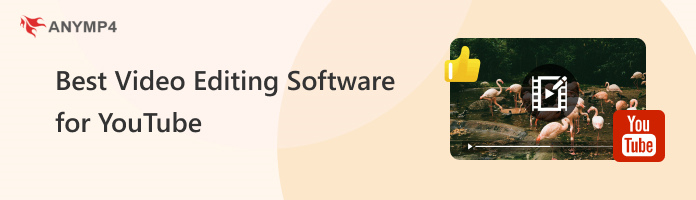
Before exploring the best tools, it is important to first understand your goals and the type of content you create. Are you a beginner, casual, or professional editor? Each type of YouTuber has unique editing needs. In this section, we will help you identify what kind of YouTuber you are and what video editing software do YouTubers use:
If you're just starting your YouTube journey or editing casually, AnyMP4 Video Converter Ultimate is a perfect match. It's built for ease of use, offering a clean, beginner-friendly interface that simplifies the editing. It comes with basic and advanced tools to polish your videos without technical know-how. With it, you can make tutorials, slideshows, reaction videos, or family vlogs.
As a vlogger or content creator, you need tools that combine speed, creativity, and high-quality output. YouTube Create is ideal for mobile creators, offering a simple and fast YouTube video editing experience. On the other hand, Final Cut Pro is a good program to edit videos for YouTube. It's ideal for travel vloggers, lifestyle influencers, or product reviewers.
For gaming channels and tutorial-based content, CapCut offers a feature-packed editing experience. This software is perfect for reaction videos, walkthroughs, or step-by-step guides without requiring high-level editing expertise. If you're publishing on YouTube or crossposting Shorts to TikTok, CapCut's multi-platform compatibility is a major plus.
If you're producing high-end content like cinematic videos, documentaries, commercial projects, or tech reviews, you'll need advanced tools. Adobe Premiere Pro is among the best programs for editing YouTube videos. It offers unmatched flexibility in editing, color grading, motion graphics, and deep plugin support. Meanwhile, DaVinci Resolve (Free) delivers Hollywood-level color grading and sound mixing capabilities at no cost.
Best For: YouTube video editing, MV creation, and collage making.
Platform: Windows and Mac
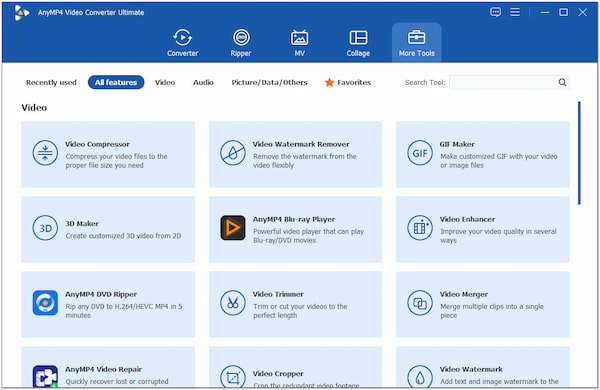
AnyMP4 Video Converter Ultimate is more than just a video converter. It is a one-stop media toolbox and a good editing software for YouTube for beginners. This software supports numerous media inputs, including MP4, MOV, AVI, MKV, WebM, and over 500 other formats. In addition to standard media formats, it accepts high-resolution videos, like Full HD, 4K, and 8K.
Not to mention, this software is equipped with a Toolbox kit, boasting over 20+ tools. It includes basic and advanced options like Enhancer, Trimmer, Merger, Cropper, Color Correction, and more. In addition, it comes with an MV Maker where you can make video and photo slideshows. Collage Maker is available for creating unique video and photo collages.
Secure Download
Secure Download
What You'll Like:
What to Consider:
Best For: Creating high-production YouTube video content.
Platform: Windows and Mac
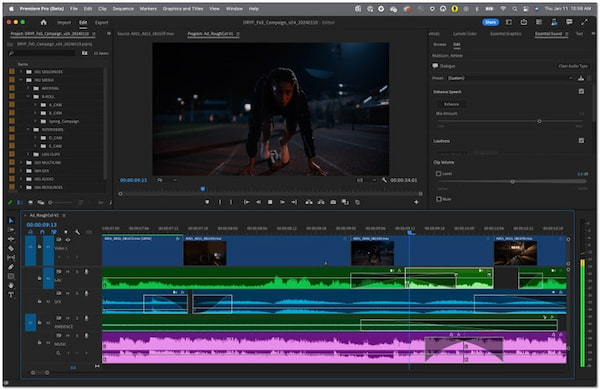
Adobe Premiere Pro is one of the best video editing software for YouTube. It offers professional-grade editing tools, including multi-camera editing, advanced color grading, motion graphics, etc. In addition, it is integrated with Adobe Creative Cloud apps like After Effects and Audition. This software enables precise control over every aspect of video editing. It also includes AI-powered features such as Auto Reframe, Speech-to-Text, and Scene Edit Detection.
What You'll Like:
What to Consider:
Best For: Producing high-quality YouTube videos with fast turnaround.
Platform: Mac
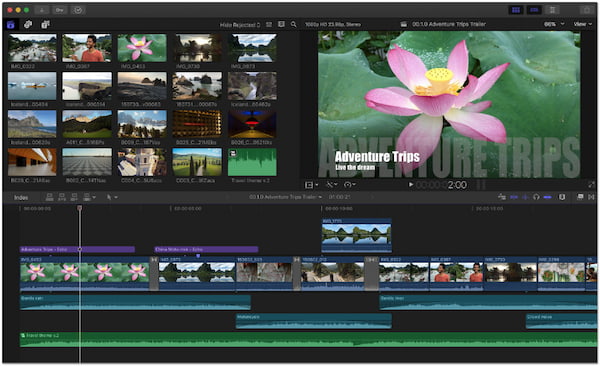
Final Cut Pro is Apple's dedicated video editing software and is a good video editing software for YouTube. It features a magnetic timeline for fluid editing, adjusting YouTube Shorts dimensions, real-time effects, and color grading. It offers fast rendering, background processing, and output without watermarks, making it ideal for editing 4K and even 8K videos without lag. It also supports multicam editing, 360 video, and cinematic mode for iPhone videos.
What You'll Like:
What to Consider:
Best For: Professional color grading and post-production editing.
Platform: Windows, Mac, and Linux
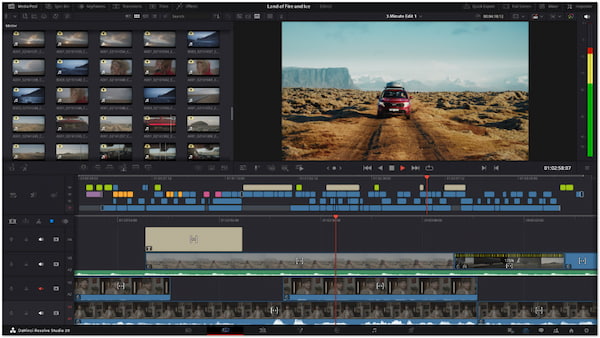
DaVinci Resolve is a professional YouTube editing software that you can access for free. It is known for its powerful editing, color correction, visual effects, and audio post-production. It includes a full suite of advanced features such as multi-cam editing, keyframing, and Fusion VFX tools. As an all-in-one tool, you don't need to switch to other tools as it offers everything you need for your YouTube video creation. It is a top-tier choice with no compromise on quality.
What You'll Like:
What to Consider:
Best For: Fast, creative short-form YouTube video content editing.
Platform: Windows, Mac, and Mobile Phones
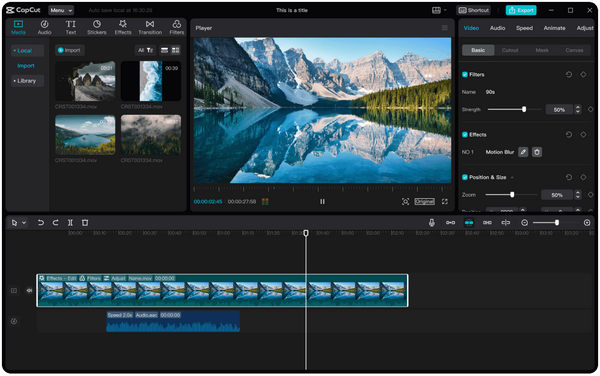
CapCut is another best program for YouTube video editing at zero cost. It is popular among YouTubers for its ease of use and surprisingly powerful features. It offers tools such as trimming, cropping, transitions, filters, speed control, auto-captions, and background removal. Additionally, it provides a library of music, sound effects, and animated text templates that are perfect for YouTube videos. You can also do Picture-in-Picture YouTube videos with this software.
What You'll Like:
What to Consider:
Best For: Simple, all-in-one YouTube video editing.
Platform: Android
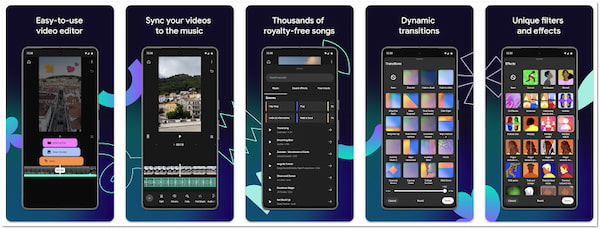
YouTube Create is Google's best free editing software for YouTube. It can help you earn more on your YouTube Shorts monetization by creating engaging video content. It features editing tools for trimming, cutting, adding text, music, and voiceovers. It also provides access to royalty-free music, visual effects, and transitions tailored to YouTube's format. As an official YouTube tool, it ensures compatibility and smooth integration with the platform.
What You'll Like:
What to Consider:
Do most YouTubers use Final Cut Pro?
No, most YouTubers do not use Final Cut Pro. Although Final Cut Pro offers powerful performance, many YouTubers use other editing tools. Adobe Premiere Pro and DaVinci Resolve are more common among professional YouTubers. For casual or mobile creators, free tools like CapCut and YouTube Create are widely used. Final Cut Pro is respected for its performance, but it's limited to macOS users, which narrows its user base.
Can you edit a YouTube video without taking it down?
Yes, you can edit certain elements of a YouTube video without taking it down. YouTube's built-in Editor lets you make basic changes to already-published videos. You can trim the beginning, middle, or end parts of the video. However, you cannot replace the entire video file or make major cuts beyond the trimming tool without re-uploading.
Can you edit a video on YouTube before publishing?
Yes, you can edit a video before publishing it on YouTube. When you upload a video to YouTube, you have access to an editing screen where you can make basic edits. However, if you want to edit your video clips before uploading them directly to your channel, you can use third-party tools. One popular tool is AnyMP4 Video Converter Ultimate, which enables you to perform basic to advanced editing, as well as create video and photo collages, slideshows, and more.
Editing videos for YouTube isn't just about cutting clips and adding effects. It's a creative skill that develops and improves with practice. Whether you're using basic tools or professional software, the key is to start where you are and grow your skills over time. Don't be afraid to start small and experiment. Try different transitions, play with audio, and explore new editing techniques as you go. Every video you edit helps you better understand your style and what resonates with your audience. Now that you know how to edit YouTube videos, what are you waiting for? Start practicing and unleash your creativity! For beginners and casual creators looking for an easy yet powerful solution, use AnyMP4 Video Converter Ultimate. It's an all-in-one YouTube video editor that simplifies your editing workflow. It is perfect for creating YouTube-ready content quickly and efficiently.