Twitter, now known as X, has evolved into a highly visual platform where video content is one of the most effective ways to capture attention. With the fast-scrolling nature of the Twitter feed, your videos need to make an immediate impact to stand out. That's why simply uploading a video isn't enough. Knowing how to edit Twitter videos is essential for capturing interest and boosting engagement. This post aims to help you understand Twitter's video requirements. We will also guide you through the best ways to edit your videos, making them more engaging and optimized for the platform.
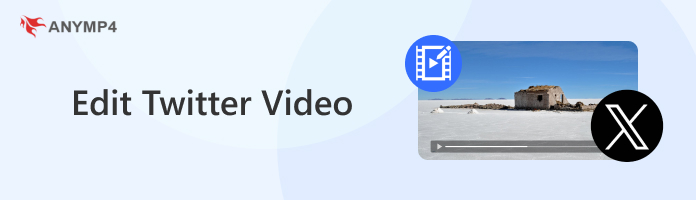
Twitter began as a simple text-based social platform focused on short, real-time messages. After its rebrand to X, it now allows for video uploads, expanding beyond text-based tweets. To ensure smooth uploads and optimal playback, Twitter has set specific video requirements:
• File Format: Twitter accepts MP4 and MOV video formats only. However, MP4 encoded in H.264 and AAC-LC audio is preferred for the best compatibility.
• Maximum Length: Regular users can upload up to 140 seconds (2 minutes and 20 seconds) per video. For X Premium users, videos can be up to 4 hours long when uploaded via web or iOS.
• Maximum File Size: Non-premium users are allowed up to 512 MB per video upload. However, X Premium users can upload videos with a much larger file size of up to 8GB.
• Resolution & Aspect Ratio: Regular users are limited to 720p, while X Premium users can upload videos at 1080p. For aspect ratios, both can use 16:9 (landscape/portrait), 1:1 (square).
• Frame Rate: The Maximum allowed frame rate is 60 fps, though 30 fps is recommended. Maintaining 30 fps helps limit file size and ensures smoother processing.
Want your images to fit perfectly on Twitter? Learn how to resize pictures for Twitter here.
After learning the video requirements, let's now proceed to the editing and uploading process. X offers basic in-app tools like trimming, arranging clips, and adding captions before publishing your videos. This makes it easier to create polished content directly from your device.
Here's how to edit a video on Twitter:

1.Open X on your mobile device and tap the + button. Select the Post option, tap the Gallery button, and choose a video from your phone. You can also record a new video within the app. Simply tap the Camera button and switch to the Video mode.
2.Once the video is added, tap it to reveal the trimming slider below the video. Drag the ends of the bar to cut the video to your desired length. It helps you fit your video within the 140-second limit for Regular users.
3.If you want to add another video, tap the Gallery button and select a video or record a new one. You can reorder them by dragging clips into your preferred sequence. Write your tweet above the video and tap the Post button to publish your video.
Twitter, now X, allows you to combine and arrange video clips before posting. However, you should be aware that you can only import up to 4 video files per tweet. It means that when stitching together multiple clips, you can only select and arrange up to four.
Posting timely content isn't enough. Learn here how to go viral on Twitter with or without followers!
Twitter's in-app tools are quite limited for creating professional videos. If you need more than the basics, AnyMP4 Video Converter Ultimate is what you need. Though the name suggests otherwise, it is actually a full-featured software that goes beyond conversion. It includes an MV Maker, which you can use to edit videos for Twitter.
The MV Maker comes with all the essential tools for crafting professional Twitter videos. It allows you to precisely cut unwanted sections from your video, combine more than four clips, and rearrange them in any order. Additionally, you can add text overlays and graphics, features not natively offered by Twitter. To learn more about everything this powerful software has to offer, you can check out our full guide below:
Here's how to make video edits for Twitter:
1.Get started by downloading the AnyMP4 Video Converter Ultimate for free. Install the Twitter third-party video editing software and allow the installation process to complete. Once finished, run the software on your computer to begin the Twitter video editing.
Secure Download
Secure Download
2.Upon startup, the software will take you to the Converter tab by default. Proceed to the MV tab and click the + Add button to upload your video files. Drag and drop the clips within the MV timeline to reorder them. It lets you create a logical flow or a story from multiple scenes.
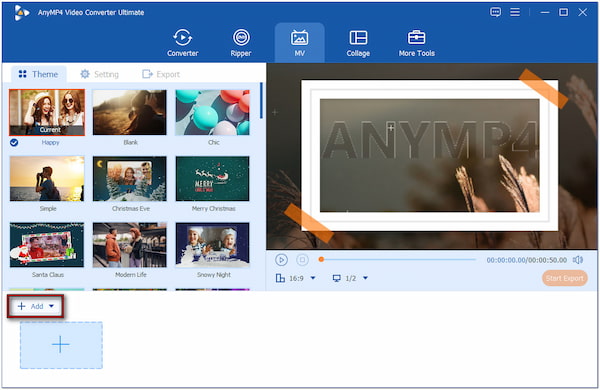
3.Click the Trim button to precisely trim each video. Use the start and end markers to precisely cut out unwanted sections of the video. After trimming, click the Edit button to:
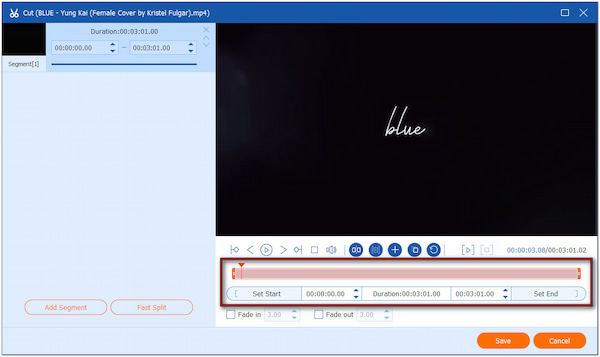
Rotate & Crop: Crop video to Twitter's recommended aspect ratio; 16:9 or 1:1.
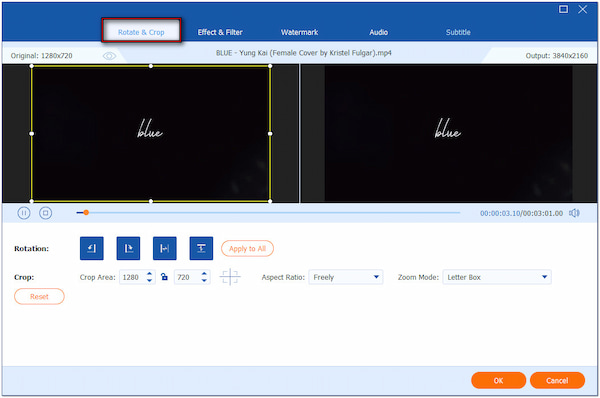
Effect & Filter: Adjust contrast, saturation, brightness, hue, or apply artistic filters.
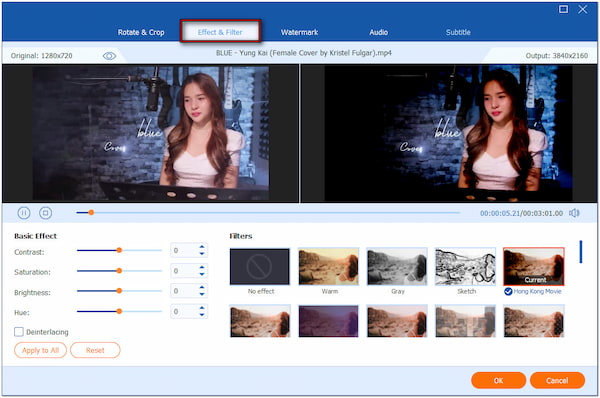
Watermark: Add text with customizable font, size, color, or upload a custom image.
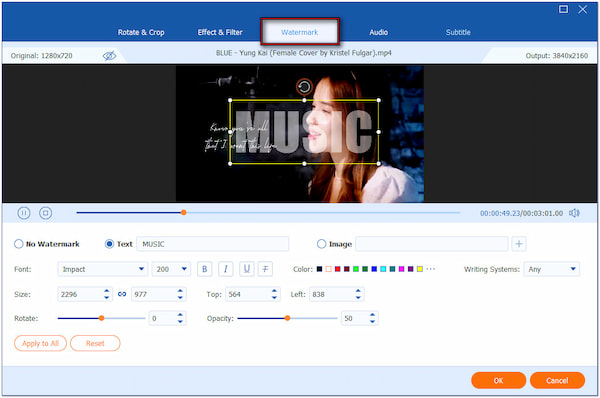
Audio: Increase or decrease volume levels and adjust the Delay slider for synchronization.
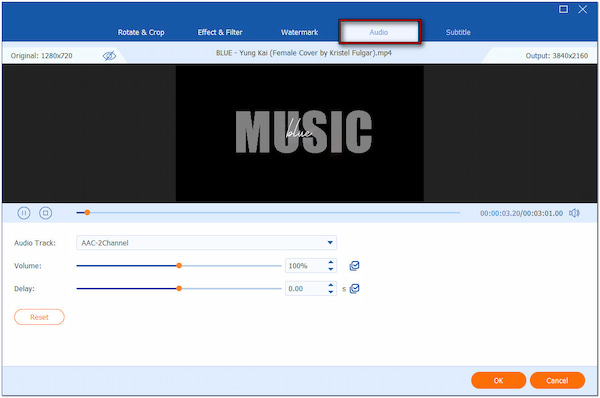
Subtitle: Add external SRT files to make video content accessible even without sound.
4.After making video edits, switch back to the main interface. Select a pre-designed video template in the Theme section to automatically add transitions to your video. In addition to transitions, the pre-designed video template comes with sound effects.
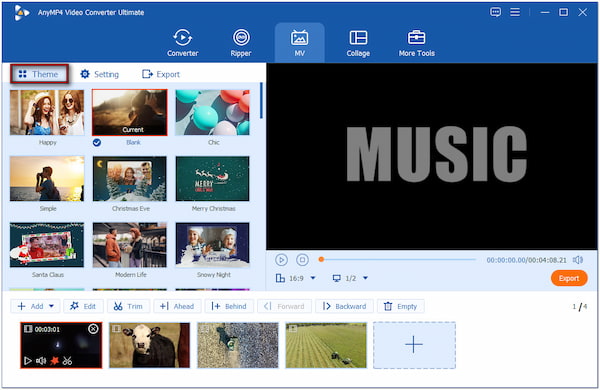
5.Move to the Export section and configure the output to Twitter's video requirements. Choose MP4, set the frame rate to 30 fps, and adjust the resolution to 1280×720. Lastly, click the Start Export button to save the final video.
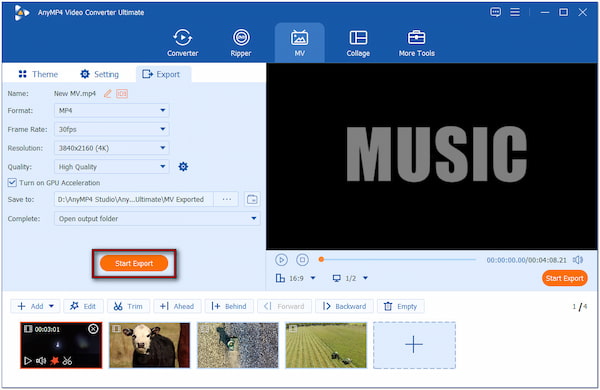
AnyMP4 Video Converter Ultimate is among the best video editing software for Twitter. It offers a full creative tool for editing Twitter videos, surpassing Twitter's basic in-app features. It lets you craft professional-quality videos for Twitter without needing complex editing software. If you've exceeded the 512MB limit, you can use the Video Compressor tool in More Tools to compress video to Twitter's recommended file size.
How do I post videos longer than 140 seconds on Twitter?
There are two ways to post videos longer than 140 seconds on Twitter. The cost-free hack is to upload the full video to your YouTube account and tweet its link. On the other hand, subscribe to the X Premium to import videos up to 4?hours long.
What are the rules for Twitter videos?
Twitter has specific technical and content rules for videos. Videos must be in MP4 or MOV format, 140 seconds maximum length, and a file size of 512MB, for Regular users. You must comply with the platform's content to ensure your video uploads successfully.
Can you edit a video on Twitter?
Yes, but only with basic editing features. Twitter's built-in video editor allows you to trim and arrange clips before posting. These tools are available directly in the mobile app when selecting or recording a video for a tweet.
Putting effort to edit Twitter videos can make the difference between being scrolled past and going viral. Effective editing doesn't just clean up your video; it transforms ordinary clips into attention-grabbing content. Don't settle for the basics; apply the tips shared in this guide and explore powerful tools like AnyMP4 Video Converter Ultimate. This tool can elevate your Twitter videos and connect more effectively with your audience.