WTV, also known as Windows Recorded TV Show, is a video and audio file container format introduced by Microsoft. Video in WTV format is encoded using the MPEG-2 standard and audio using MPEG-1 Layer II or Dolby Digital AC-3. The WTV format is the successor to the earlier DVR-MS file format that was used in Windows XP Media Center Edition. At present, it's the default recording format of Windows 7 Media Center, Windows Vista Media Center and Windows 8 Media Center.
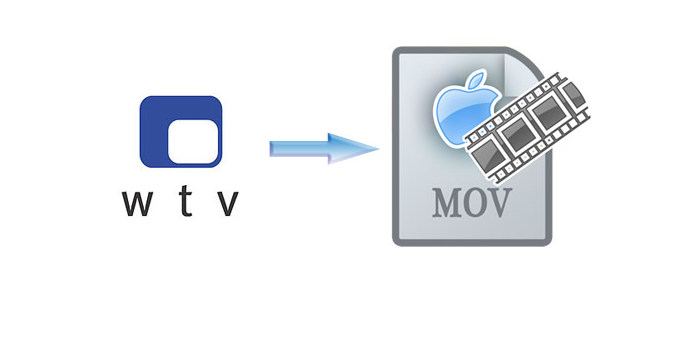
If you're frustrated at importing WTV videos to your Apple devices like QuickTime, iPhone XS/XS Max/XR/X/8/7/iPhone 6/6/Plus, iPhone 5S/5C, iPod and iPad, you come to the right place. AnyMP4 WTV to MOV Converter is the best WTV to MOV Converter that you have ever seen. It not only can convert WTV to MOV with unmatchable speed and excellent quality, but also allow you to edit the video with various functions. With this best WTV to MOV Converter, you'll get your preferred video. It sounds good, right? The following is a step-by-step guide on how to convert WTV to MOV with best WTV to MOV Converter. At first, you need to download the program here and install in on your computer.
Secure Download
Secure Download
Click the "Add File" button to open the "Select Video File" window then select the WTV file one by one; or you can select "Add File(s)" from "File" drop-down list in the main menu. Want to add several WTV videos to the program at one time? Select "Add Folder" from "File" drop-down list or "Add File" drop-down list to multiple WTV videos to the program.

Click the drop-down arrow right beside the "Profile", a drop-down list will pop up, please select "General Video > MOV - QuickTime Video (*.mov)" or you can input "MOV" in the quick search box below the "Profile" drop-down list then the system will show you all the formats, just choose the one you desire.
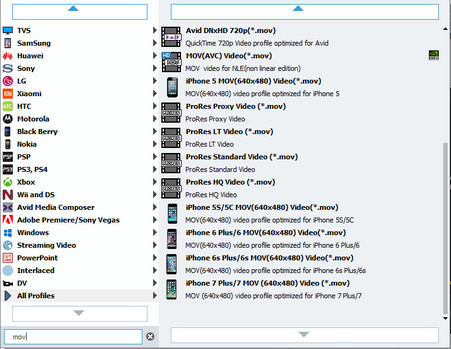
Have you ever wanted to just enjoy your favorite part of one video? Sometimes it happens. With "Clip" function, you can get rid of your undesired video part. Select the video you want to trim then click "Clip" button on the toolbar. In the "Edit" window, you can drag the slide block to decide the start time and end time of the video or directly input the start time and end time you want.
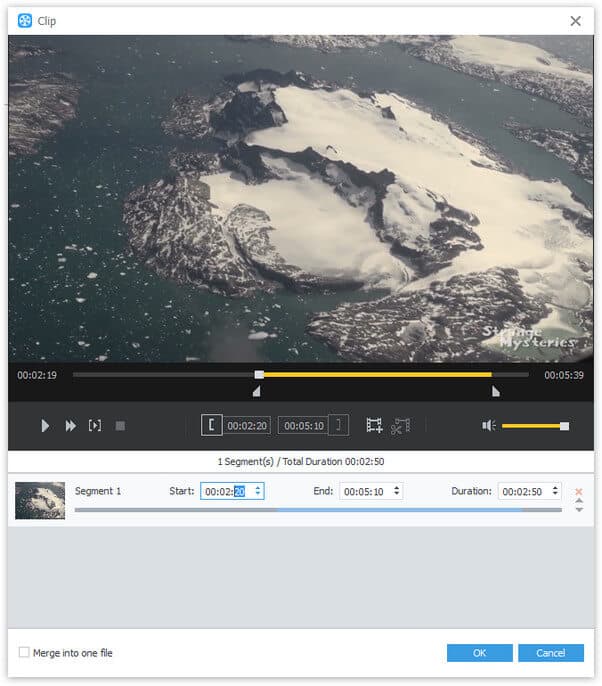
With all efforts done, you can click "Convert" button to start the conversion. AnyMP4 WTV to MOV Converter can finish the conversion in a breeze. Now you can share your favorite videos with friends on your iPhone and iPad. Enjoy yourself!

MOV is a video and audio file format developed by Apple Inc. It's also the default video format of QuickTime, which specifies a multiple container file that contains one or more tracks, each of tracks storing a particular type of data: audio, video, effect or text. MOV videos can play with iPhone, iPad, iPod and so on.