MXF is the prefix abbreviation of the Material Exchange Format, which supports an array of different streams of coded "essence" as a "container" or "wrapper" format. At present there is no any kind of "wrapper" format to meet all the needs of broadcast production. MXF has full time code and metadata support, and is intended as a platform-agnostic stable standard for future professional video and audio application, MXF is a "container" or "wrapper" format instead of compressed format, it doesn't guarantee that each of MXF file can be identified by any kind of decoder.
MP4 is a popular multimedia container format. It is most commonly used to store digital video and digital audio streams; especially those defined by MPEG, but can also be used to store other data such as subtitles and still images, which is also a format of compression of moving images. With this compression, you can use a smaller file to provide high image quality, and is currently the most popular (especially in the network) video file format. The benefit of this format is that it can cover the low band and develop to high band.
Nowadays, almost all mainstream portable player device supports to play MP4 video, like iPad, iPad 2, The new iPad, iPhone, iPhone 4, iPhone 4S, iPod touch, Apple TV, Galaxy Tab, Motorola Xoom, Galaxy S3, Google Nexus One, HTC, Nokia Lumia, and PS3, and other Apple device, Android device, Windows phone, and Game console. If converting MXF file to MP4, we can watch the MXF recordings shot by Panasonic, Sony, and Canon HD camcorders on any portable player device anywhere and anytime, and we can share our DIY MXF videos with friends and family with ease.
AnyMP4 MXF to MP4 Converter is the outstanding and professional MXF to MP4 Converting software, which can help you convert any P2 MXF/Canon MXF file to MP4 video for playback on any popular portable device, and transcoding MXF file to MP4 for any professional Video Editing software like Sony Vegas, Adobe Premiere, Avid Media Composer, and Windows Movie Maker and so on. Here is the step-by-step tutorial for you to how to use this MXF to MP4 Converter.
Secure Download
Secure Download
Here you can download this MXF to MP4 Converter software and install it on your computer, and then launch this program with double-click.
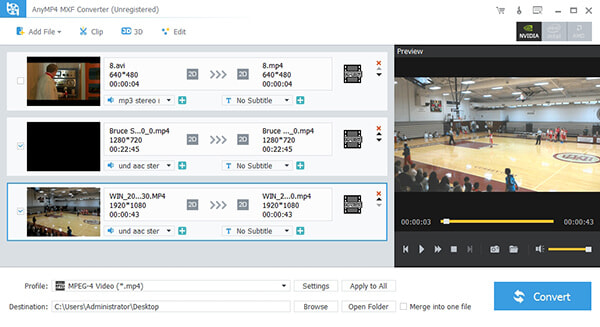
Click "Add Video" button to add your MXF videos to the program and then click "Profile" drop-down button to select "MP4" format as the output video format. Also you can select the "*.mp4" profile of special portable device in the profile list.
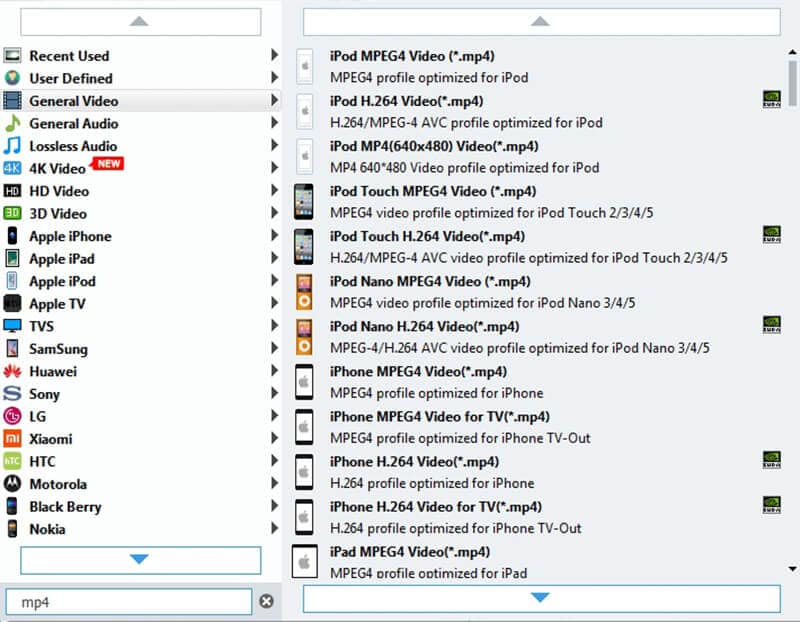
Click "Effect" button to open the "Edit" window, and you can adjust the video brightness, saturation, contrast, hue and volume by dragging the slider bar or entering the value to enhance the video effect according to yourself. You can also check the "Deinterlacing" to avoid mosaics on the picture for interlaced source video such as 720i, 1080i video file.
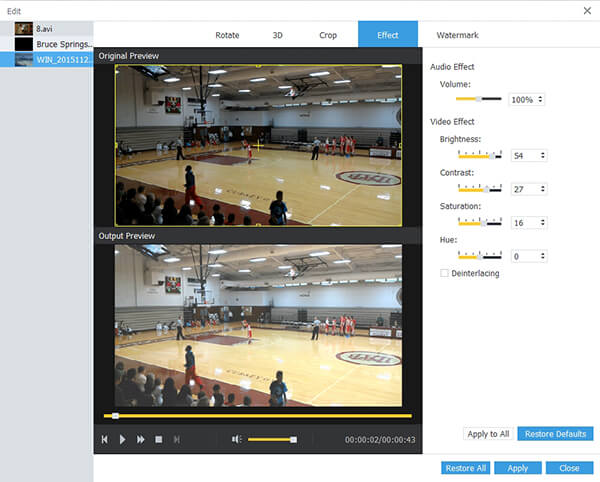
Click "Crop" button to enter "Edit" window, and you can crop the video frame, which is the yellow line around the movie video. Drag the surrounding handles to get rid of the crop area. Check "Keep Aspect Ratio" to crop video under the condition of Keep Aspect Ratio as Original, Crop Area, 16:9 or 4:3. And "Zoom Mode" can take effect only when the output Aspect Ratio is different from the one of source file.

You can trim video length by setting the start time and end time, add text/image watermark to the video, and merge several video clips or videos into a new single file.
Click "Convert" button to enter the "Conversion Process" window, all the conversion processes can be finished only in a shot time.
