The Find My iPhone and Find My Mac utilities from Apple allow you to track and delete your devices from a distance. You can also make a sound on them, which will be helpful if, for instance, you drop your phone between the cushions of your couch at home. You can remotely wipe your devices with Find My iPhone, but you won't be able to find them again. When you've lost your gadget but have yet to give up looking for it, you should use Lost Mode. The device is locked while it is in Lost Mode, making it impossible for anyone to access private data. The screen will display a message notifying anyone who discovers it that it is lost and that they should get in touch with you.
In connection with that, let us now discover more about this iPhone Lost Mode so that we will know the essence of it and fix an issue if a problem occurs.

What occurs in Lost Mode is as follows. First, Touch ID and Face ID won't unlock your iPhone or iPad if it has a passcode or PIN. You will be requested to set a passcode immediately if you haven't already. You will be asked to establish a four- to six-digit passcode if you place a Mac in Lost Mode. This unique code, separate from your Mac's password, is needed to unlock your computer. Your passcode will be required to unlock and operate the smartphone for whoever possesses it. The thief needs to be careful with guessing passwords because each time they enter an incorrect one, they will experience a longer timeout, which will slow them down.
Additionally, you'll be asked to provide a personalized message and a contact phone number. This is shown on the device's lock screen, letting anyone who finds it know exactly whose it is and how to return it. If an honest person has your device (or finds it), they can use this information to give it back to you. If you want to erase the Lost Mode, you can input your screen password to unlock it. However, if you forget your iPhone password, then you can refer to this post to unlock a disabled iPhone.
No alert sounds will play, and no notifications will appear on the lock screen while the device is in Lost Mode. Also, no alarms will sound. This way stops notifications that would typically appear on your lock screen from revealing any sensitive info to anyone who has access to your smartphone. It will still be possible to receive incoming phone and FaceTime calls, so you may always try contacting your phone to locate it or contact whoever has it. You can locate your device with the use of Lost Mode. Placing a device in Lost Mode automatically activates Location Services, enabling you to track the device's location even if it is disabled.
In addition, the best thing about this feature is that Apple Pay is also disabled in Lost Mode. Even when the gadget is offline, any cards attached to it are prevented from being utilized or used for payments. You can use your passcode to unlock the iPhone or iPad when it's returned and log into iCloud to reactivate Apple Pay.
1.Log in to Find My iPhone using your Apple ID from any iDevice, but make sure the Apple ID is for the device that has to be put into the Lost Mode.
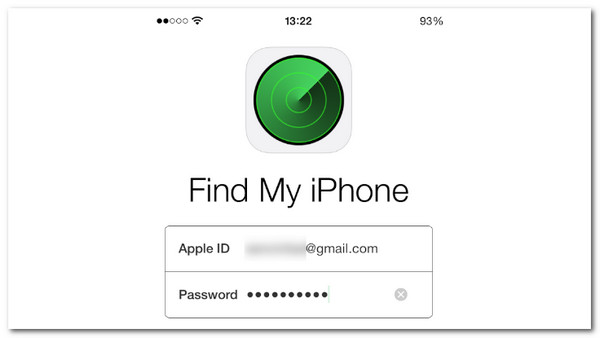
2.After logging in, you'll see a map and a list of the devices that are connected to your device. To put a gadget in lost mode, tap on it. Turn on the lost mode by selecting Actions and see the Lost Mode.
3.The third thing we need to do, we need to set up a passcode if the device is put into Lost Mode doesn't already have one, so enter a new one and select the confirm option. You can move on to the following step if the device has the passcode enabled.
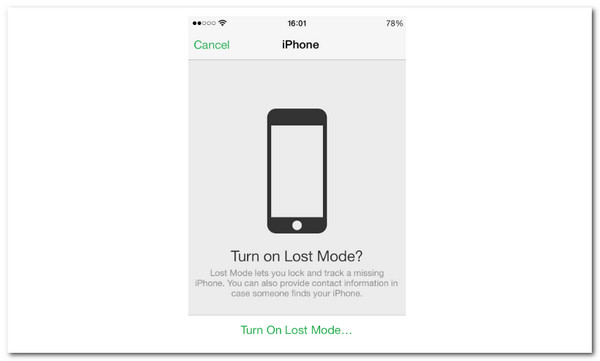
4.At this point, a mobile number that can be used to contact you must be entered. This will be seen on the lock screen as well. When you're finished, select Next.
5.After that, on the Lock Screen, you may type a message that will be shown alongside your device. This iPhone has been lost, and please call me. This is the pre-written message that will be changed. When finished, click Done.
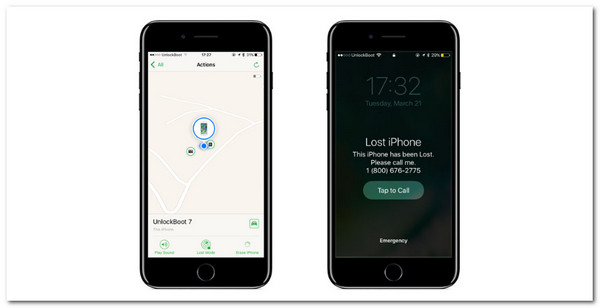
The custom message and phone number will appear on the device's lock screen that was put in lost mode, which is indicated by the red banner at the top and the lock icon on the device. The personalized notice will appear, and no action will be available when someone tries to insert the device into iTunes and restore it.
Now, we understand the definition of an iPhone Lost Mode. We can all see its features and usefulness among iOS users. However, sometimes we can experience unfortunate events like being stuck with iPhone Lost Mode even though we already have your device. In line with that, fixing a stuck iPhone with the impressive Lost Mode feature is essential through the help of AnyMP4 iPhone Unlocker. This tool is the best solution for the problem because it can let you bypass iCloud action to get rid of Lost Mode when you forget your iPhone. Let us see what it can give to everyone.
Recommendation
1.Install and launch AnyMP4 iPhone Unlocker on your computer. Please select the Bypass iCloud Activation Lock mode from the UI. After that, connect your iPhone to your computer with a USB cable.
Secure Download
Secure Download
2.Then, on your iOS, hit the Trust button and the Done button on the software.
3.The app will now go through the process of detecting your iOS settings. After the procedure, check the I have read, use statements and warnings boxes and click Start to start the procedure. A new tab will open, and you must click the Next button to proceed.
4.Following that, we may see the confirmation of our device model. Then we should press the Start Bypassing Activation button.
5.Finally, let the software handle the activation lock. As a result, patience will be required until the process is completed.
In that case, we can now freely open our iPhones without restrictions. Ensure that you have the proper steps to do it so that we are OK with the procedure we are making. The incredible AnyMP4 iPhone Unlocker is now available; you can download it for free. Get it now and use this with ease.
Does iPhone Lost Mode function without an internet connection?
If you need to erase your iPhone, Activation Lock may prevent it from disappearing entirely from Find My. The iPhone must be powered on and connected to a cellular or Wi-Fi network for Lost Mode and Erase iPhone to function. In that case, you had better backup iPhone, so that you will not lose any data.
Is Lost Mode compatible with airplane mode?
No. An iPhone must have a network connection and be turned on to be tracked. An iPhone cannot be controlled remotely to turn anything on or off.
Is Apple able to block stolen iPhones?
Your information is kept secure when you label your smartphone as lost and remotely lock it with a PIN. Additionally, Apple Pay is turned off on the lost smartphone. Additionally, you can have the missing gadget show a personalized message along with your contact details.
All of the details we need to know are above. We can now understand the definition of an iPhone Lost Mode. We can also see the benefits it gives to iOS users out there. No need to worry if you want to check these settings because we provide a guide above this so that you will be aware of the rack. On the other hand, although the feature is beneficial, there comes a time when this mode fails. That is why we gave you the fantastic AnyMP4 iPhone Unlocker to ease the problem carefully and effectively. Thus, all of the features you need are here. For that, get it now and alleviate your problem.