It's encouraging to see Apple put user focus first and reduce distractions where necessary. The Do Not Disturb function, now referred to as DND (Do Not Disturb) Mode, has undergone considerable changes over time. What, though, is DND Mode? How are its settings configured? More importantly, how can you use this handy tool to sharpen your focus and finish your assignment without becoming sidetracked?
In connection with that, we will address these queries in this article and any others that new and experienced iOS users might have. Let us get to know more about DND (Do Not Disturb) on iPhone. Read on, then!
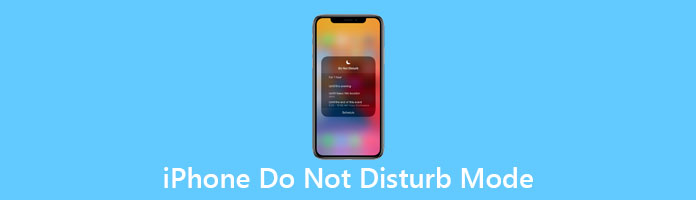
With the help of the Do Not Disturb or DND function on your iPhone, you can prevent calls, notifications, and alarms from vibrating or lighting up your phone while it is locked. Your alarms will still sound if you set them off when Do Not Disturb is in effect because it does not affect them. You can modify it by enabling other apps to run when Do Not Disturb is active.
Thus, if you are curious about what DND mode does on an iPhone, technically, all calls made to your iPhone while it is set to ‘Do Not Disturb’ will go straight to voicemail, but you will still get a silent indication when a call is missed. Your phone will go off or be out of network coverage, which will cause trouble for your callers. Messages on the sender's phones display as appropriately sent, along with delivery confirmations. You won't get any notifications on your phone. You will notice the message on the screen after turning it on the screen.
Follow the steps below to do this.
1. First, you need to log into your iPhone's Settings. From there, please click Do Not Disturb.
2. However, If the option isn't visible, select Focus, then find Do Not Disturb instead.
3. Place your finger on the Do Not Disturb switch. You can see that the switch is now gray. It signifies that Do Not Disturb is not active.
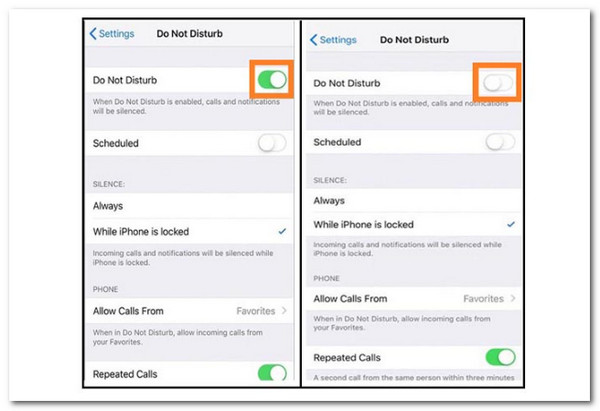
1. To bring up the Control Center on your iPhone, swipe up from the lower part of the screen. Note, if you have an iPhone X or a later model, swipe down from the top; if you have an iPad running iOS 12 and later, swipe down from the upper right corner and bring down the Control Center.)
2. The Do Not Disturb button, which resembles a crescent moon, should be tapped.
3. The moon icon will change to gray with a black outline. It means that Do Not Disturb is not active.
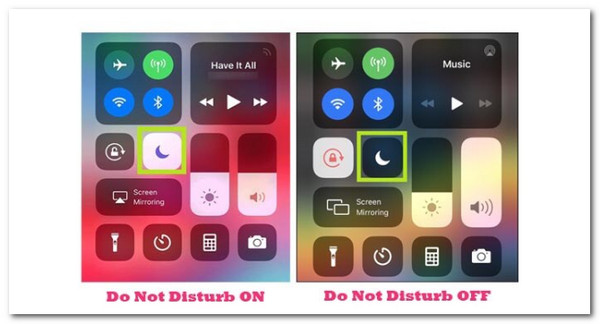
Those are the few methods we can follow to activate or disable the DND feature on our iPhones. We can see two of the most common instructions to do it. We only need to ensure that we follow each step rightly to make the process successful.
The DND (Do Not Disturb) feature is an excellent way in terms of helping us to focus on our tasks and more. However, there are times when this feature fails due to some reason. In line with that, some iOS users complain about their iPhones being stuck in DND mode. If that is the case, we need AnyMP4 iOS System Recovery to fix it immediately. Let's see what we got in this tool.
Recommendation
1. Get AnyMP4 iOS System Recovery now and install it on your PC.
Secure Download
Secure Download
2. The following action is selecting iOS System Recovery from the top menu. The pop-up window will then identify several iOS system issues. Select iOS DND Mode Issues to resolve an issue with our iOS DND Mode feature. The next step is to click the Start button. Remember that a USB cable is required to connect your iOS device to this PC.

3. Click the Fix button to downgrade or update to iOS on a typical iOS device.

4. Select Standard Mode and press Confirm in the pop-up box to expedite the procedure.

5. Check and edit the information for your iPhone model again after that. The box next to the iOS version you use should be checked. If you click Next, the firmware will download and update.

That is the magic of using AnyMP4 iOS System Recovery when our iPhone is stuck with DND Mode. We can see that the process is very smooth and effective. Indeed, it is an excellent tool for enhancing our experience and usage of our iOS with different features.
1. What happens if someone calls you while your phone is set to Do Not Disturb?
You still receive calls, texts, and other notifications on your iPhone even when DND mode is enabled. The only difference is that these calls and notifications won't cause your phone to ring or vibrate. When you use your phone, all of those missed calls, text messages, and notifications will be displayed.
2. If Do Not Disturb is activated, can I still utilize Find My iPhone?
If my iPhone has been enabled on your iPod, you can go to iCloud.com to lock it, activate lost mode, play a sound, and find it on a map. The sound will circumvent the do not disturb setting, as stated by another respondent, but in order for it to function, your iPod must be linked to Wi-Fi.
3. Do Not Disturb disables iPhone alerts, or vice versa?
Alarms do sound even when your iPhone is set to Do Not Disturb as long as you've programmed the right ringtone setting for the right time. Your iPhone should always sound an alert, even if you are in Silent mode or Do Not Disturb mode.
Above this article is the information we need to know about the DND Mode of the iPhone. We can now see its definition and what happens when the feature is on. Nonetheless, we can now use our iPhones or set them aside so we can focus on our work. In addition, we gave you the excellent AnyMP4 iOS System Recovery in fixing the problem when an unexpected issue occurred while using the feature on our iPhone.