“I have a project that needs Text to Speech. Is there an option to convert Word documents or PDF to speech, and save them to MP3 files? I’ve tried so many programs to change text to speech, and none of them satisfied me. Any good software recommended?”
Finding a good text to speech app is really a tough issue. Still trying to test the app by adding text and exporting to speech one by one? If you are concerned with the same issue as we mentioned above, you can check this article. We’ll show you 4 Text to Speech MP3 converters and how to convert text to speech MP3 output.
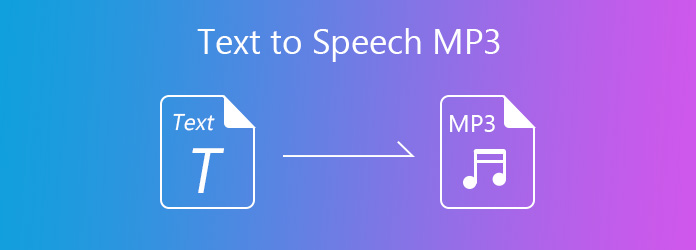
NaturalReader is a professional text to speech program that can convert any text to speech. With it, you can listen to the text anytime anywhere instead of reading. Whether you are students, working professionals, dyslexic readers or foreign language learners, you can convert the text to human-like voices. It allows you to export MP3 or WAV audio file. Follow the steps to convert text to speech.
Step 1: Install and run NaturalReader on your computer.
Step 2: Drag and drop the text in the white area. You can also click Upload File button or + Open Documents to add the text.
Step 3: You can click Play/Pause button to play the speech. Then, click Convert to MP3 to download and save the MP3 file to your computer.
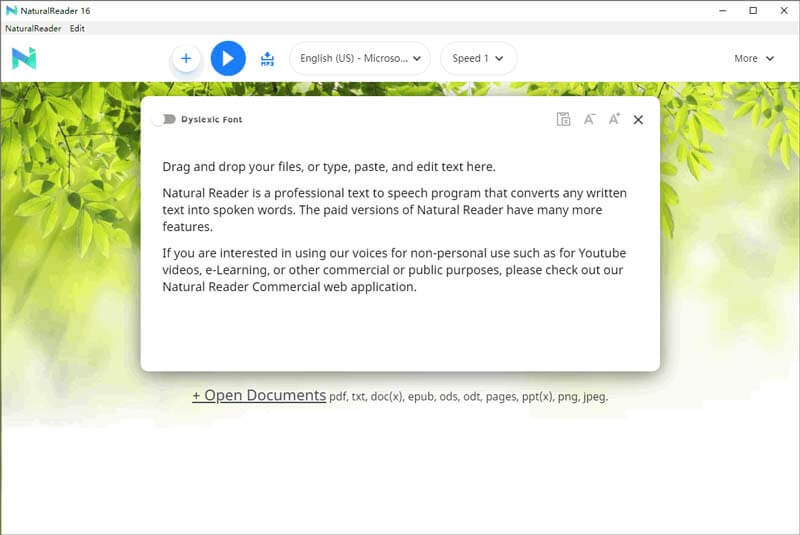
Pros:
Cons:
Balabolka is a free Text-to-Speech (TTS) tool that supports all voices installed on the computer system. Many text formats are supported in this program, including DOC, DOCX, EML, AZW, AZW3, CHM, EPUB, FB2, FB3, HTML, MOBI, PPT, PDF, XLS, etc. You can convert the text to speech and save as MP3, WAV, MP4, OGG, or WMA file.
Step 1: Run Balabolka on your computer. Drag the text file into the program. Or you can click File > Open... to open the text.
Step 2: Click Speech > Read Aloud to listen to the audio. Then, the program will automatically play the audio file.
Step 3: After that, click File > Save Audio File... and choose the output format as MP3. Save the converted MP3 speech to your computer.
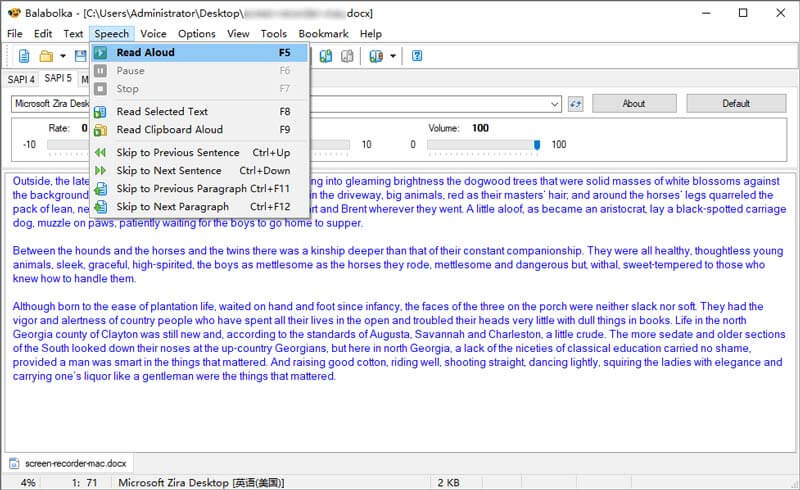
Pros:
Cons:
Panopretor Basic is a free text to speech and text to MP3 program. It supports importing text formats like *.txt; *.rtf; *.doc; *.htm; *.html; *.mht. You can convert text, web pages, Word and other documents to audio files and save them to MP3 or WAV format. You can listen to the text and adjust volume and speed.
Step 1: Launch Panopretor Basic on your computer. Click Input and Speak > Open to open the text from your computer.
Step 2: Click Speak on the left bottom of the interface. Then the program will automatically read the text.
Step 3: Click Save as Audio on the right bottom of the interface to save the audio file to computer.
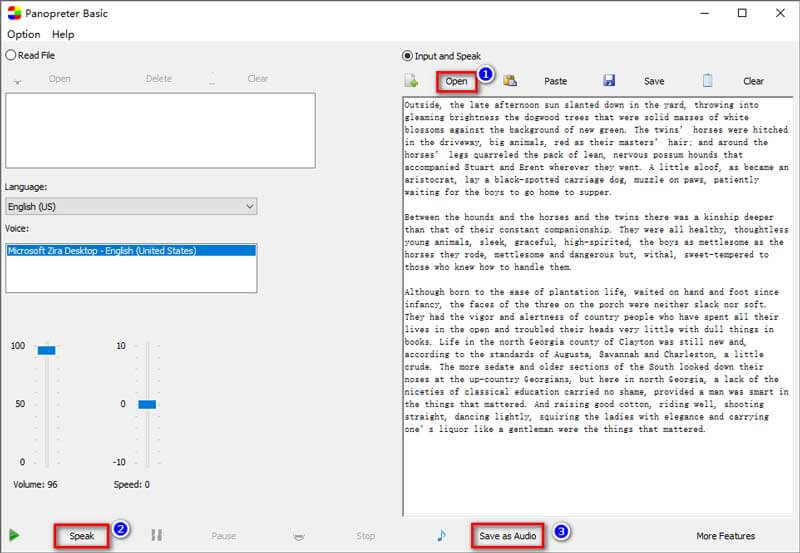
Pros:
Cons:
As a free text-to-speech plugin for Microsoft Word, WordTalk makes the text alive and create sound from the document. You can customize text to speech with this toolbar in Microsoft Word. It greatly helps those who have reading and writing difficulties. It is also useful for foreign language learners and proof reading.
Step 1: Download WordTalk from the received email you have submitted. For Word 97 to 2003, the plugin stays on the main Word toolbar. For Word 2007 and above, it is located under the ‘Add-Ins’ tab.
Step 2: Click Speak paragraph button to read the paragraph of the text. You can also click the other buttons to read sentences, word or section.
Step 3: Select the text and click on the Save button. Click the Save to MP3 button to save the converted MP3 speech to computer.
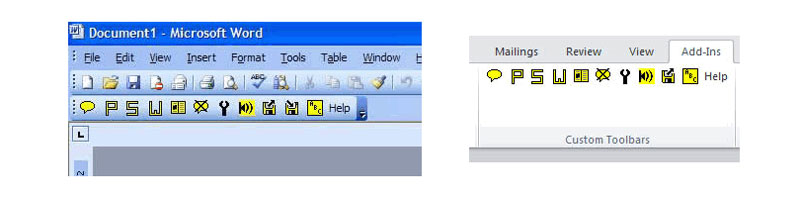
Pros:
Cons:
If you want to convert the converted speech to MP3, you can try AnyMP4 Video Converter Ultimate. This professional tool can convert almost all video files in various formats like MP4, MKV, AVI, FLV, M4V, WMV, MP3, WMA, WMV, etc. What’s more, it helps to convert DVD to various videos and audio.
Secure Download
Secure Download
We mainly introduced 4 converters to convert text to speech MP3. After analyzing the pros and cons, you can find the best method for you. In the end, we also mentioned the professional AnyMP4 Video Converter Ultimate. This powerful tool can convert any video or audio files as you want. If you have any better methods, leave your comment below.