VOB is a professional video format used on high-end video players. AnyMP4 Video Converter is designed to convert VOB video to all popular video formats, including 4K, 1080p HD video, 3GP, WMV, AVI, FLV, MKV and WebM. This guide helps you convert VOB video to 3GP, which is mostly used on portable devices such as BlackBerry Phone, Mobile Phone and Android devices.
3GP is a multimedia container format defined by the Third Generation Partnership Project (3GPP) for 3G UMTS multimedia services. Most 3G mobile phones use this format but some 2G and 4G phones also supports 3GP.
Secure Download
Secure Download
After downloading AnyMP4 Video Converter from the homepage and product page of our website, you must install it to your PC. You can also download the software by clicking the "Free Trial" button.
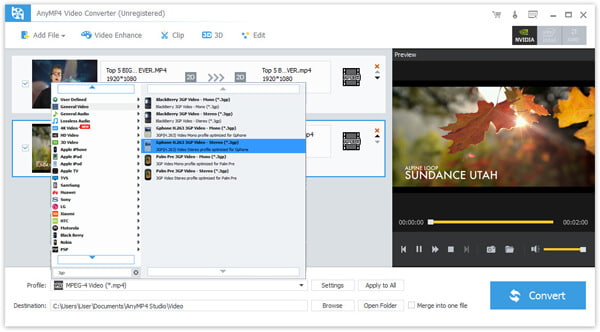
Click the "Add File" button on the toolbar or select "File > Add File(s)" to load video file to the software. You can also add more than one video files by selecting "File > Add Folder".
Click the "Profile" drop-down list to select 3GP format. 3GP format is mostly used on portable devices such as BlackBerry Phone, Mobile Phone and Android devices.
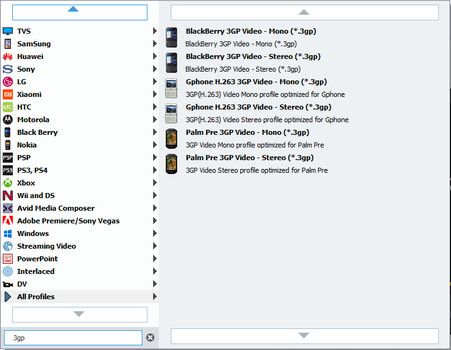
Personalize video effect with the editing tools provided by AnyMP4 Video Converter as you wish. You can click the "Effect" button on the toolbar to trim video length, crop video frame, merge video clips together, 3D settings, add watermarks and adjust Video Brightness, Contrast, Hue and Saturation.
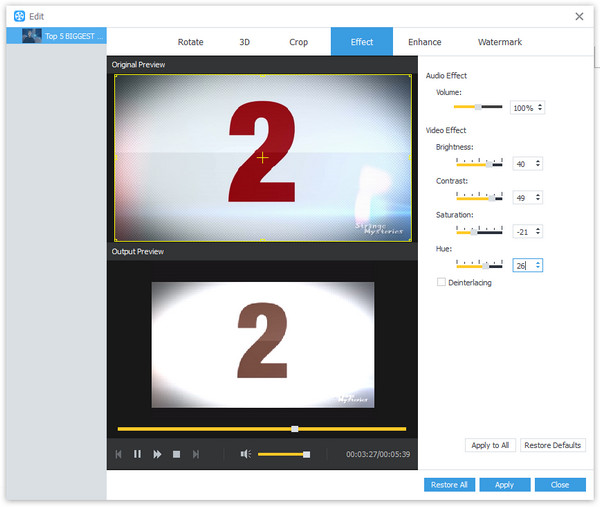
AnyMP4 Video Converter also enables you to adjust output settings such as Video Encoder, Resolution, Bitrate, Frame Rate, Aspect Ratio, Brightness, Contrast and Saturation to make the video suitable for the change of DPI. Audio parameters such as Encoder, Channels, Sample Rate and Bitrate are also adjustable.
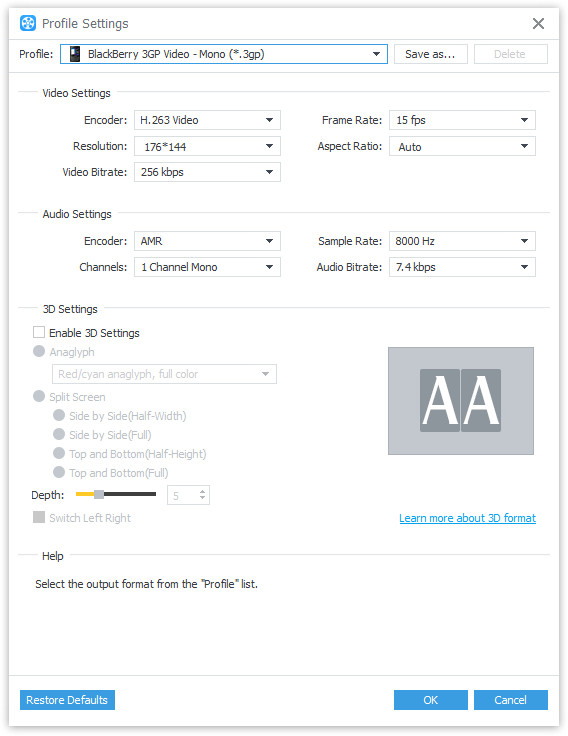
AnyMP4 Video Converter allows you to choose your preferred audio track and subtitle if they are available.

You can start the conversion by clicking the "Convert" button.
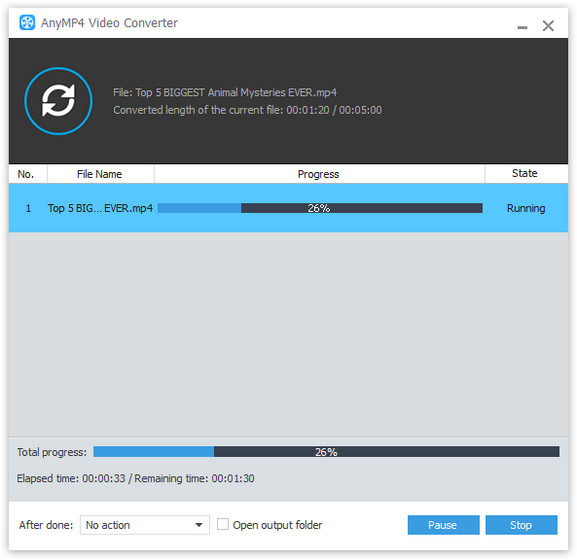
After finishing the conversion, you are free to enjoy the converted 3GP video with your mobile phone.