As the video file format known as Flash Video, FLV has been accepted as the default online video format by many sites. The FLV files usually contain material encoded with codecs following the Sorenson Spark or VP6 video compression formats. Besides, the most recent public releases of Flash Player also support H.264 video and HE-AAC audio. You can view the FLV video on most operating systems via the Adobe Flash Player and web browser plugin or one of several third-party programs.
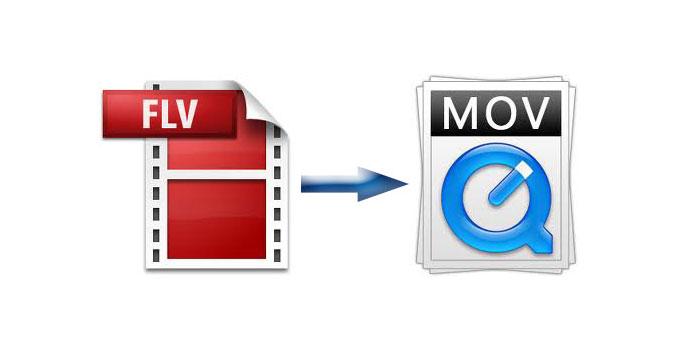
However, FLV format can not be supported by QuickTime, so if you want to play FLV file on the QuickTime, you should firstly convert FLV to MOV for QuickTime. AnyMP4 Video Converter can act as the best FLV to MOV Converter, because only a few clicks can it help you convert FLV to MOV, and then you can share the converted file on QuickTime with your friends. Besides, it provides some powerful editing functions for you to choose. So you can really have a try to use this professional software.
Secure Download
Secure Download
The first step you need to download this best FLV to MOV Converter from our site, and then you should install it on your computer.

You can click "Add File" button at the top of the main interface to add several video files to this best FLV to MOV Converter software.

You can click "Clip" button, where you can trim the video length to meet your needs. You can drag the slide bar directly to the suitable position to set the start time and the end time.
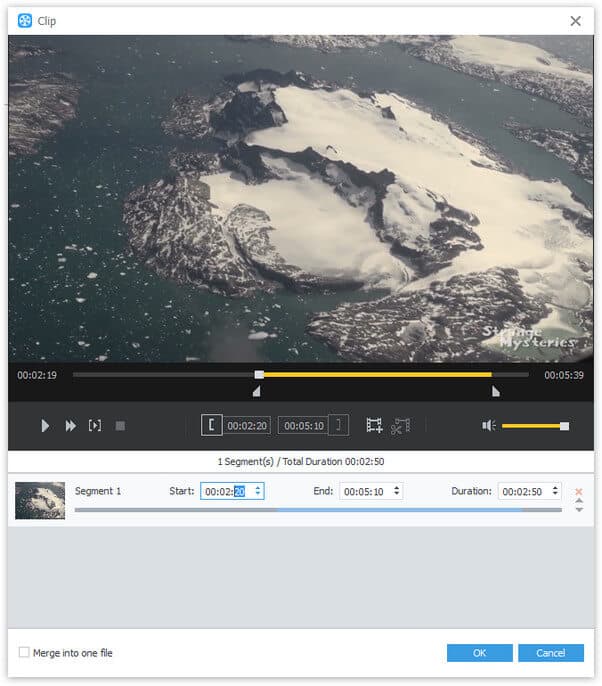
You can also click "Watermark" item to add watermark like text or picture to the screen of the video according to your need.
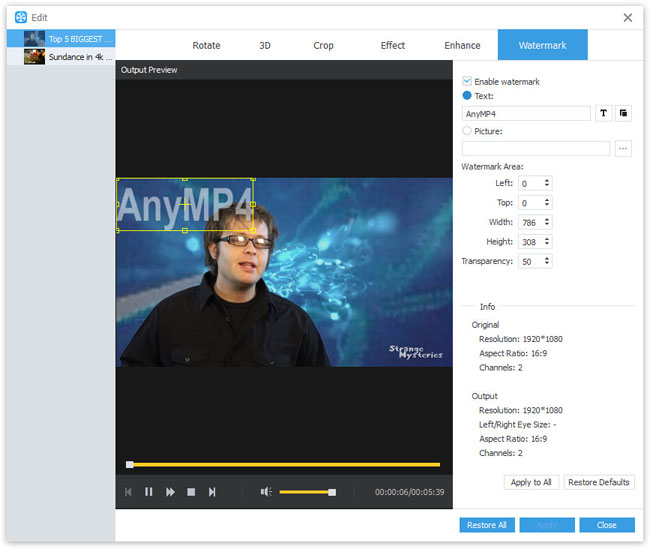
Finally, you can select "MOV" from the drop-down list of "Profile" and click "Convert" button to start to convert FLV to MOV for QuickTime with this best FLV to MOV Converter.
For converting FLV to AVI, you just need to select "AVI" from the drop-down list.

MOV is a very familiar streaming video format, and it is even more excellent than WMV and RM in some ways. MOV is a computer file format used natively by the QuickTime, but it can also be supported by multimedia editing and video processing software. So it is a very good choice to save movie as the MOV format.