"Is there any method to enjoy the MKV files on PSP3000? I just get some MKV videos on my computer. What should I do to convert MKV to AVI or other formats? Anyone can provide some detailed solutions to solve the problem."
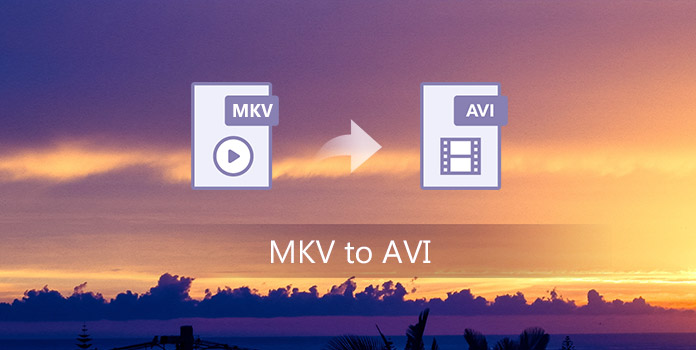
Actually both MKV and AVI are very popular video formats, which are widely used for most of the devices. But there is one major restriction for the MKV files for its high quality, it is not compatible for the mobile devices. It is the reason that you need to convert MKV to AVI, you can get a relatively small file size with a compatible device. The article also introduces 8 frequently used methods about how to convert MKV to AVI from the article. Just check out the detailed solutions from the article now.
AnyMP4 Video Converter Ultimate is an excellent MKV to AVI Converter, because it has the ability to convert MKV to AVI with super high image quality.
It converts other video formats (MOV, 3GP, FLV, SWF, WMV, DAT, etc.) to AVI, apart from MKV, and convert AVI to other video formats.
And it can not only convert any 2D video like MP4, MOV, AVI, FLV, M4V, and HD video like HD TS, HD AVI, HD MP4, but also convert 3D video to your needed formats.
Besides, this best MKV to AVI Converter provides you with some powerful video editing functions, so you can trim the video length by cutting off any part of the video, crop the video frame, add watermark, adjust the video effect and merge video clips together into one file, etc. And you can also choose your favorite 3D modes if you need. Here this article will show you how to convert MKV to AVI with this best MKV to AVI Converter.
Secure Download
Secure Download
Step 1: Add MKV file to the program
Firstly, you should install this program on your computer. Then click "Add Files" on the tool bar of the main interface to open a dialog, where you can select the original MKV files and click "Open" button to add these MKV files into this program.
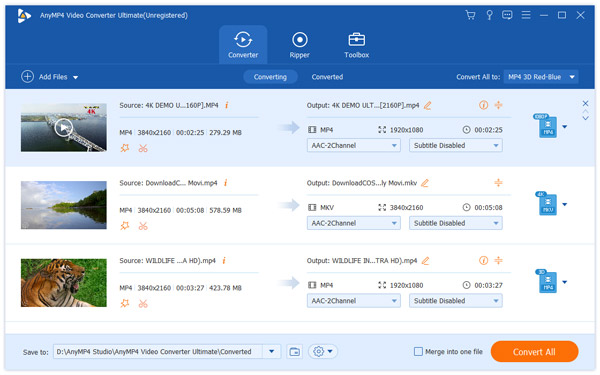
Step 2: Save AVI as the output format
You can click "Profile" drop-down list to input "AVI" in the input box, then you will find it for PSP 3000 in the right. Of course, you can also customize the AVI files when you want to convert MKV to AVI video.
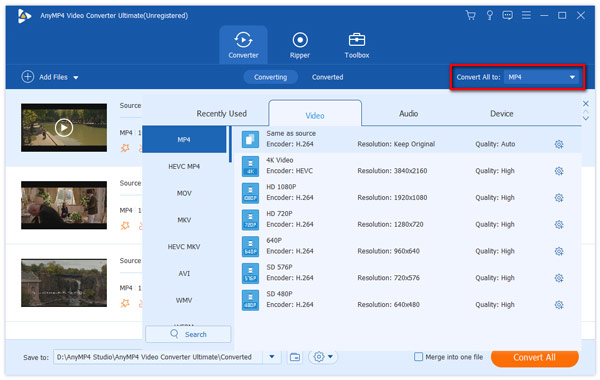
Step 3: Adjust 3D settings
If you want to watch the output video in 3D mode, you can check "Enable 3D Settings" item, then you can choose Anaglyph or Split Screen option according to your needs.
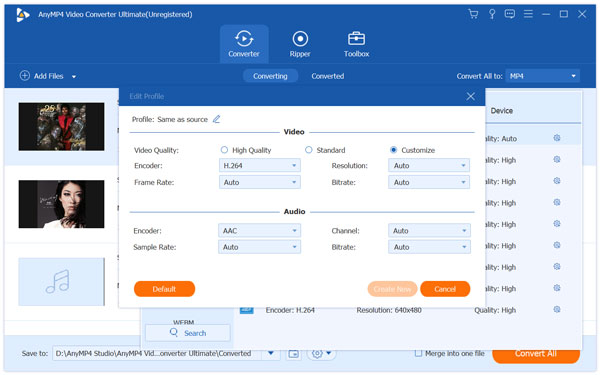
Step 4: Adjust the video effect
After selecting one file in the file list, you can click "Edit" button to open "Edit" window, then click "Effect" option to adjust the Brightness, Saturation, Contrast and Hue to your ideal effect for the output format.
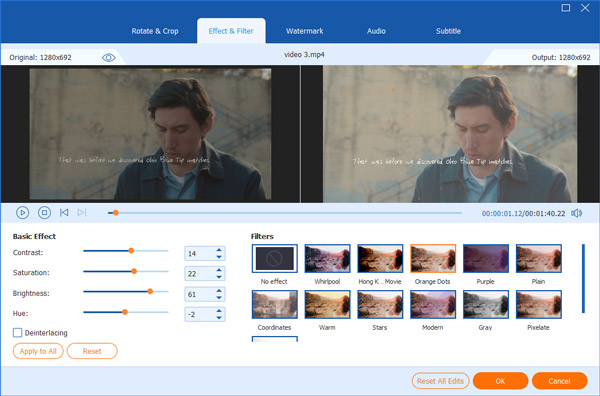
Step 5: Add watermark to output format
If you want to add text or picture watermark on the screen of the video, you can click "Watermark" option to check "Enable watermark" item, then you can add text or picture to the video.
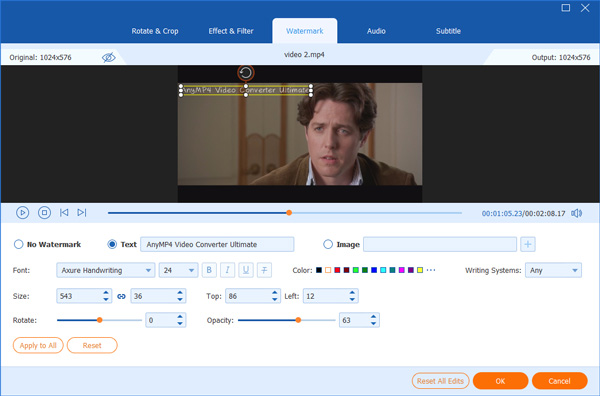
Step 6: Convert MKV to AVI format
At last, you can click "Convert All" button to begin converting MKV to AVI with this best MKV to AVI Converter. Only a few minutes can you finish the whole MKV to AVI conversion. After that you can enjoy the video on PSP3000 now.
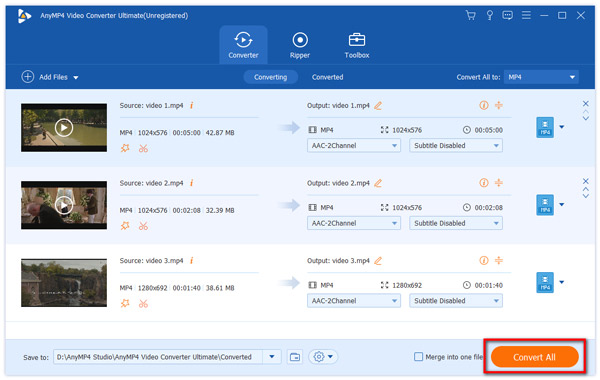
If you want to find an easy way to convert MKV to AVI, you can download Movavi Video Converter on your computer to do MKV to AVI conversion. With this converter, you can enjoy a free, simple and fast way to finish converting MKV to AVI.
Step 1: Download Movavi Video Converter on your computer and then finish the installation. Next launch it on your computer.
Step 2: Click on Add Media button and then choose Add Video to open the MKV file you want to convert.
Step 3: Then click on Video button and then choose AVI as your output format. Next choose the destination folder where you want to save this converted file.
Step 4: Click on the "Convert" button to begin to convert MKV to AVI. And now you can get the video in AVI for other devices.
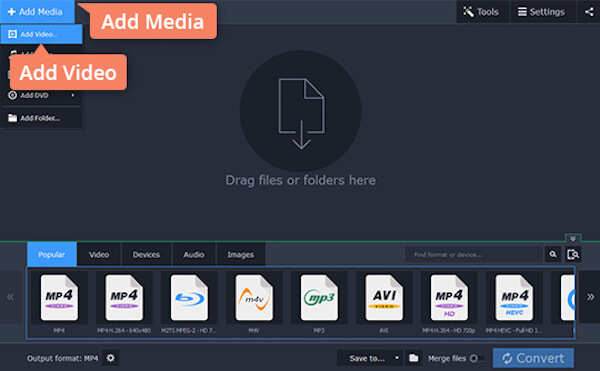
To convert MKV to AVI without any loss, you can try to WinX HD Video Converter Deluxe. It provides you an easy yet professional way to do your conversion. You can simply get the converted AVI files which has similar or even better quality than the original file.
Step 1: Download WinX HD Video Converter Deluxe from the official website and finish the installation. Then launch it on your computer.
Step 2: Click + Video button to load the MKV video you want to convert.
Step 3: From category General Profiles or PC General Profile, you can choose AVI Video as the output format profile. Or select AVI HD Video as the output from HD Video category.
Step 4: Click on Browse button to choose the destination where you want to save Then you are able to click on Run button to begin to convert MKV to AVI.
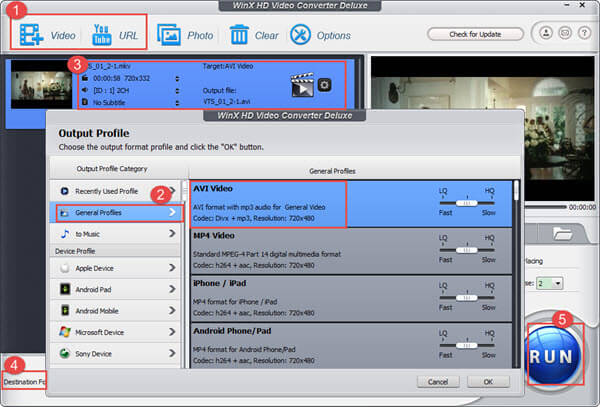
You can also download Freemake MKV to AVI Converter on your computer to finish this MKV to AVI conversion. It is totally free for Windows users download and use this software.
Step 1: Download this converter on your computer and then install it. After that, launch it to prepare for the conversion.
Step 2: To upload your MKV file to this converter, you need to click on +Video button and select the file.
Step 3: Now you need to choose the output format you want to your MKV file converted to. Here you need to choose "to AVI".
Step 4: You can also set other file parameters as you want. Then choose the destination where you want to save it. At last, click on Convert button to begin MKV to AVI conversion.
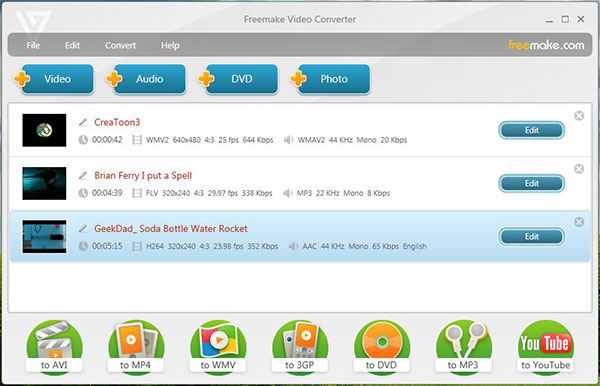
If you don't want to download any software on your computer, you can choose to convert MKV to AVI online. Convertio is one of grate online converter which you can use to do such a conversion. But you can only upload files no more than 100 MB.
Step 1: Find this online converter with your computer browser.
Step 2: Now you need to add the MKV file you want to convert from your computer, Dropbox, Google Drive or URL. You can also simply drag and drop it on this page.
Step 3: This online converter will set MKV as your input format and AVI as output format automatically for you.
Step 4: Now you can begin to convert MKV to AVI with this online converter. You can also save the converted files to your Dropbox or Google Drive.
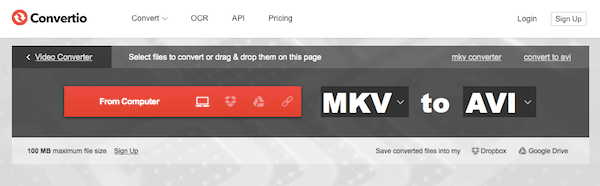
You can also use ACONVERT online converter to do this MKV to AVI conversion. You can simply convert MKV to your wanted format, as well as change size, bitrate and frame rate of your video easily. But there are some unwanted ads in this page you may don't like.
Step 1: Open your browser on your computer and then search for AConvert online converter.
Step 2: Click on FILE and upload your MKV file you want to convert by clicking Choose button. Or you can click on URL and enter the link of the file.
Step 3: Select AVI as your target format. You can also set the options as you want.
Step 4: Simply click on Convert Now to begin to convert MKV to AVI.
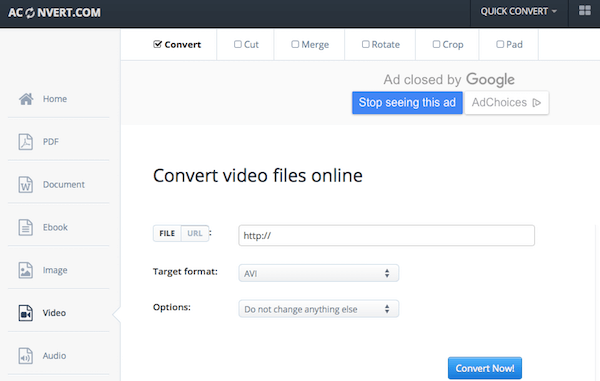
FileZigZag is another free online video converter which is recommended to you. This online converter allows you to convert your video MKV extension file to AVI format easy and fast. You can also download the converted video file instantly or by email.
Step 1: Search FileZigZag online converter on your browser. Then drag and drop your MKV file to this page. Or click on Select button to upload from your computer.
Step 2: Choose AVI as your output format by select from the drop down list.
Step 3: Now you need to enter your email address where you want to receive the converted files in the textbox.
Step 4: Just click on Convert button to begin this MKV to AVI conversion.
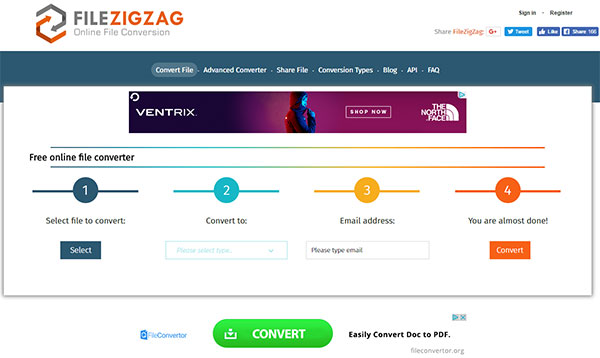
To convert MKV to AVI online, Zamzar is a good choice you can't miss. You can easily convert MKV to AVI with this free online converter, and get the converted files by email. But the file size you can convert is limited.
Step 1: Open Zamzar MKV to AVI converter with your computer browser, and then add your MKV file to this online converter from your computer or URL. You can also simply drag and drop the file to this page.
Step 2: Now click the drop down menu and choose AVI as your output format to convert to.
Step 3: Enter your email address where you want to receive the converted file.
Step 4: After you agree the terms of this online converter, you are able to click on Convert button to begin converting MKV to AVI.
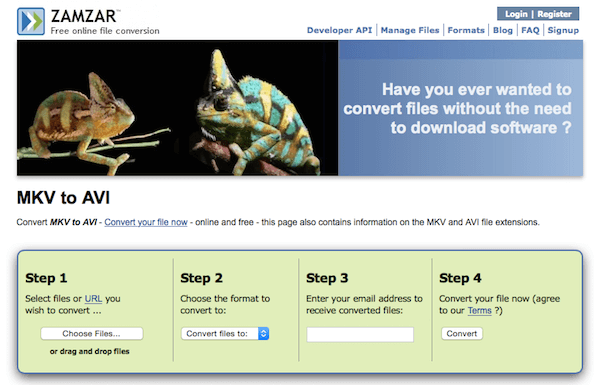
Matroska file extensions are MKV for video (with subtitles and audio), MK3D for stereoscopic video, .MKA for audio-only files, and .MKS for subtitles only. Matroska Multimedia Container is an open standard free container format. Like other containers such as MP4, AVI or ASF, MKV format contains a large number of video, audio, picture or subtitle tracks in one file. But MKV is entirely open in specification. And it serves as a universal format to store common multimedia content like movies or TV shows. MKV file can be played on many media players like Zoom Player, PotPlayer, MPlayer, GOM Player and ALLPlayer. But you can not play it on PSP 3000, so if you want to watch it on PSP 3000, the first way you should do is to convert MKV to AVI.
AVI is a multimedia container format introduced by Microsoft, and it can hold both audio and video data in a file container that can synchronize to play audio and video. The AVI is derivative of the Resource Interchange File Format (RIFF), which divides a file's data into blocks, or "chunks". The AVI file takes the form of a single chunk in a RIFF formatted file, which is then subdivided into two mandatory "chunks" and one optional "chunk". AVI is a video format supported by most portable devices and programs.
How do I convert MKV files to AVI on a Mac?
Try the AnyMP4 Video Converter Ultimate for Mac. Alternatively, use an online conversion tool, for example, Free Online Video Converter.
Download the AnyMP4 Video Converter Ultimate for Mac
Visit the Free Online Video Converter
How do I convert multiple MKV videos to AVI?
AnyMP4 Video Converter Ultimate can help you process multiple videos at a time. This powerful software endows the batch conversion feature that enables you to change MKV to AVI in a few minutes.
How do I convert MKV to AVI using VLC?
Step 1. Click on the Media item on the VLC window and click Convert/Save.
Step 2. Click on the Add button and browse to the MKV video file location, then click Open.
Step 3. Click on the Settings option, then Profile and select AVI.
Step 4. Select the location to save the converted AVI file.
Step 5. Click Convert to convert the video from MKV to AVI.
After reading this article, you may find it so easy to convert MKV to AVI. We recommend 8 different methods to you in this article. Whether you need to convert MKV format on your computer, or transcode MKV files to AVI online from other device, what you need to do is just choosing the most suitable one and converting MKV to AVI following the guide. When you need to get the best quality according to your device, AnyMP4 MKV to AVI Converter should be your right option. If you like this article and think it is helpful, just share it with your friends.