When you have some MOV files from your Mac or iOS devices, you might not able to play these videos with other devices, such as PS3 or Windows Media Player. What should you do to extend the compatibility of the MOV files? It is recommended to convert MOV to AVI files instead.
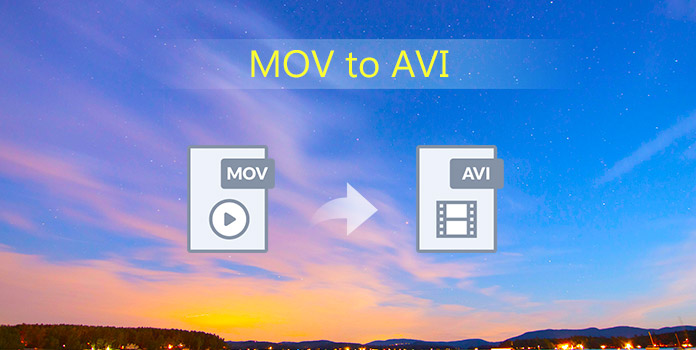
The article lists 5 frequently used methods to transcode MOV to AVI. If you have any query about how to get the best result from the MOV files, you can learn more detailed process from the article now.
Now I can recommend you AnyMP4 Video Converter Ultimate, which is also the best MOV to AVI Converter. It can not only help you convert MOV to AVI, but also convert various video formats like MP4, MTS, MKV, FLV, F4V, AVI, MKV, M4V, etc. to any 2D or 3D video that you want. And it has both fast converting speed and great high output quality. Besides, you can adjust 3D settings, choose any 3D mode, choose your favorite audio track and subtitle, trim the video length, crop the video frame, add text or picture watermark, adjust video/audio settings according to your needs, etc. Now this guide will help you how to convert MOV to AVI with this professional MOV to AVI Converter.
Secure Download
Secure Download
Step 1: Install and add video
You should firstly download this program from our site and then install in on your computer. After that, you can click "Add Files" button in the toolbar of the main interface to choose your needed MOV file. Also, you can add more than one video to this program at the same time.
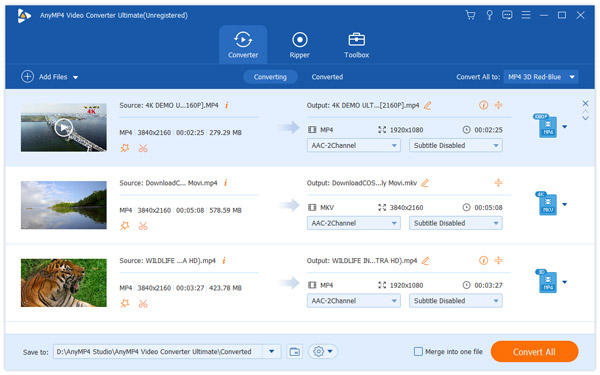
Step 2: Set the output format
Click "Profile" drop-down list to input "AVI" or "PS3" in search box of the opened list, press "Enter" button to find the right result in the right list.
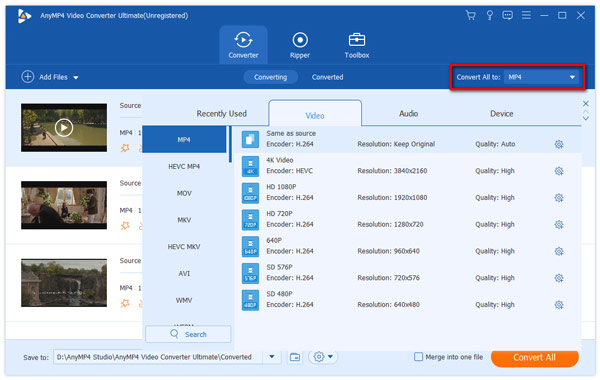
Step 3: Profile Settings
If you want to modify video settings or the audio settings, you can click "Settings" button to open the "Profile Settings" window, where you can adjust the parameters like Encoder, Frame Rate, Resolution, Aspect Ratio, Video Bitrates, Sample Rate, Channels, etc. to change the video settings or audio settings.
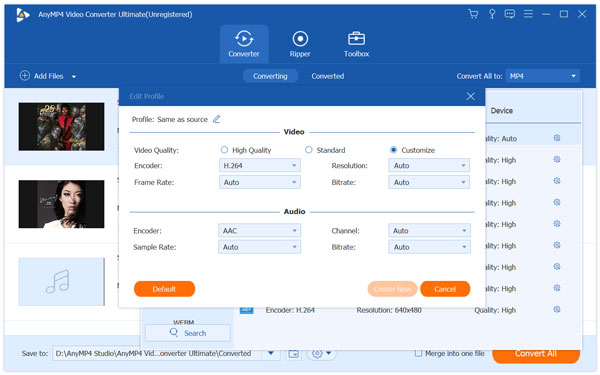
Step 4: Adjust 3D settings
This software allows you to output video in 3D mode. You can choose any one from Anaglyph and Split Screen mode which includes Side by Side (Half-Width), Side by Side (Full), Top and Bottom (Half-Height), Top and Bottom (Full).
Step 5: Crop video frame
You can use this software to crop the video frame by clicking "Edit" button in the main interface to enter "Edit" window, where you can select "Crop" option to slide the yellow lines at your disposal.

Step 6: Convert MOV to AVI
At the last step, you can click "Convert All" button to start to convert MOV to AVI with this best MOV to AVI Converter, and it will take a few minutes to finish the whole MOV to AVI conversion.
If you want to convert MOV to WMV, just select "WMV" from the drop-down list of "Profile".
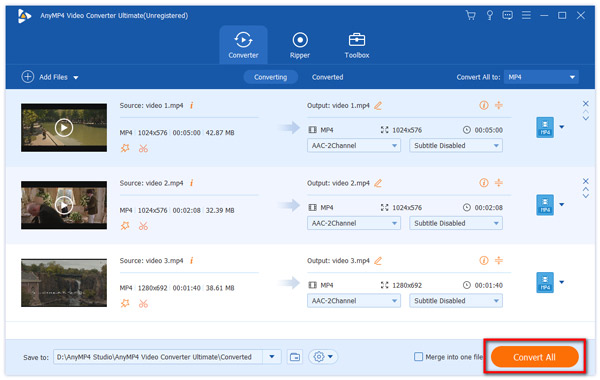
In order to convert MOV to AVI, Movavi Video Converter is a good choice. You can simply use this program to finish the MOV to AVI conversion. Both Mac and Windows users can enjoy this software.
Step 1: Download and install Movavi Video Converter on your computer. Then you are able to launch it.
Step 2: Click Add Media button which is in the top left corner of the window. Then choose Add Video to load your MOV file.
Here, this video converter also supports converting other video formats (VOB, MKV, WMV, SWF) to AVI.
Step 3: Now select AVI as your output format.
Step 4: Click on Convert button to run the MOV to AVI conversion.
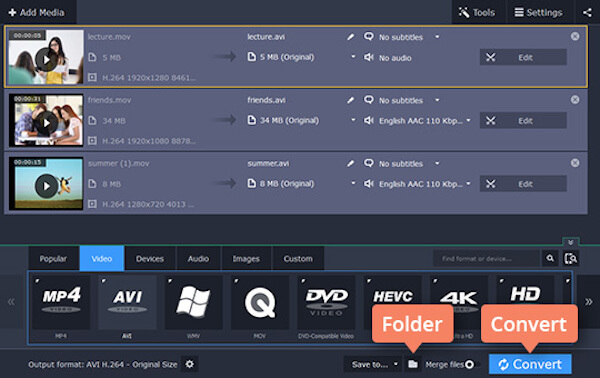
You can also use WinX Free MOV to AVI Converter on your Windows to convert MOV to AVI. It is totally free for you to do this conversion. Moreover, it can be the AVI converter to convert AVI to WMV, SWF, 3GP, AVI, MKV, etc. Just check out the detailed process to transcode MOV files as below.
Step 1: Download this convert free and install it on your computer. Then launch this converter.
Step 2: Click on +Video button to add your MOV file to this program.
Step 3: Now you need to choose AVI as your output format.
Step 4: Click on Convert button to begin converting MOV to AVI.
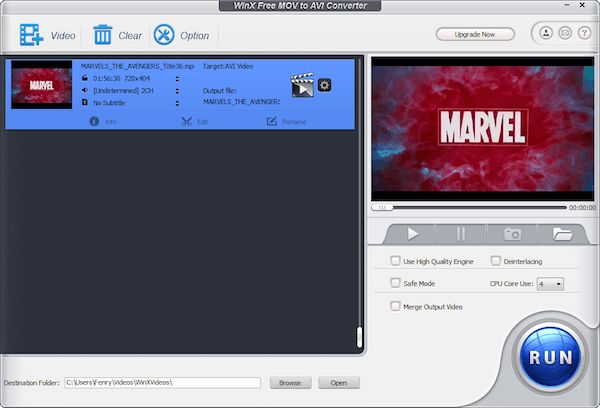
If you don't want to download any converter, you can choose convert MOV to AVI online. Zamzar is such an online converter you can use to convert MOV to AVI easily. But the file size you can load is limited.
Step 1: Search Zamzar on your computer browser.
Step 2: Load your MOV file to this online converter from your computer or URL.
Step 3: Now choose AVI as your output format to convert to from the list.
Step 4: Now enter your email address where you want to receive the converted files.
Step 5: After you agree the terms of this website, you are able to click on Convert button to convert MOV to AVI.

You can also use Convert.File to convert MOV to AVI. It is an easy-to-use online converter which you can simply do this conversion. But there are some ads in the page.
Step 1: Find this online converter on your computer's browser.
Step 2: Load your local MOV file by clicking Browser or entering the URL.
Step 3: Now choose MOV as your input format and AVI as your output format.
Step 4: Click on Convert button to begin this conversion. You can also send the download link to your email.
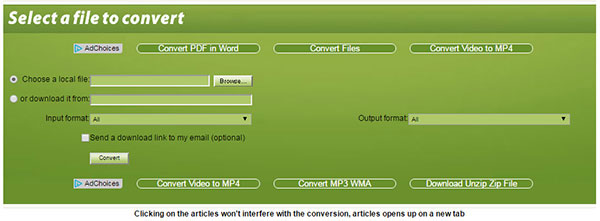
MOV is the QuickTime File Format, which contains one or more tracks, each track contains either a digitally-encoded media stream or a data reference to the media stream located in another file, and it stores a particular type of data including audio, video, effects or text (eg. for subtitles). MOV is compatible with both Macintosh and Windows platforms and it is supported by Apple devices such as iPhone, iPod and iPad. However, you can not import MOV to other portable devices like PS3 directly. If you want to play QuickTime MOV movies on PS3, you should firstly convert MOV to AVI that is compatible with PS3.
In this article, we list 5 best methods to help you convert MOV to AVI. And you will find it so easy to do such a conversion follow the methods we recommend to you. And it won't be a difficulty to convert MOV to AVI anymore. Hope you can gain something helpful in this article.