MP4 is still one of the most commonly used video file format, partly because almost all digital devices are compatible with it. Though AVI is also a standard video format, it is much larger and needs dedicated media players. There are many AVI to MP4 converters for Windows and Mac. But most people especially non-tech savvy guys are at a loss for which on to choose easily. Therefore, we identify top 10 best AVI to MP4 converter software for Windows and Mac in this post.

You can learn about 5 best AVI to MP4 converter desktop programs for Windows and Mac in this part.
Today, most people are multi-device users, who have more than one digital device. You might discover that it is difficult to find an AVI to MP4 converter compatible with both Windows and Mac. AnyMP4 Video Converter Ultimate may be the program you are looking for, which is available to Windows and Mac. Moreover, it offers all features about video conversion.
If you have a Windows PC in workplace and a personal computer running Mac OS X/11/12, AnyMP4 Video Converter Ultimate could offer seamless experiences cross-platform.
Secure Download
Secure Download
Step 1: Import AVI videos from your computer
Download and install right version of AVI to MP4 converter based on your operating system and run it. Click on "Add Files" button on top ribbon to import several AVI videos for conversion.
Tip: This program supports converting multiple videos at one time.
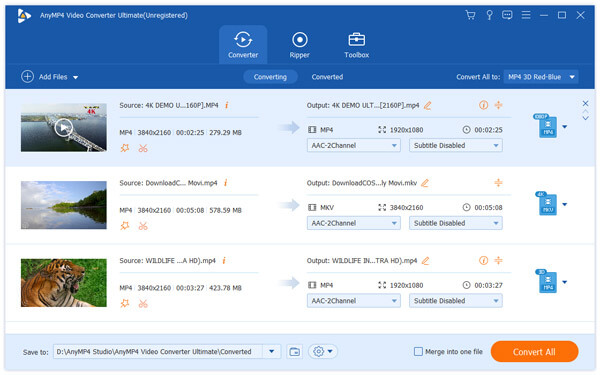
Step 2: Edit AVI videos before converting
If you want to convert a part of the AVI video, you can use the "Cut" tool on top of window. Other video editing tools is in the editor. You can open it by clicking the "Edit" menu.
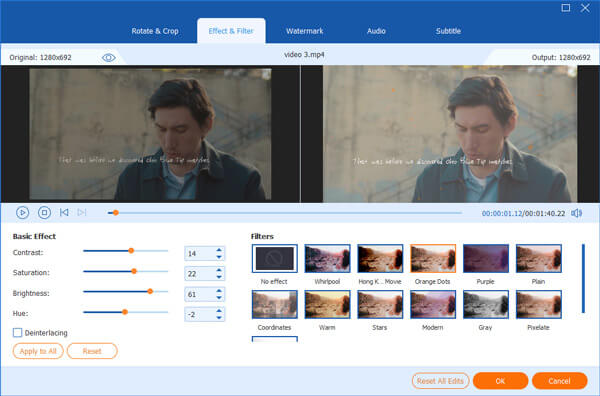
Step 3: Convert AVI videos to MP4
Unfold the "Profile" drop-down menu on home interface and choose "MP4" and then click on "Convert All" button. A few seconds later, you can enjoy your MP4 on any devices.
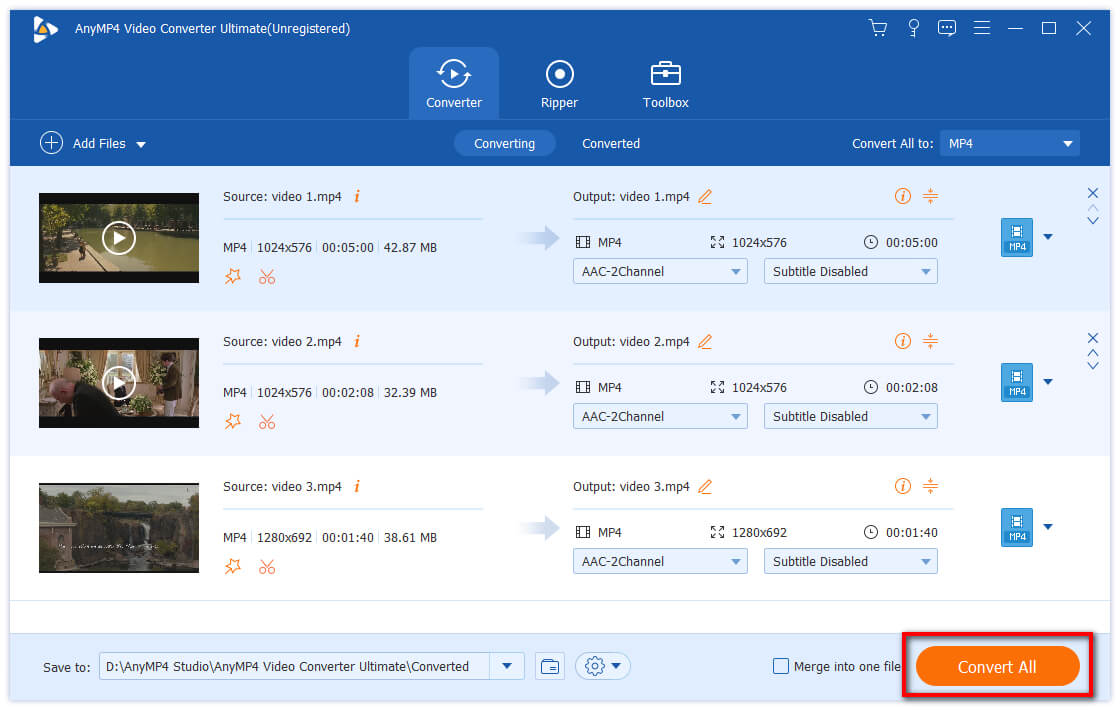
Free MP4 Converter is one of the best AVI to MP4 converters for Mac, not only because it is free of charge, but also because of its professional-level features.
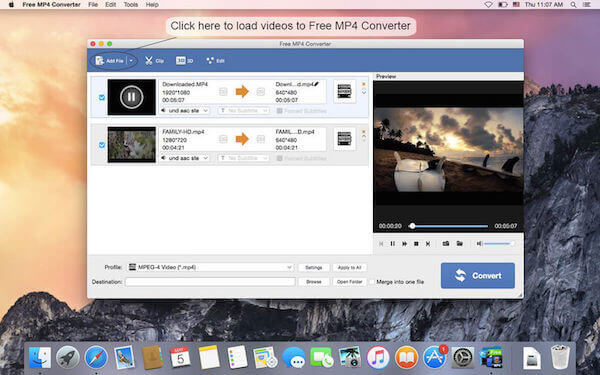
Step 1: Install the free AVI to MP4 converter to your Mac and launch it. Drag and drop the AVI videos into the program.
Step 2: Press the Settings button to open the Profile settings window. Here you can set output format as MP4 and other custom options.
Step 3: If you want to edit the videos, you can click on Edit menu on top ribbon to go to the video editor. Finally, click on the "Convert" button to start converting.
Movavi Video Converter is another AVI to MP4 converter available to both Windows and Mac. Its key features include:
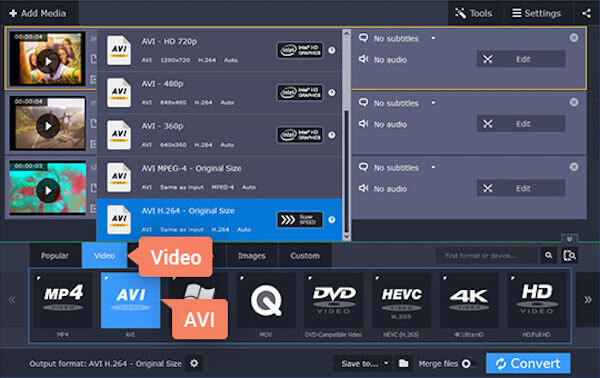
Step 1: Run the program after installation. Drag and drop the AVI videos you want to convert into the program.
Tip: If you use it on Mac, you have to install Movavi Video Converter for Mac.
Step 2: Locate to bottom and select "MP4" from "Output format" list. Drop a destination you want to Save to and click "Convert" button to complete the process.
iSkysoft iMedia Converter Deluxe is an all-in-one AVI to MP4 converter. Its key main include:
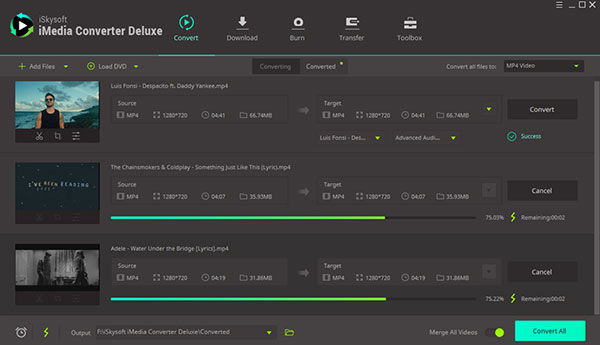
Step 1: Launch the AVI to MP4 converter and load AVI videos by clicking "Add File" button.
Step 2: On the Target section of each video file, select MP4 as the output format. Click on "Convert All" button at bottom right corner to start conversion process.
VLC Media Player is another free AVI to MP4 converter, though you may be more familiar with its playback features.
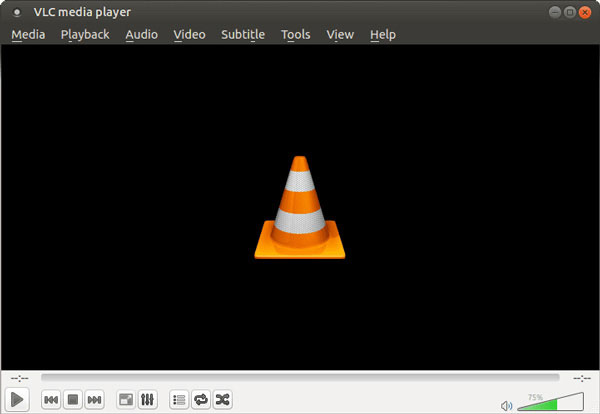
Step 1: VLC and unfold the Media menu on home window. Choose "Convert/Save" option to go to the "Open Media" dialog.
Step 2: Click "Add" button in File tab to import the AVI video to convert. Then click the "downward" icon and choose "Convert" to continue.
Step 2: Pick up "MP4" in the "Profile" list and click on "Start" button to begin converting your AVI video to MP4.
Sometimes, online AVI to MP4 converters are more convenient than desktop programs, especially when you just need to convert a few video clips occasionally.
Online Video Converter is one of the popular online video converters. Its key features include:
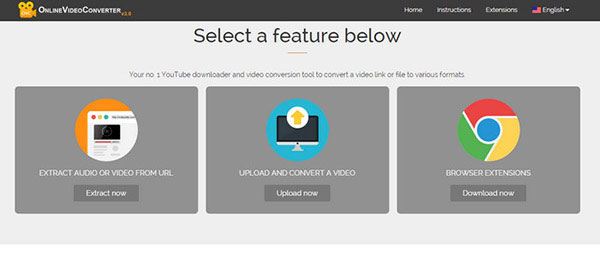
This AVI to MP4 converter supports two-step conversion. After upload an AVI video from your computer and choose MP4 from format list, all you need to do is to click the "Start" button.
Online Converter is another popular AVI to MP4 converter online. Its main features include:
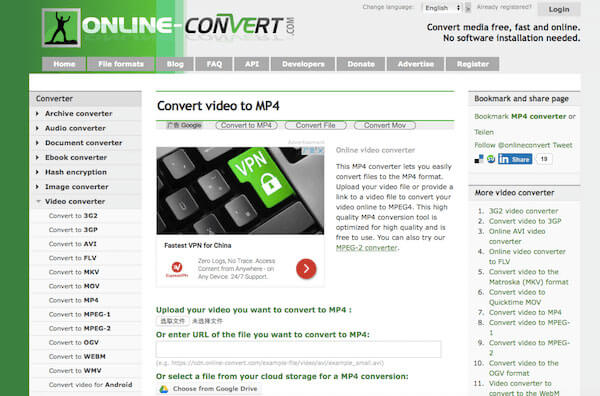
When you want to convert an AVI to MP4, you can click on "Choose File" button on the home page to upload the video. Then click on "Convert" and wait for the process to complete.
Cloud Convert is a cloud-based AVI to MP4 converter. Its basic features include:
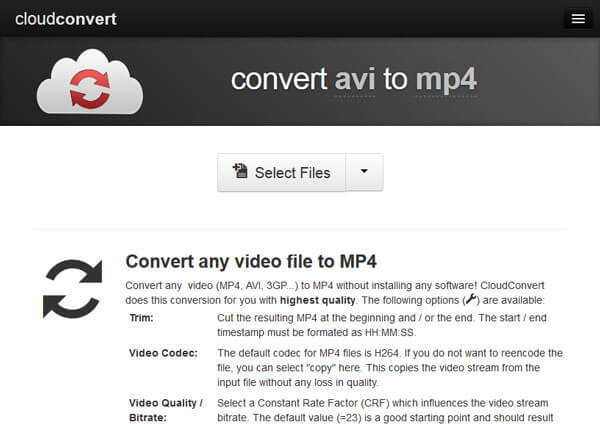
On the home page, you can upload an AVI file from your PC. After uploaded, it allows you to choose MP4 as output format and set other options. Once click on Start Conversion button, it will work automatically.
AVItoMP4.online is one of the best web-based AVI to MP4 converters. Its principal features include:
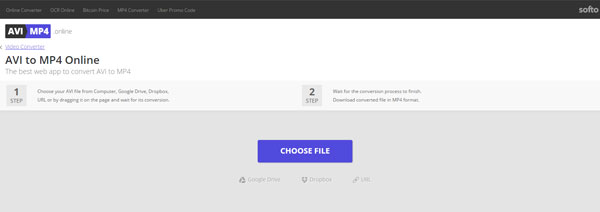
It is the easiest way to convert video to MP4. Once you upload your AVI video into the home page, it will do the job automatically. When it is done, you can download the result to your computer.
Converto.io is one of the best AVI to MP4 converters for Windows and Mac. Its main features include:
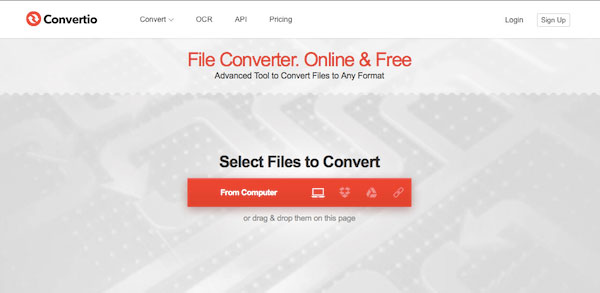
Drag and drop several AVI videos into the home page, choose MP4 as output format and click on Convert button. Then a few minutes later, you can get your videos download.
Can Windows Media Player convert AVI to MP4?
No. Officially, Windows Media Player does not support AVI files, and you cannot use it to convert AVI to MP4.
Is AVI bigger than MP4?
No. Codec and bitrate settings mainly contribute on the file size. AVI using DivX codec can compress video into smaller size while MP4 using H.264 or HEVC code with high bitrate may create a large size file. At this time, AVI is smaller than MP4. The larger file size depends on the codec and bitrate you set.
What is AVI file?
AVI, also Audio Video Interleave, is a multimedia container format developed by Microsoft. It contains both video and audio and supports multiple streaming video and audio. As a derivative of RIFF, AVI files are commonly tagged with metadata. AVI has been compressed to conform with DV standards and you can find DV AVI files.
A powerful AVI to MP4 converter is able to transcode AVI videos to MP4 files and produce good quality but smaller file size. Besides, we can play the copy on virtually all platforms, including iPhone and Android. So, AVI to MP4 converter is in high demand all the time. Discover your favorite video converter in our post and convert AVI to MP4 on Windows or Mac at anytime and anywhere.