The latest generation of iPad is iPad 4, which carries A6X processor, upgraded cameras, better Wi-Fi and wide 4G LTE. It's also a good update option for the original iPad owners. We use iPad to shoot videos, take photos, reading books, sending emails or browsers the website, etc and it's obvious that iPad has made our life more colorful and convenient. Due to the limited iPad storage, we cannot store all the photos that we took in our daily life. If you're unwilling to delete them, transferring them to computer or iTunes for backup is a good choice.
AnyMP4 iPad Transfer can totally meet your need to transfer iPad photos to iTunes or PC. You're able to transfer iPad music, movies and ringtones to PC for backup as well. Besides, this all-round transfer software for iPad can convert DVD movies, videos and audios to iPad as well as make ringtone for iPad.
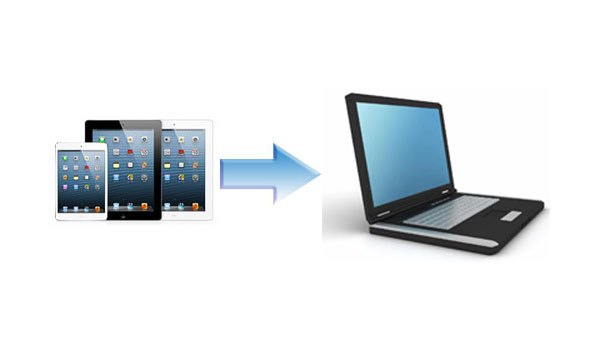
In this tutorial, this top-ranking iPad Transfer shows you the easy solution to transfer iPad photos to iTunes and PC. Follow the step-by-step guide as below:
Secure Download
Secure Download
At first, you can download the iPad Transfer here and launch it on your computer. It will not take long to download and install the program. After the successful installation, you can see the ultra initial interface.
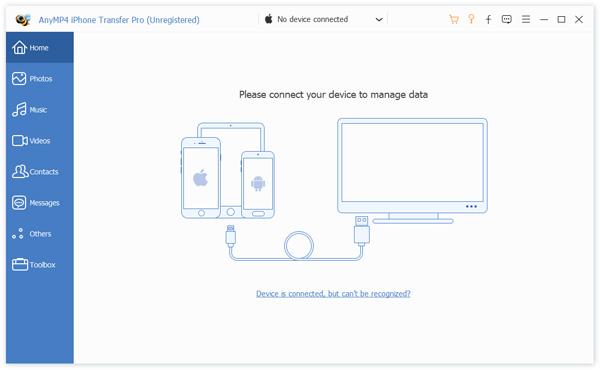
Connect your iPad to the program via USB cable. This versatile transfer software for iPad will automatically detect the iPad files. You can preview the music and movies in the preview window.
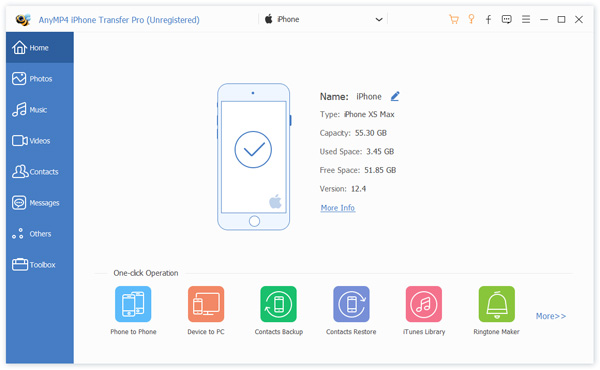
The next step is to select the iPad photos that you'd like to transfer to iTunes or computer. Choose "PHOTO" category and then check the photos. You can check all to select the all iPad photos or just check the iPad photos you need.
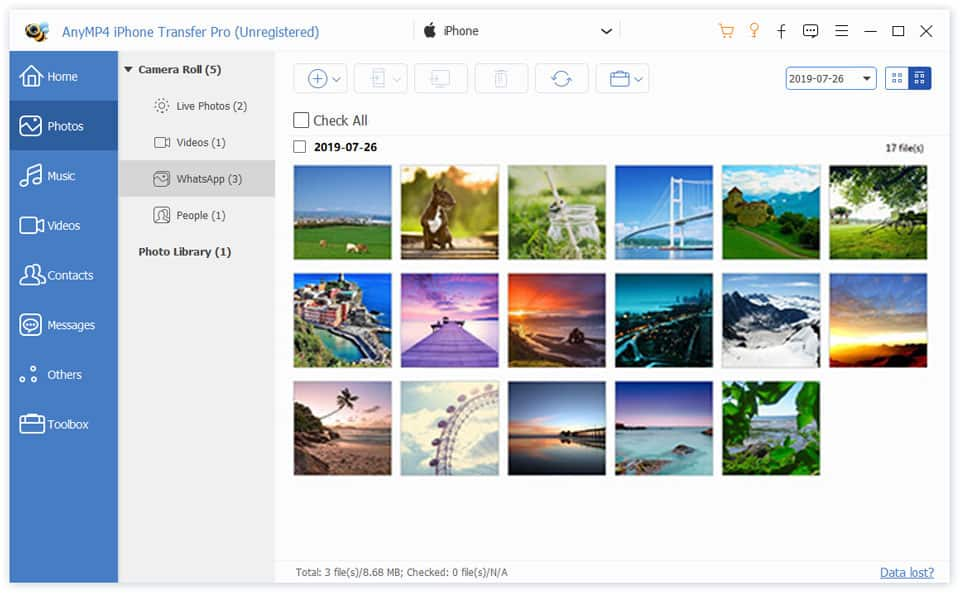
Since you've checked the iPad photos you want to transfer to iTunes and Computer, click "Export file(s) to PC" button to transfer the photos to computer for backup.
iTunes is a media player and media library application developed by Apple Inc. No matter what operating system your computer's running, iTunes can play, download and organize digital audio and video. If you have iPad, iPad or iPhone, you can find your interesting app, music or movies in the iTunes store. In the iTunes store, users can purchase and download music, videos, television shows, audio books, ringtones and more. iTunes 11 is the most recent version of iTunes, released on November 29, 2012.