Apple offers both white and black versions of the iPad 2, which is dramatically thinner than iPad and boasts front and rear cameras, FaceTime video chat, a faster processor, and 3G options for both AT&T and Verizon. The original iPad measured 9.56 by 7.47 by 0.5 inches and weighed 1.5 pounds—so the tablet has slimmed down some, but your hands are not going to notice much difference in weight after holding either device for more than ten minutes. The real physical change is in the contour—the iPad 2 has rounded narrow edges whereas the original tablet was a bit boxier with wider side panels. The iPad's screen resolution hasn't budged, photo quality is mediocre, there's still no Adobe Flash support, and ports for HDMI, USB, and SD all require adapters. But its easy-to-use interface, vast app catalog, and marathon battery life bolster Apple's claim to being the king of tablets.

We can watch and enjoy multiple popular videos on iPad 2, how can we enjoy AVI video on this smart tablet? Well, we can convert AVI to iPad 2 video firstly, AnyMP4 AVI to iPad 2 Converter for Mac can help you convert any AVI video to iPad 2 MP4, MPEG and H.264 video with amazing converting speed and super high converting quality. And you can edit the AVI videos with multiple video editing functions to get the perfect effect. Here you can free download this Mac AVI to iPad 2 Converter software and install it on your Mac, and then launch the program.
Secure Download
Secure Download
Click "Add Video" button to select the AVI video you want to convert and add it to the program, and you can click "Add Video" drop-down button to select "Add Folder" option to add multiple AVI videos to the program at the same time. And then you can click "Profile" drop-down button to open the "Profile" list and choose "iPad 2 MPEG Video (*.mp4)" as output format.
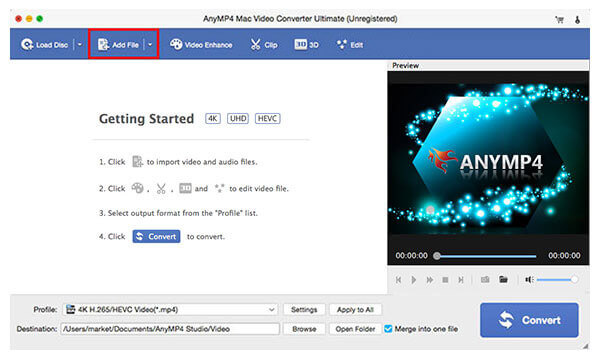
Click "Settings" button to open the "Profile Settings" window and you can define the video settings like Video Encoder, Resolution, Bitrate, Aspect Ratio, Frame Rate, and audio settings such as Audio Encoder, Channels, Bitrate and Sample Rate.
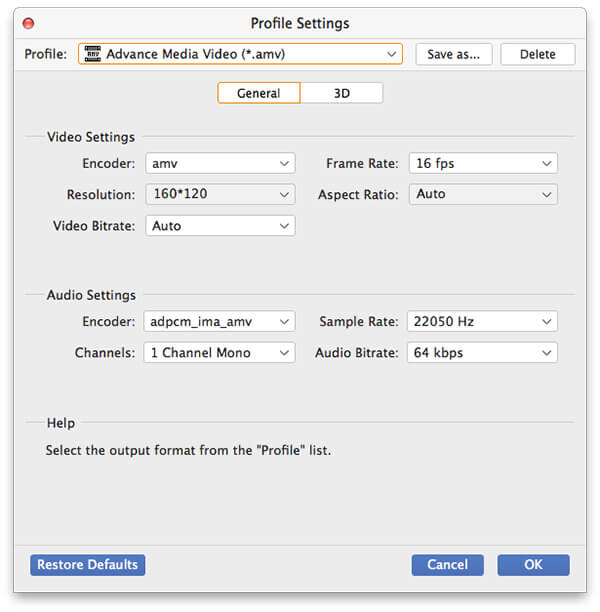
If you want to remove the black edges or unwanted edges, you can click "Edit" button to open the "Edit" window and then press "Crop" button to enter the "Crop" column, here you can crop the video frame by dragging the yellow region in the video to adjust the crop size, and change the Aspect Ratio such as Original, Crop Area, 16:9 or 4:3, even the Zoom mode can be changed when the output Aspect Ratio is different from the one of source file.
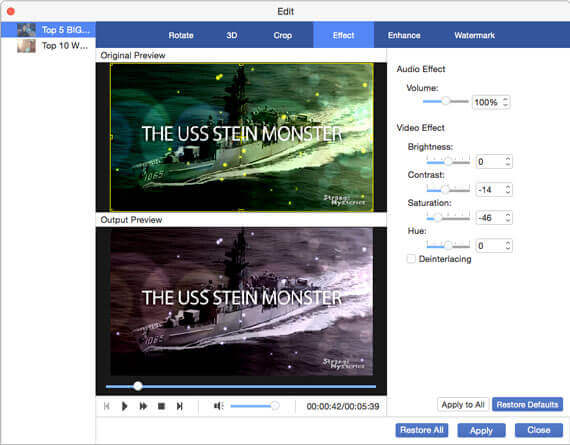
At last, you can click "Convert" button to start to convert AVI to iPad 2 video for enjoyment.