If you want to enjoy DVD video with your Nexus One smartphone, you should definitely consider AnyMP4 DVD Ripper, an almighty software that can help you rip DVD video to any portable device compatible format with incredible speed and astonishing video quality.
Nexus One is Google's flagship smartphone that is based on Android operating system. This amazing phone has numerous features including the ability to transcribe voice to text, an additional microphone for dynamic noise suppression, and voice guided turn-by-turn navigation to drivers.
Secure Download
Secure Download
In order to use AnyMP4 DVD Ripper, you must at first install to your PC. You can either install it to the default path, or choose a new installing path. If you've successfully installed the software, you can then open it and check out its interface.
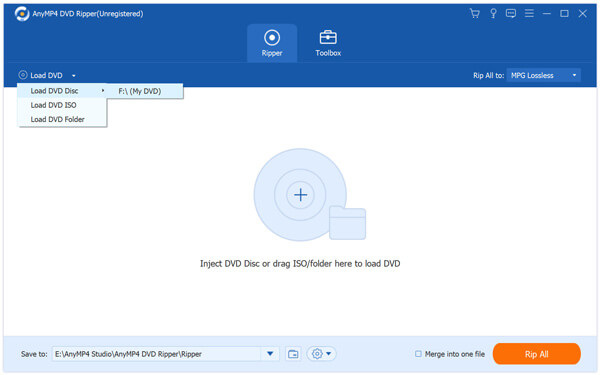
You can select "Load DVD" button to add your original DVD disc from the DVD drive tray to the software. Then the software will read the disc and show the DVD files in the "File Name" list.

Click the "Profile" drop-down list and input "Nexus One" in the text area then the software will automatically find it for you. You can choose Nexus One compatible MP4 video format.
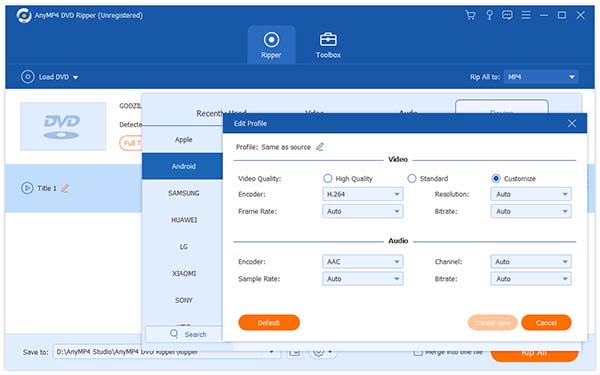
It's time for you to use the editing tools provided by AnyMP4 DVD Ripper to customize video effect according to your preferences. You can trim video for your needed length, crop video to remove black edges, join video clips into one, add watermark to personalize the video, and adjust Video Brightness, Contrast, Saturation, Hue and Volume.
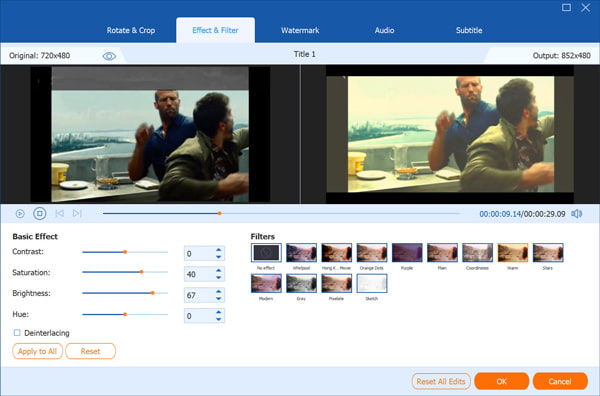
You can also adjust output parameters such as Video Encoder, Resolution, Bitrate, Frame Rate, Aspect Ratio, and Audio Encoder, Bitrate, Channels and Sample Rate for better video quality.
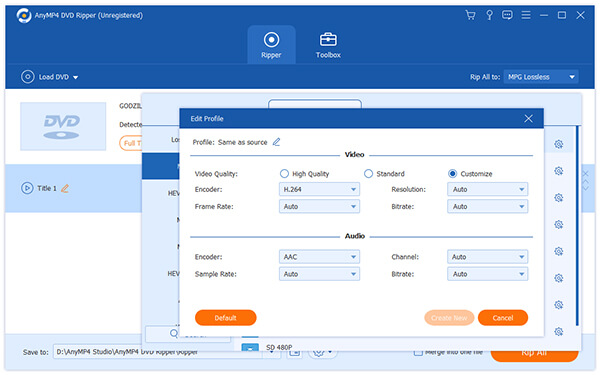
If you are not satisfied with the original audio track and subtitle of the video, you can use AnyMP4 DVD Ripper to choose your preferred audio track and subtitle if they are available.

The last step is to click the "Rip All" button to start ripping DVD video to Nexus One compatible MP4 format. When the progress bar reaches 100%, you can enjoy high-quality movies with your Nexus One smartphone.
