Google Nexus 7 is the tablet computer that Google and Asus developed. As the Mountain View Company has done with Samsung, HTC and Motorola in the past, it paired with Asus to design and manufacture its slender tablet. The Nexus 7 packs a high-performance, no-compromise set of features at attractive prices--$199 for the 8GB model and $249 for the 16GB model. The 7-inch 1200 × 800 HD backlit IPS display packs a respectable 216 pixels per inch onto the screen. Sure, it's not quite as impressive as a third-generation Retina Display iPad at 264ppi, but given the price, you will have little to complain about from the display.
We can enjoy multiple videos on Google Nexus 7, how can we put the DVD movies on Nexus 7 and watch them at anywhere and anytime? AnyMP4 DVD to Nexus 7 Converter for Mac, the best and easy-to-use Mac DVD to Nexus 7 Converting software, has the ability to convert any DVD movie to Google Nexus 7 MP4 video with the super high converting speed and quality. Here you can free download AnyMP4 DVD to Nexus 7 Converter for Mac software and install it on your Mac and then launch the program to start to the following steps of converting DVD.

Secure Download
Secure Download
Inset the DVD disc to the DVD drive and click "Load DVD" button to load DVD disc to the program, and then you can preview the source DVD in the "Preview" window. Click "Profile" drop-down button to open the "Profile" list and choose "MP4" format as output format.
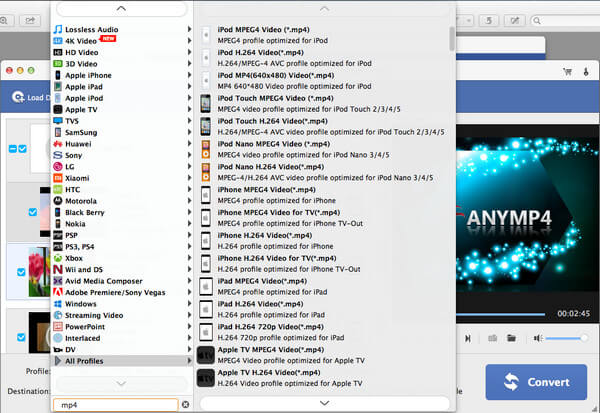
If you want to adjust the DVD movie effect, you can click "Edit" button to open the "Edit" window, and then press "Effect" button to enter the "Effect" column, here you can adjust the video brightness, contrast, saturation, hue and volume by dragging the corresponding scroll bar to change the value.
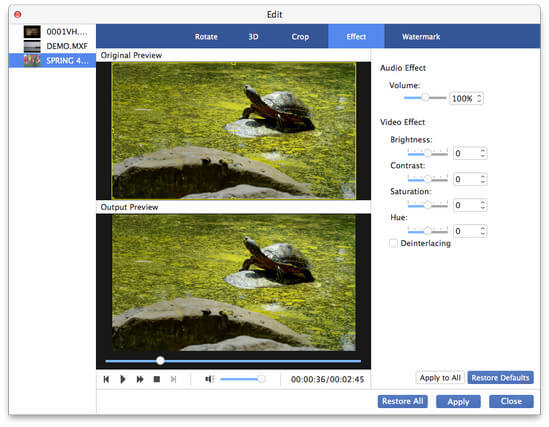
If you want to cut off the unwanted part of the DVD movie, you can use the "Trim" function to help you solve the problem. In the "Edit" window, you can press "Trim" button to enter the "Trim" column, here you can trim the video length by dragging the slide bar to change the start and end time of the video.
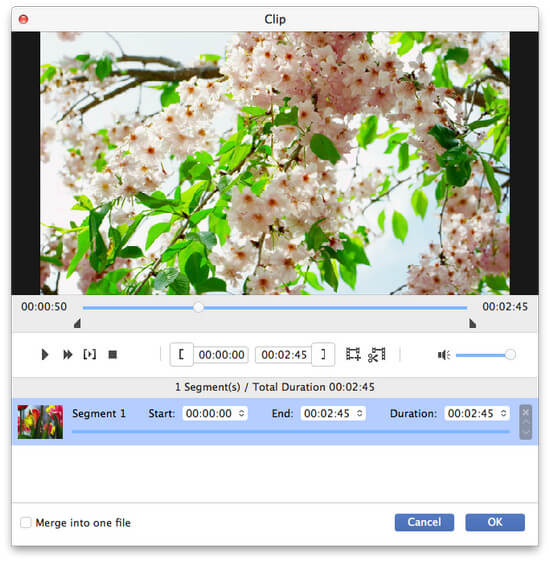
Click "Convert" button to start to convert DVD to Nexus 7 MP4, with the advanced converting technology, you can easily convert the whole DVD movie only in a short time.