The Motorola Xoom is the first Android 3.0 tablet to hit the market. That makes it the first Android tablet to ship with an OS that's designed especially for big screens, and that's why it's so exciting. The Xoom has a dual-core processor with each core running at 1 GHz, a 1,280×800 resolution (compared with the iPad's 1,024×768), a 10.1-inch 16:10 display (larger than the iPad's 9.7 inches), and supports Google Maps 5.0 with 3D buildings. It can capture 720p video with the rear camera. At 9.8 inches wide by 6.6 inches tall (with a thickness of a half inch), the device isn't massive, and its 1.5 pound weight gives it heft without killing your arms -- though it still strains your muscles a bit if you're holding the tablet up for an extended period of time.

Motorola Xoom can play the video and music well, and the battery life on the Xoom is excellent. What we need to do if we want to watch the DVD movie on Xoom? Well, we should have a DVD to Xoom Converter software tool to convert DVD to Xoom supports video format. AnyMP4 DVD to Xoom Converter is the best and easy to use DVD to Xoom Converting software, which can help you convert any DVD disc to Motorola Xoom video and then you can full enjoy DVD movie on your Motorola Xoom.
Want you have a try? First of all, you need to free download this DVD to Xoom Converter and install it on your computer.
Secure Download
Secure Download
After installing AnyMP4 DVD to Xoom Converter, you can launch the program and open the main interface.
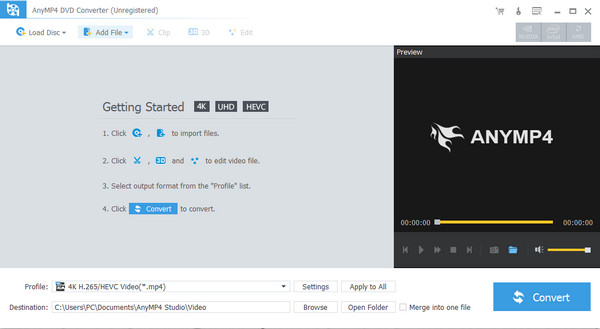
Inset the DVD into DVD drive and click "Load DVD" button to load the DVD disc to the program. You can preview the DVD movie in the "Preview" window. And then click "Profile" drop-down button to open the "Profile" list and select the format that Motorola Xoom support like H.264 and MPEG4 video.
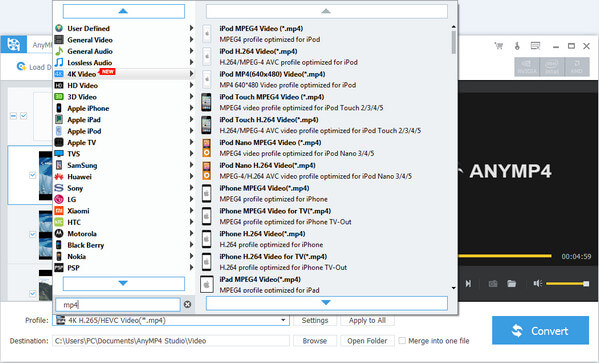
AnyMP4 DVD to Xoom Converter provides you multiple editing functions to help you customize the video. Click "Edit" button and open the "Edit" window, here you can adjust the video effect, trim the video length, crop video frame, and add text/image watermark to the video.
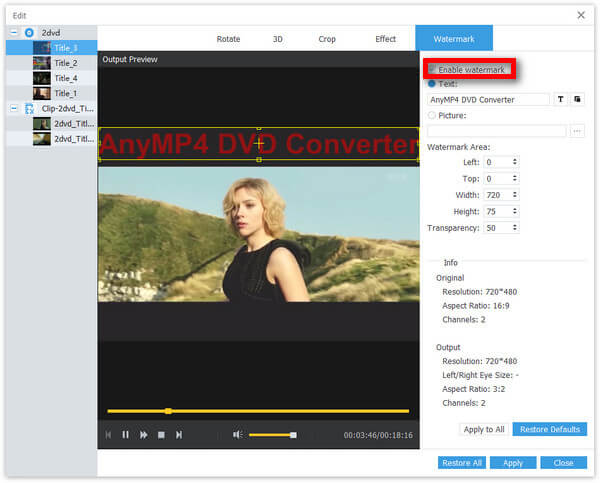
At last, you can click "Convert" button to start to convert DVD to Xoom and then enjoy the converted video with ease.