You can utilize the potential of your favorite movies and videos on your mobile device by converting DVDs to 3GP with the help of this in-depth instruction. We'll look at three potent software tools that streamline and simplify the converting process. You can watch your favorite films and television episodes whenever you want, without a DVD player or a computer, by converting your DVDs to 3GP. Having your DVD library in a portable format allows you to carry your entertainment library wherever you go, whether you are going or traveling for a long time, waiting for a flight, or just lounging at home.
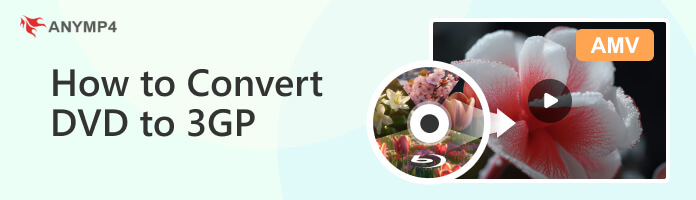
3GP is a multimedia container format defined by the Third Generation Partnership Project (3GPP) for 3G UMTS multimedia services. It is designed as a multimedia format for transmitting audio and video files between 3G cell phones and over the Internet, commonly used by mobile phones that support video capture. The 3GP file format stores video streams as MPEG-4 Part 2 or H.263 or MPEG-4 Part 10 (AVC/H.264), and audio streams as AMR-NB, AMR-WB, AMR-WB+, AAC-LC, HE-AAC v1 or Enhanced aacPlus (HE-AAC v2). For the storage of MPEG-4 media specific information in 3GP files, the 3GP specification refers to MP4 and the AVC file format, which are also based on the ISO base media file format. As most mobile phones support 3GP video, sometimes we need to convert DVD to 3GP for playback on our phone for convenience.
AnyMP4 DVD Ripper is the professional DVD to 3GP Converter software, which has a powerful converting function to convert any DVD to any video format you like, including 3GP, MP4, AVI, MKV, and more. With this DVD to 3GP converter, you can easily convert your entire DVD collection to a format compatible with your mobile device. Then you can watch the DVD movie on your Nokia, BlackBerry, Gphone, Samsung and other mobile phones.
Recommendation
1. Free download the amazing AnyMP4 DVD Ripper and launch it on your computer.
Secure Download
Secure Download
2. After installing the software, you can launch and open the main interface. Insert the DVD disc to the DVD drive and click the Load DVD from the drop-down menu to select Load DVD Disc, Load DVD ISO, or Load DVD Folder.
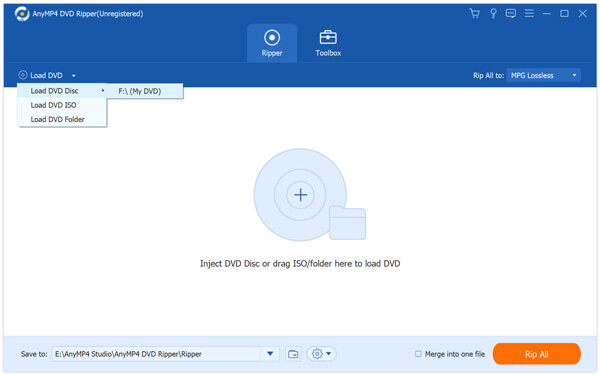
3. Simply choose Rip to Video/Audio and choose the output format in the top-right corner next to Rip All to if you want to convert a DVD to a digital format. Please select the 3GP format on the list.
The gear icon next to 3GP lets you define the video settings such as video resolution, video bitrate, frame rate, video encoder, aspect ratio, and audio settings like audio channels, sample rate, audio encoder, audio bitrate.
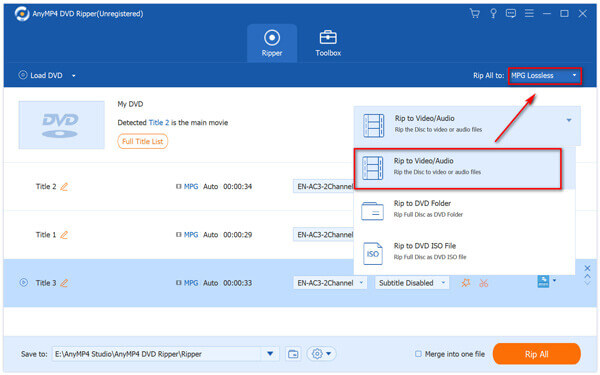
4. While the output file is adjusted, you can immediately click Rip All in the bottom right corner to rip the DVD.
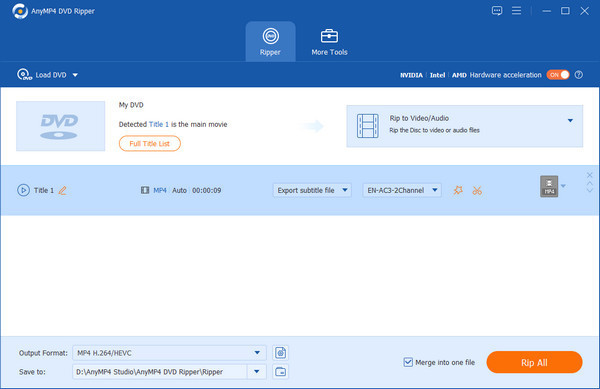
Don't omit the merge function of the DVD to 3GP Converter software. You can select several DVD titles/chapters and then tick the Merge into One File checkbox to merge the titles/chapters together. After converting, these DVD titles/chapters would merge into a new single file.
After a short while, all the DVD converting processes would be finished in high quality.
Following these easy instructions, you can use AnyMP4 DVD Ripper to convert your DVDs to 3GP format. On your mobile device, watch your favorite movies and videos wherever you are. That will be possible with a few clicks using an incredible converting tool.
WinX DVD Ripper is a feature-rich software tool designed to rip and convert DVDs into digital formats, including 3GP. With its intuitive interface and advanced features, WinX DVD Ripper provides a seamless solution for converting your DVD collection to a 3GP format. WinX DVD Ripper is a popular DVD-ripping software offering many features and customization options. It supports fast and high-quality DVD conversion, making it an excellent choice for converting your DVDs to 3GP. Follow these steps to convert your DVD to 3GP format using WinX DVD Ripper:
1. Kindly launch the Winx DvDRipper software once the installation is complete on your computer.
2. Put the DVD in your computer's drive you want to convert. Clicking the DVD Disc button in the WinX DVD Ripper interface will load the DVD content.
3. Select 3GP as the desired format under the output format. With varied resolutions and settings, WinX DVD Ripper offers a variety of 3GP profiles. Choose the best profile for your needs. Then after that, choose the location in which to save the converted 3GP file.
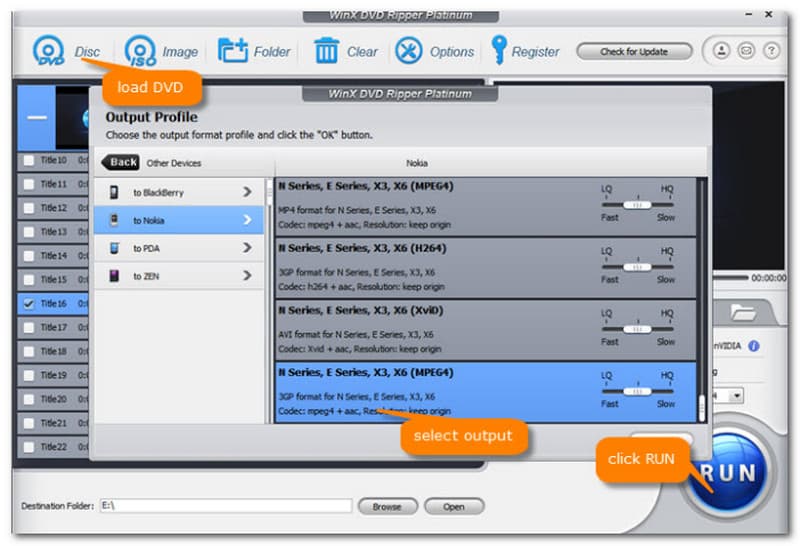
4. WinX DVD Ripper provides advanced customizing options for your converted movie. You can change variables like the video codec, resolution, bitrate, frame rate, and audio codec. You can use these options to change the output video quality.
Following these procedures, you can effectively use WinX DVD Ripper to convert your DVDs to 3GP format. Easy access to your DVD library on your mobile device. But it does not support No 2FA, and only backup DVD to folder.
HandBrake is another free and open-source software application that converts video files, including DVDs, into different formats. It supports various input sources, including DVDs, DVD images (ISO files), and individual DVD video_ts folders. Handbrake provides extensive video and audio encoding options, allowing you to fine-tune the output to your preferences. Follow these steps to convert your DVD to 3GP format using Handbrake:
1. Install Handbrake on your PC by downloading it from the official website. After installation, run the program.
2. Put the DVD you wish to convert into the DVD drive of your computer. Select the DVD as the source by clicking the Open Source button in the Handbrake UI. From there, Choose Title and Chapters: Handbrake automatically detects the DVD's title and chapters. The content can be seen in a preview by clicking the Play button.
3. In the Output Settings section, choose 3GP as the container format. Then, click the Video tab and select H.264 as the video codec. This ensures compatibility with 3GP players. Adjust the settings according to your preferences, such as resolution, bitrate, and quality.
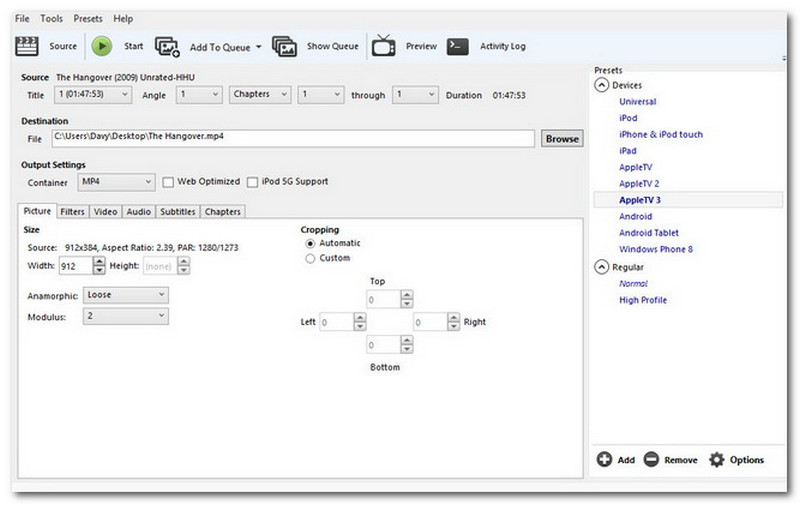
4. Click the Start button to initiate the DVD to 3GP conversion process. Handbrake will begin converting the selected title and chapters into 3GP format. You can monitor the conversion progress in the Handbrake interface. A progress bar will indicate the percentage of completion.
Following these steps, you can efficiently convert your DVDs to 3GP format using Handbrake. On the other hand, we must be careful in utilizing this tool because the process may abort once you miss a detail. Also, some novice users say this tool is a bit confusing.
Can I convert copy-protected DVDs to 3GP?
Converting copy-protected DVDs may be legally and technically restricted. It is necessary to respect copyright laws and only convert DVDs you own or have the right to.
How can I improve the video quality during the conversion process?
To improve the video quality during converting, you can change the output settings in the DVD ripping software. The video quality can be enhanced by boosting the bitrate, resolution, and video codec. Remembering that the DVD's original quality is a restriction is crucial. The video quality of a DVD source converted to a 3GP format might not be as good.
What are the recommended settings for converting DVDs to 3GP?
The recommended settings for converting DVDs to 3GP may vary depending on your needs and preferences. However, for optimal compatibility and balance between file size and quality, it is generally recommended to choose a resolution suitable for your mobile device's screen size (e.g., 320×240 or 640×480), a moderate bitrate, and a suitable video codec like H.264. Experimenting with different settings and previewing the output can help you find the ideal balance for your requirements.
Is 3GP still being used?
While 3GP files are still in use, their popularity has declined as more efficient video formats have supplanted the 3GPP standard. 3GP files can alternatively be stored as. 3GPP documents
What is the best video format to convert from DVD?
Because the major content of a DVD is stored in MPEG-2 VOB files, the ideal format to rip your DVDs to for good quality is MPEG-2 MPG.
You can watch your favorite DVD films and videos on your mobile device by converting your DVD collection to 3GP format. This extensive article has examined three potent software programs that simplify the conversion process: AnyMP4 DVD Ripper, WinX DVD Ripper, and Handbrake. But AnyMP4 DVD Ripper is a fantastic tool if you want one. For effective DVD conversion, It offers a user-friendly interface and some functions. Attempt it right away!