MKV is the abbreviation of Matroska, which is an open source container format. MKV format has the ability to accommodate a variety of different types of encoded video, audio and subtitle streams, and even include RealMedia, and QuickTime can be said to be a subversion of the traditional media package format. The streams are likely compressed and have been produced with an encoder. The video stream located in the MKV file has been "coded" by the source and now it must be "decoded" by the end user who wishes to play it. It is intended to serve as a universal format for storing common multimedia content, like movies or TV shows.
As a range of software has native Matroska support, we can easily watch the MKV video on media device without any limitation. To convert DVD to MKV and we can enjoy the DVD movie on any media device, AnyMP4 DVD Converter for Mac can help you. With this software, we can convert DVD disc, DVD folder, and DVD IFO files to MKV video and then put it on the media device for playback. How to convert DVD to MKV on Mac with ease? This step-by-step guide would help you solve the problem. Free download AnyMP4 DVD Converter for Mac and install it on your Mac.

Secure Download
Secure Download
Inset the DVD disc to the DVD drive and then click "Load DVD" button to load the DVD disc to the program. After loading, you can preview the source DVD in the preview at right of the main interface. And then click "Profile" drop-down button to open the "Profile" list search MKV format from quick-search box, then select "MKV Video Format(*.mkv)" as the output format.
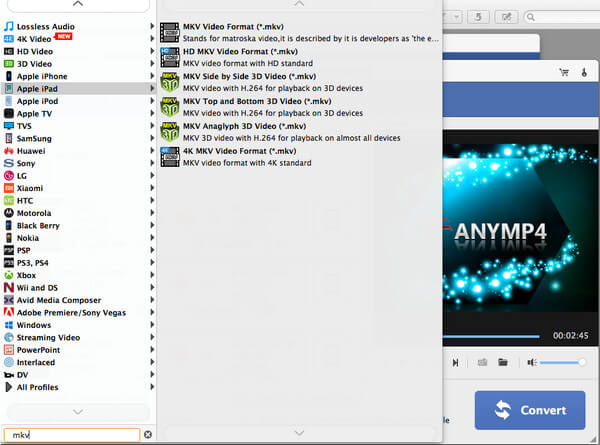
Click "Settings" button to open the "Profile Settings" window, here you can define the video settings like video encoder, resolution, video bitrate, frame rate, etc, and audio settings including encode, channel, sample rate, audio bitrate according your needs.
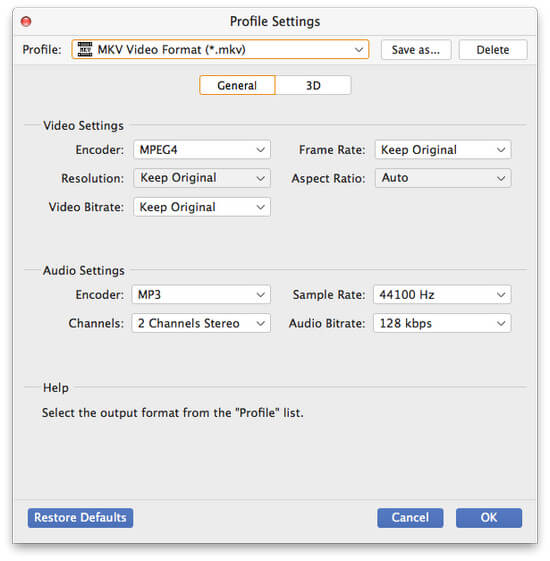
If you want to cut off the part of the added video, you can click "Edit" button to open the "Edit" window, and then click "Trim" button to enter the "Trim" column. Here you can trim the video length by dragging the slide bar to change the start and end time value.
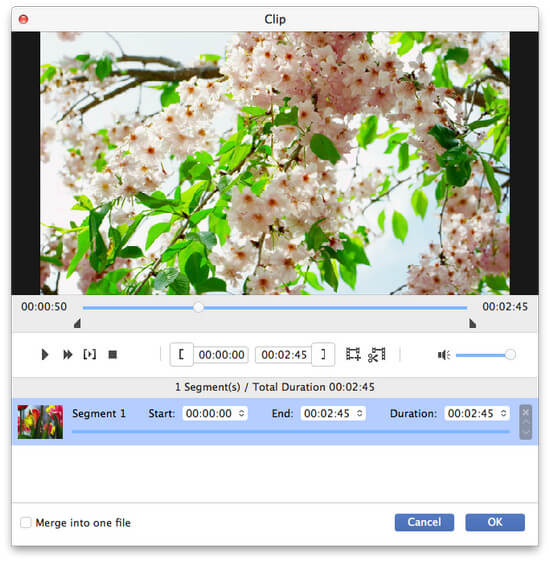
In the main interface, you can also use the "Merge" function to join the titles together. Firstly, you should select the DVD titles you want to merge, and then click "Merge" button to merge the titles together.
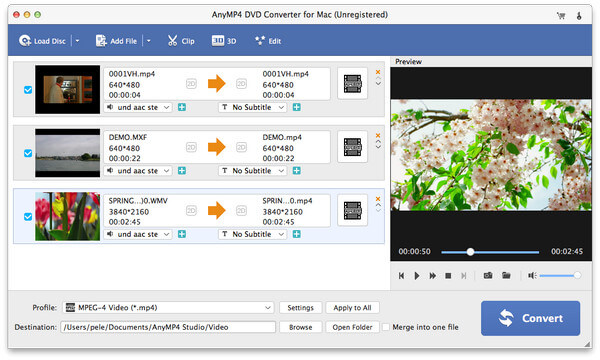
After converting, these DVD titles would be merged into a new single file to save on your local disk.