Video reversing has become a popular editing technique among content creators. Often, it’s used to create eye-catching effects, highlight actions, or add creativity to ordinary clips. If you want to simply give your content a unique perspective, video reversal can make your project stand out. Clipchamp is a video editor integrated into Windows 11 and available for Windows 10 via the Microsoft Store. It is equipped with a range of editing tools that allow you to play video in reverse. In this post, we will show you a creative workaround to reverse video in Clipchampreverse video in Clipchamp. Here, you will find out how you can simulate the effect using its existing features. This way, you can achieve a reverse-like effect in your videos even without a dedicated reversal tool.
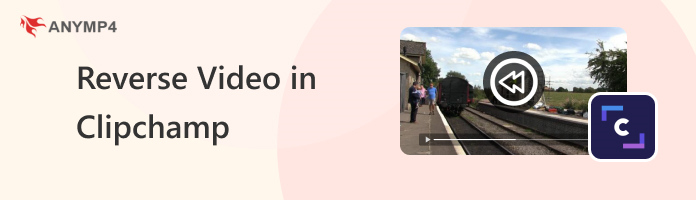
Can you reverse video in Clipchamp? The answer is NO!
Unfortunately, you cannot directly reverse a video in Clipchamp. Although it has many useful features, a built-in function for reversing video isn't one of them. If you come across online guides that claim to show you how to do it, they are essentially workarounds. The most common method involves manually cutting a video into multiple short segments. Then, you need to reorder them from last to first, so the playback appears reversed. If reversing is a requirement, alternative tools provide a straightforward and professional way to achieve this effect.
Clipchamp lacks a dedicated reverse feature, but you can make a video go backwards using available tools. This workaround essentially fakes reverse motion. However, you should be aware that it’s not a true reversal, and it is time-consuming. Still, it can work for certain types of footage, especially clips with simple actions.
Here’s the creative workaround to reverse a video in Clipchamp:
1. In Clipchamp, click the Import Media button to upload a video file. Drag and drop the video file you want to reverse onto the timeline.
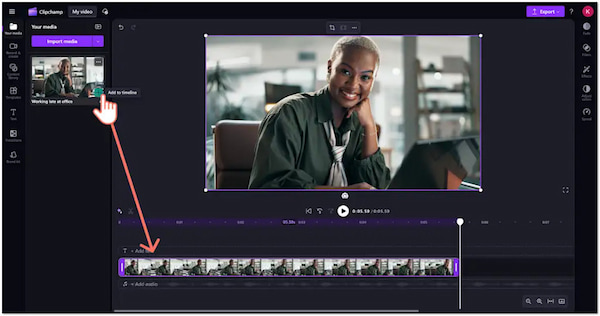
2. Use the Split tool to divide the video into very short clips. Focus on the portion where you want the reverse effect to manage and rearrange the sequence more easily.
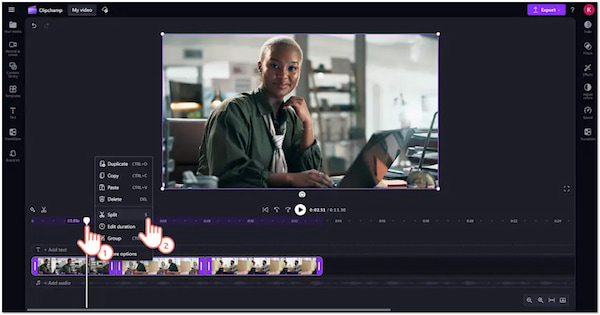
3. Manually drag and drop the trimmed clips so they play from end to beginning. For example, place segment 5 before segment 4, segment 4 before segment 3, and so on.
While it doesn’t support reversing, Clipchamp offers other handy editing tools to achieve the reverse effect. With patience, you can simulate it by manually rearranging short segments in reverse order. However, you'll need to be precise with segment divisions to pull off a convincing effect.
If you want a true video reversal effect, AnyMP4 Video Converter Ultimate is an excellent option. It is a multifunctional media conversion and editing software compatible with Windows and Mac systems. This software includes a Toolbox kit with more than 20 editing tools, including Video Reverser. This professional Video Reverser tool makes reversing videos straightforward and user-friendly. With it, you can easily reverse the entire video clip. On the other hand, you can specify a particular segment by defining the start and end points of the desired reversed portion. It ensures that even beginners can achieve a backward playback effect effortlessly.
Here’s how to reverse a video in Clipchamp professionally:
1. Beforehand, download the AnyMP4 Video Converter Ultimate for free. Install the video reverser alternative and complete the installation process. Once finished, run the software to begin the video reversing process.
Secure Download
Secure Download
2. Upon startup, it defaults to the Converter tab. Proceed to the More Tools tab and find the Video Reverser from the available options. In the Video Reverser window, click + to import the video you wish to reverse.
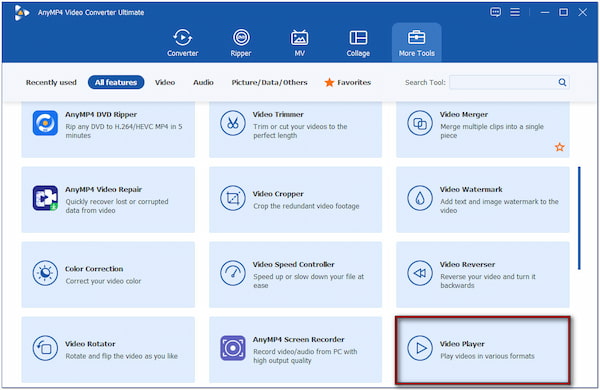
3. Use the progress bar or manually input times in the Set Start and Set End fields. Define the exact part of the video you want to reverse. If your goal is to reverse the entire video, simply select the full duration. Once ready, click Export to process the file and generate a reversed video that plays in reverse.
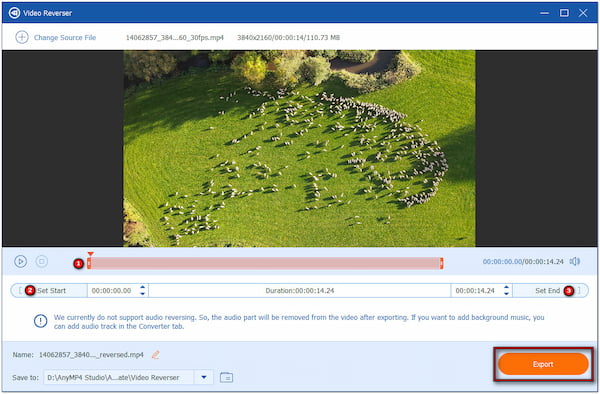
Important Note: The Video Reverser tool currently does not support reversing audio tracks. If you need sound, you can always add a separate audio track to the output file afterward.
AnyMP4 Video Converter Ultimate offers a practical and efficient solution for reversing a video. Its Video Reverser tool makes the process straightforward, allowing you to reverse the entire clip or only a specific segment.
If you’re looking for a free way to reverse videos, CapCut is one of the best tools to use. This tool makes video editing accessible with its clean interface and powerful features. Unlike Clipchamp, it includes a one-click Reverse button. It allows you to instantly flip the playback of your video without complex workarounds.
Here’s how to reverse videos in Clipchamp alternative for free:
1. Open CapCut and click the Create Project button. In the editing window, click the Import button to add the video you want to reverse. For faster uploading, you can also drag and drop the file directly into the workspace.
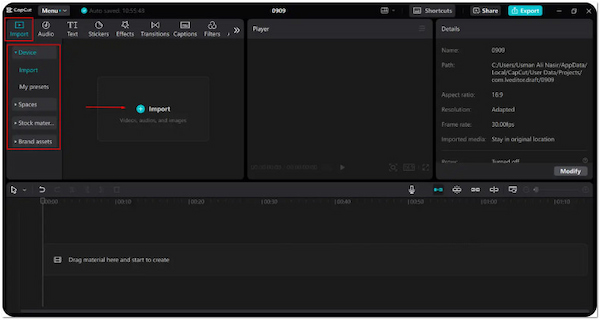
2. Drag your video to the timeline, or simply click on the video file to begin editing. With the video selected, click the Reverse button in the upper-right navigation. CapCut will automatically process the video and reverse the playback.
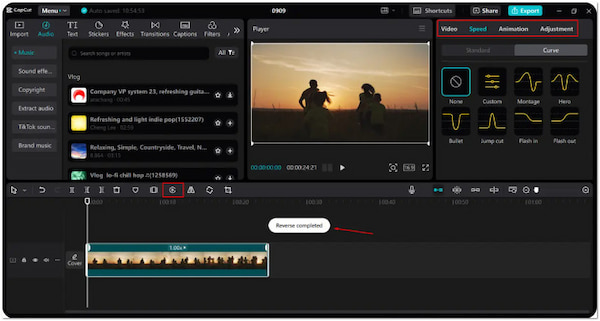
3. After reviewing your clip, click the Export button to save your reversed video. You can adjust the export settings, such as video quality, format, and resolution, before finalizing the output. Once complete, your video is ready to share or store.
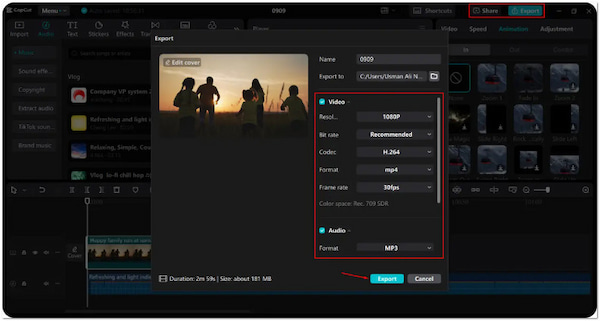
CapCut offers one of the fastest and easiest methods for reversing videos. It gives you a true reverse effect with minimal effort. However, please be informed that reversing longer or high-resolution videos may take a bit more processing time.
As we discussed, Clipchamp reverse video is not a built-in feature. Still, you can simulate a reverse effect by using creative workarounds within the editor. This approach can help achieve a backward playback effect. However, it is time-consuming and far less efficient compared to using tools that support true reversal natively. If you need a professional solution, it’s best to explore alternatives that provide dedicated video reversal features. For this purpose, AnyMP4 Video Converter Ultimate is highly recommended. With its professional Video Reverser tool, you can reverse entire clips or specific segments in seconds. Get it today and enjoy an effortless way to create stunning reverse video effects.
Secure Download
Secure Download