The Google Drive platform has become immensely popular for its file storage and sharing capabilities, including the ability to upload and store videos. However, users sometimes encounter the frustrating issue of videos getting stuck in the processing state on Google Drive. It can be a significant inconvenience, especially when you need to share or access your videos promptly. This post will explore various troubleshooting steps and solutions to help you fix Google Drive video still processing problems. Keep reading to learn more details!
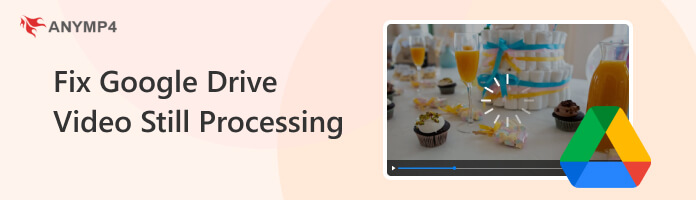
There are numerous reasons why video is still processing on Google Drive. In this section, we will outline a few possible explanations:
Videos with large file sizes take longer to process. If your video is exceptionally large, it might exceed the processing capabilities of Google Drive, resulting in delays and failures. Large videos require more time for encoding and compression before they can be fully processed and ready to play.
Why can't Google Drive process my video? An unstable internet connection can lead to frequent interruptions during the video upload. If the connection drops or becomes inconsistent while uploading, it can disrupt the video file transfer to Google Drive. As a result, the upload may not be completed successfully, and the video can get stuck in the processing state.
Google Drive serves millions of users, and a high server load can sometimes affect processing times. Video processing may take longer during heavy user activity or server maintenance periods. That said, videos in the queue may experience delays in being processed.
Why is my video still processing on Google Drive? Google Drive supports various video formats but may struggle with certain uncommon or less popular formats. If you upload a video that uses a codec not supported by Google Drive, the platform may need to transcode the video to a supported codec.
Like any online platform, Google Drive can occasionally experience technical glitches or issues. These glitches can disrupt the normal processing flow and cause delays or errors in video processing. Examples of technical glitches include server hiccups, network connectivity problems, or temporary system maintenance.
To fix the drive video is still processing issue, you can try the following solutions:
How to make the Google Drive video process faster? Before uploading the video to Google Drive, consider compressing it using video compression software like AnyMP4 Video Converter Ultimate. Compressing the video can reduce the file size without significantly losing quality, resulting in faster upload and processing times.
AnyMP4 Video Converter Ultimate is a versatile program that offers various features and functionalities. One notable feature of this program is the Video Compressor tool; it allows you to reduce your videos' file size without compromising the video file's original quality. It is useful when optimizing video files for uploading, sharing, or storing them on devices or cloud-based storage like Google Drive.
1. Firstly, download the latest version of AnyMP4 Video Converter Ultimate. Install it on your computer and launch it afterward.
Secure Download
Secure Download
2. Head to the Toolbox tab and select the Video Compressor tool.
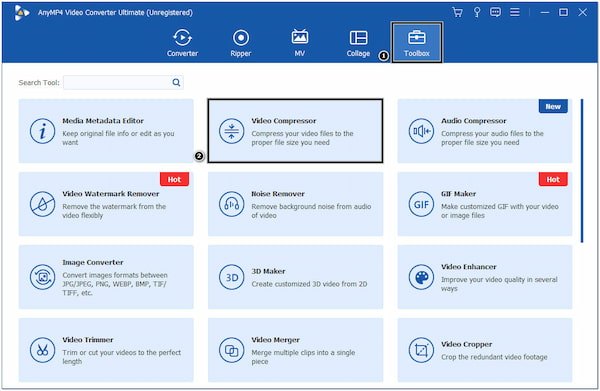
3. Click the + button to add the large video files you want to compress.
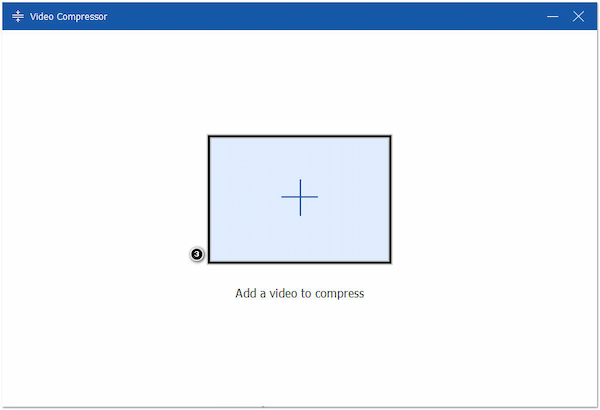
4. Customize the file size by sliding the pointer or manually input the desired file size value.
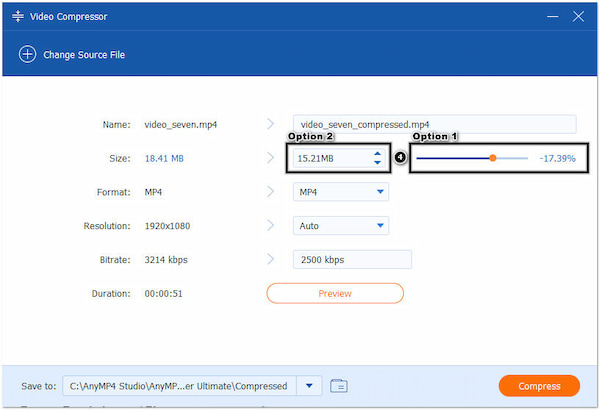
5. Modify other necessary video settings, like Output Format, Resolution, and Bitrate.
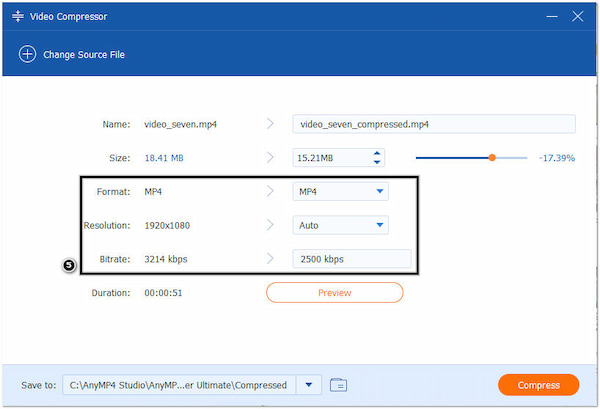
6. Once done, click the Compress button to begin the compression process.
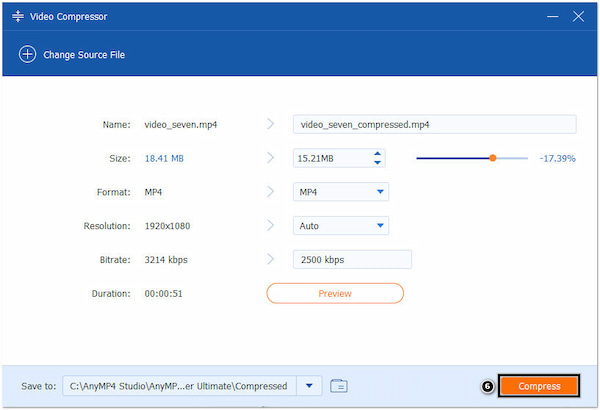
Using AnyMP4 Video Converter Ultimate, you can easily compress large video files, allowing you to upload files faster in Google Drive, save storage space, or share them more conveniently. (Does Google Drive compress videos?)
How to speed up Google Drive video processing? Ensure that your internet connection is stable. If you're using Wi-Fi, try moving closer to the router or connecting via a wired Ethernet connection for better stability. Otherwise, consider restarting your router or connecting to a different network if possible.
If you believe your video's processing time is exceptionally long or encounter repeated issues, consider contacting Google Drive support for further assistance. They can provide specific insights into any ongoing server issues or guide how to resolve the problem.
If you have the original video in an unsupported format, consider converting it to a compatible format before uploading it to Google Drive. Also, ensure that the video uses a codec supported by Google Drive. Google Drive supports various video codecs and formats, including MP4, MOV, AVI, WMV, and MKV.
Check this post to play and store MP4 in Google Drive here.
How to fix video still processing Google Drive? System issues are often temporary and get resolved automatically. If you encounter a video still processing, you should wait and retry the upload or check the processing status again. The system issue may get resolved in many cases, and the video processing will resume normally.
How does video processing work on Google Drive?
Video processing on Google Drive involves several steps to prepare the uploaded video for playback and other functionalities. Here's a general overview of how video processing works on Google Drive:
• Upload: Your video is transferred to Google's servers based on internet speed.
• File Verification: Google Drive checks the file's integrity after upload.
• Encoding: The video is converted into different formats for playback on various devices.
• Compression: The video file size is reduced without significant quality loss.
• Thumbnail Generation: Google Drive creates small preview images for quick identification.
• Metadata Extraction: Relevant information like title, duration, and resolution is extracted.
• Indexing and Search: The video is organized and searchable within Google Drive.
• Availability: Once processing is complete, the video can be played, shared, and embedded per your permission.
How long does it take to process a 100MB drive video?
The processing time for a 100MB video on Google Drive depends on the file format, server load, and internet connection speed. However, the processing time on Google Drive is typically relatively fast for a video of that size.
Why can't Google Drive process my video?
Besides the earlier reasons why Google Drive encounters difficulties processing your video, another cause might be unsupported features. Some videos may contain features or settings not supported by Google Drive's processing capabilities. It can include advanced video editing effects, interactive elements, or specific audio configurations.
How to check progress on Google Drive processing video?
To check the progress of a video processing on Google Drive:
1. Open the Google Drive and sign in to your account.
2. Locate the video file you uploaded and look for a processing status indicator next to the file name or thumbnail.
3. Wait for the processing and refresh the page to check for updates.
Does uploading multiple videos slow down drive processing?
YES! When you upload multiple videos, they are added to a processing queue on Google Drive. The processing time for each video depends on factors like file size, format, and server load. If there are numerous videos in the queue, it may take longer for your videos to be processed.
Dealing with videos that are stuck in the processing state on Google Drive can be a frustrating experience. However, following the troubleshooting steps and solutions outlined in this post, you can overcome the Google Drive video still processing issue and get your videos processed smoothly. Remember to check the file format and size, ensure a stable internet connection, checking Internet connection stability, and consider reaching out to Google Drive support if needed. By addressing these aspects, you can improve your videos' processing speed and efficiency on Google Drive, enhancing your overall experience with the platform.