As a video editor, Adobe After Effect can help you retouch and fine-tune videos including crop video. There are obvious benefits of video cropping. It is able to reduce both the render times and file size by removing empty or unwanted spaces. It also lets your audiences focus on the main information and ignore other. This guide will show you how to crop a video in Adobe After Effects correctly.
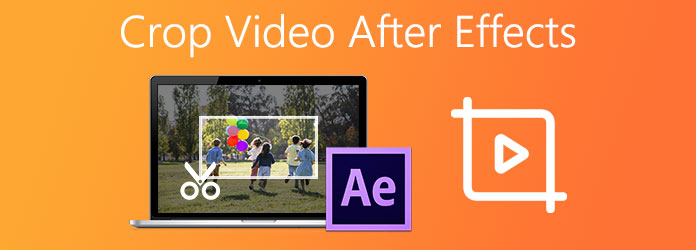
As mentioned previously, After Effects is the video editor released by Adobe. Unlike Premiere, After Effects is mor easier to use. It is not freeware and costs $19.99 per month independently. You can also subscribe the Adobe package.
Before cropping a video in After Effects, let's learn the layout of the main interface. There is a menu bar at the top of the window, including File, Edit and others. Each of them has submenu too. There is a tool bar and properties under the top menu bar. On the left side, you will see a project pane displaying the files and effect control pane. The composition pane shows the preview of the video when editing. There are layout presets at the top right side. Users are able to make custom layout. On the right side, you can see a variety of sections for video editing. There are layers and timeline at the bottom.
Step 1. Open After Effects and create a new project or open an existing project from the File menu. The video editor use project to process videos and you cannot open a video directly.
Step 2. Drag and drop the video onto the timeline and you will see it in the composition pane. If the image is very large, zoom in it until you can see the entire video in the composition pane.
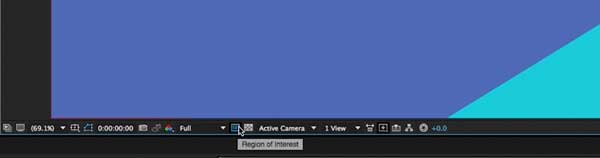
Step 3. Now, click the Region of Interest button at the bottom of the composition pane. This tool allows you to create a box around a specific area in any frame.
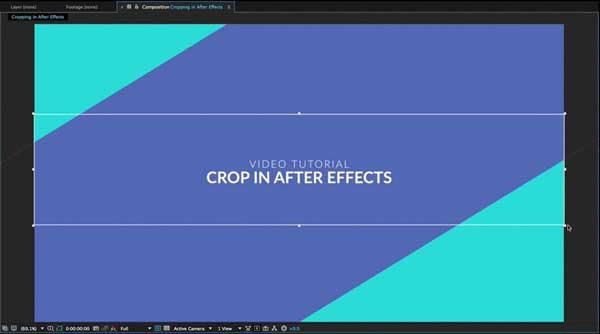
Step 4. Simply click on the image and drag to create a box. Next, adjust the edges of the box until the subject that you want to keep is enclosed. Don't worry if you don't get the box right. Just deselect the box and do it again.
Step 5. After you have cropped the video in After Effects, go to the Composition menu and choose the Crop Comp to Region of Interest option.
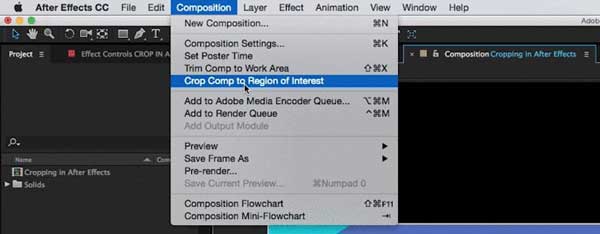
Step 6. To see the exact dimensions of the cropped video, go to the Composition menu and choose Composition Settings. Here you can reset the dimensions exactly.
Step 7. Finally, save and export the video as a new file.
After Effects is not the only way to crop a video. More importantly, it is very expensive and students cannot afford it at all. Therefore, you might look for an alternative video cropping software. AnyMP4 Video Converter Ultimate, for example, is just the right tool.
Main Features of the Best Alternative to After Effects
Secure Download
Secure Download
Step 1. Open a video
Launch the best alternative of After Effects, and click the Add Files option in the Add Files menu. Then you will get the open-file dialog. Find and select the target video that you want to crop and open it. If you want to edit multiple videos, open them together.

Step 2. Crop video
As long as video is loading, it will appear in the main interface. There are information and options under the title. Click the Edit button with a magic-bar icon to open the video in editor window. Go to the Rotate & Crop tab and locate the Crop section. Now, you have several ways to crop a video without After Effects. Firstly, you can move the edges of the cropping box in the left preview pane and remove unwanted areas. Also, you can crop the video by setting Crop Area accurately. If you want to change the aspect ratio, pull down the Aspect Ratio and select a proper one.

Step 3. Export cropped video
After cropping the video with After Effect alternative, click the OK button to confirm it. To apply the change to other videos, click Apply to All. Go back to the main interface and set a destination folder in the Save to field. If you wish to change the video format, set it with the Convert All to option at upper right corner. At last, click Convert All button.

Related:
How to Rotate a Video in Premiere
How to Compress a Video on Mac
How to resize a video in After Effects?
There are two ways to resize a video in After Effects. Firstly, you can crop the video with the Region of Interest feature. It will remove useless spaces from the video. Plus, you can change the dimensions and resize the video without cropping.
What video formats supported by After Effects?
After Effects support a lot of video import format, like MP4, FLV, MOV, MXF, SWF, M4V, AVI, etc. When it comes to the output video formats, you can save video project as MOV and AVI.
Can I crop a video in After Effects without installing?
No, After Effects is a desktop video editor. You can only use the software after installing. If you do not like desktop software, look for an online video cropping app instead.
This guide has told you how to crop a video in Adobe After Effects with corrected steps. If you already have it on your disk, just follow our guide to do it quickly. If not, we suggest you to try AnyMP4 Video Converter Ultimate, which is not only easy to use but also produce high quality output. More questions? Please feel free to leave a message below.