When you buy a new iPhone to instead of your old Android phone, maybe the first thing you want to do is to copy or more the contacts on your Android to iPhone. How do you transfer contacts from Android phone to your new iPhone? There are several methods can help you copy specified contacts or transfer all contacts from your old Samsung, Sony, HTC, Huawei, LG, or other Android device to iPhone XS/XS Max/XR/X, iPhone 8/8 Plus, iPhone 7/7 Plus, iPhone 6s/6, iPhone SE/5, like syncing contacts to Google Gmail and then exporting to iCloud for iPhone, or getting help from third-party application. AnyMP4 Mobile Transfer is professional but easy to use software to let you transfer all contacts from Android to iPhone. This article will show you the detailed guide and you can move between different devices without the hassle.
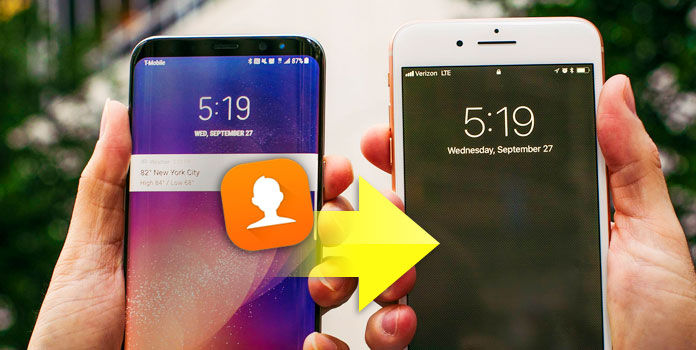
AnyMP4 Mobile Transfer is intuitive and easy to user software, which helps you transfer all contacts, photos, videos and music between Android device and iOS device just in one click on Windows 10/8/8.1/7/Vista/XP. It supports different device type like Android devices including Samsung, Google, LG, Sony, Motorola, HTC, Huawei, xiaomi and others, and iOS device such as iPhone XS/XS Max/XR/X, iPhone 8/8 Plus, iPhone 7/7 Plus, iPhone 6s/6s Plus, iPhone 6/6 Plus, iPhone SE, iPhone 5s/5c/5 and more. So you can easily copy contacts from old Samsung to new iPhone, from old iPhone to new Android, from iPhone to iPhone, or from Android to Android, and else. It is compatible with the newest iOS 12/3/14/15 and Android 8.0 and later.
Key Features:
Step 1: Download and install the Android to iPhone Transfer
Firstly, you can download the software and install it on your computer, and then launch the program to open the main interface.
Secure Download
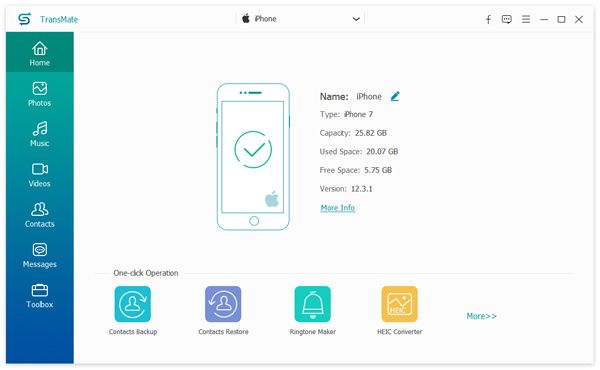
Step 2: Connect your devices to computer via USB cable
Connect your Android device and iPhone to your computer via USB cable, and then Mobile Transfer software would recognize the two device and display them on main interface.
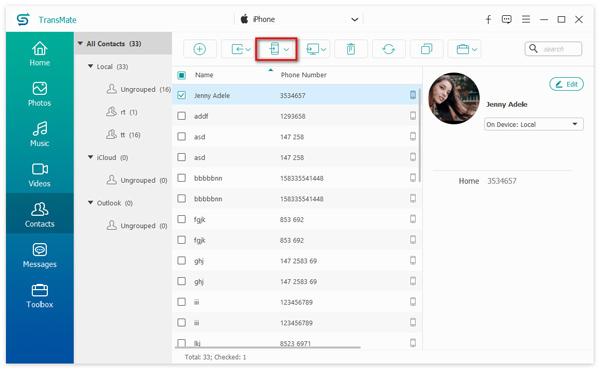
Step 3: Choose contacts type to copy
Make sure that the Android device is showing in the left and iPhone is showing in the right on main interface. Then select the Contacts type and click Start to Copy button to begin copy contacts from Android to iPhone.
After copying, you just click OK button to finish the process.
Apart from AnyMP4 Mobile Transfer, you can also transfer contacts from Android to iOS device using Google Gmail and Apple iCloud. But it can't complete the copy process just in 1 click, you need to according to the following steps to finish the process.
Step 1: Sync contacts from Android to Google Gmail
Go to "Settings" and choose "Accounts" -> "Google" and then enable "Sync Contacts" on your Android phone.
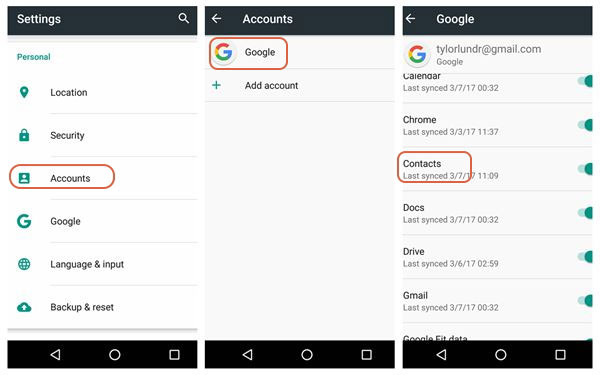
Step 2: Enter Gmail account and enable contacts synchronization
After syncing contacts from Android phone to Gmail, you can login in and enter Gmail account on computer. Choose "Contacts" from Gmail account and open the Contacts interface, here you can see all the contacts you have synced.
Step 3: Export contacts from Gmail to computer
Choose the contacts you want to transfer to iPhone, and click "Export" button from left "More" column, and then export the chosen contacts to computer as Google CSV format.
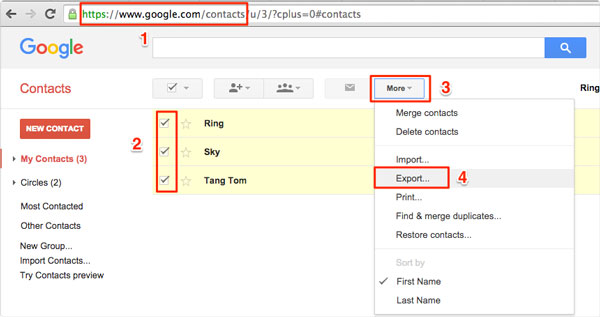
Step 4: Log into Apple iCloud and import CSV contacts
Now you can log into your Apple iCloud and open the main interface, here click "Contacts" button to enter into the Contacts interface, then click "Settings" button and choose "Import vCard" to import CSV contacts from computer to iCloud account.
Step 5: Enable contacts from iCloud on iPhone
After importing, you need to go to "Settings" and enter "iCloud settings" to enable "Contacts" on your iPhone. Then all your contacts from iCloud are showing on your iPhone Contacts. After that, you finish the specified contacts transfer from Android device to iPhone.
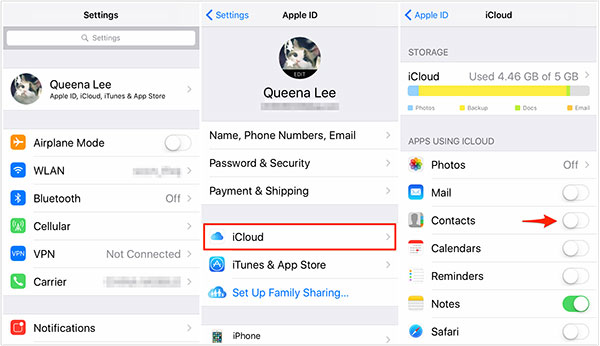
According above two methods of transferring contacts from Android to iPhone, you must have the answer which is best for you. As AnyMP4 Mobile Transfer App provide you with one click to finish all the contacts transfer, you can easily solve your problem. The other method need to spend several minutes to finish the whole process. No matter what method you will use, hoping it is helpful for you.