When an iPhone rings, you will take it out of your pocket and prepare to pick up the incoming call.
However, it is not your iPhone ringing, but someone others around you.
Feel embarrassed?
Honestly, I do.
Creating and customizing the iPhone ringtone can help you quickly recognize your own call ringtone, alarm sounds, text tones, etc.
Here, a detailed guide will show how to make a ringtone for your iPhone 17, 16, 15, 14, 13, 12, 11, XS, XR, X, 8, 7, 6, 5, etc.
Note: It has been known that iTunes can help you create ringtone for iPhone, and here we will get rid of iTunes because it is too complex.
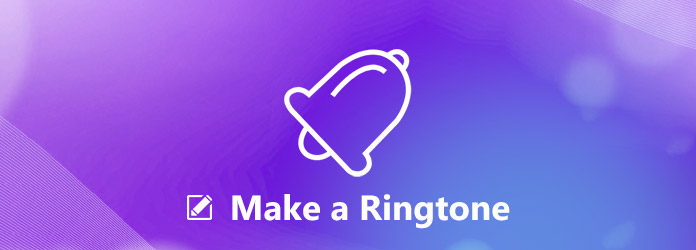
AnyMP4 iPhone Transfer Pro is the easy iPhone ringtone maker for all iOS devices. Apart from creating ringtones for iPhone, it also lets you add the ringtones to iPhone directly without erasing any data on iPhone.
As an iPhone ringtone maker, it lets you create ringtones from any MP3 song from your iPhone and WMA, FLAC, AAC, OGG music files from computer easily.
Besides, you can benefit from the following points:
Secure Download
Secure Download
For using this software to make a ringtone for iPhone, you just need to download it and follow the steps below. This iPhone ringtone maker is compatible with Windows and Mac computer, and you can download what version you need.
Step 1: Run this software on your computer, and connect your iPhone to computer with the USB cable. This program will detect your iPhone automatically.
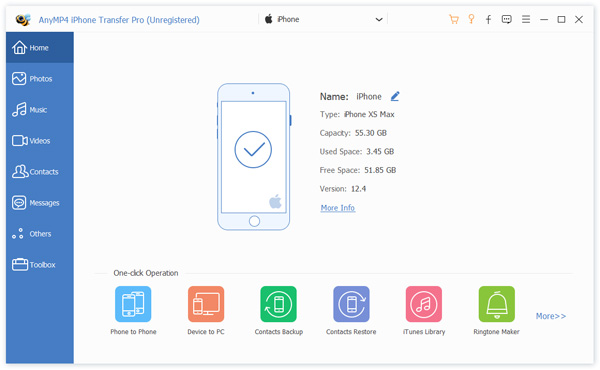
Step 2: Click “Ringtone Maker” at the bottom-right corner. Alternatively, you are able to find “Ringtone Maker” from “Toolbox”. Then select “Add file from device” or “Add file from Mac” to locate the music files on your computer or iPhone.
Step 3: Set the ringtone length by adjusting the start time and ending time and do not forget to adjust the ringtone volume. You could also use the play button to preview the ringtone.
Select the destination for the created ringtone on your Mac, and optionally tick the box before “Add to device” and click “Generate” to start making a ringtone for iPhone and add it to iPhone directly.
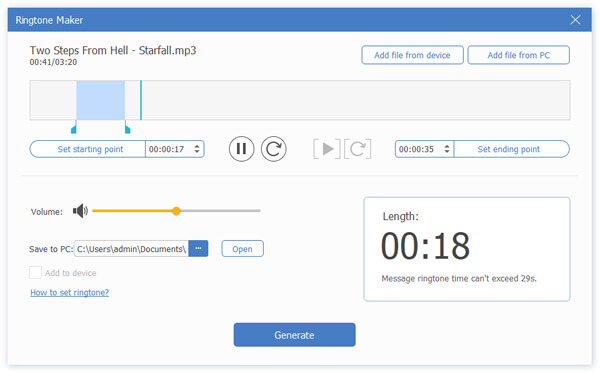
Note: When you make a ringtone for iPhone, do not make the ringtone length longer than 40 seconds.
Creating a ringtone from music can be easy with iPhone Transfer Pro. For extracting ringtone from video, you need to move the next part.
The massive videos from YouTube are attractive. Sometimes, the background music of YouTube videos may appear to you more. To save and make a ringtone for your iPhone is feasible.
To create a ringtone from video will only need AnyMP4 Video Converter Ultimate.
Video Converter Ultimate is the ringtone maker, which extracts audio from video, cut parts and convert any video to M4R ringtone.
Firstly, you need to free download this ringtone maker to your computer. It has Windows and Mac version, and just download the version you need from the following link.
Secure Download
Secure Download
Step 1: Run this program on your computer. Click "Add Files" to import the video.
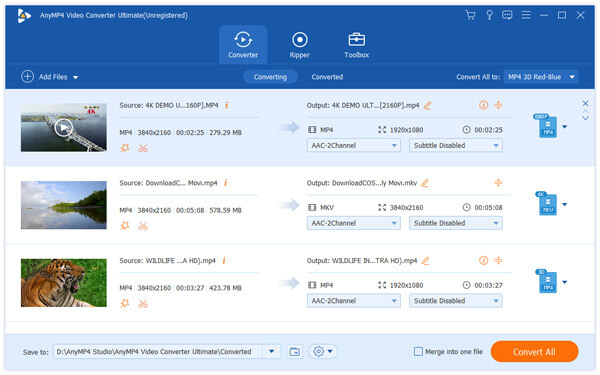
Step 2: Click "Cut" button in the main interface, where you could cut a video into parts by dragging the pointer to set the starting and ending point. Click "Save" to save the clip that you want to use to make a ringtone.
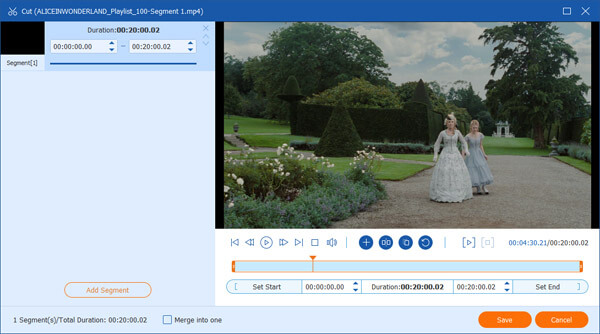
Step 3: Select "M4R" as the output file from the dropdown list of "Profile", and click "Convert All" to start to create a ringtone from the video.
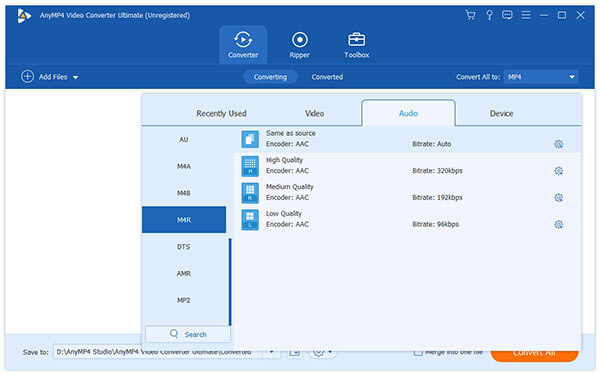
After making the ringtone, you could transfer ringtones to iPhone and customize the ringtone easily.
You could also convert video like WMV, 3GP, FLV, SWF, WebM, VOB, MTS, M2TS, etc., to ringtone.
Moreover, you could also try other features of Video Converter Ultimate:
In one word, it is the best ringtone maker for iPhone.
1. How to make a song your ringtone on Android?
Tap on Apps on your phone. Then go to Settings and find Sounds and Notifications. Now you should see the Ringtones option, tap on it and choose Add. Then select the track from the song you want to set as a ringtone.
2. How do I download free ringtones?
You can go to these sites to download ringtones for free: Mobile9, Zedge, iTunemachine, Tones7, Mobiles24, Ringtone Maker and more.
This page mainly talks about how to make a ringtone for iPhone. You are able to create M4R ringtones with iPhone Transfer Pro and add the created ringtones to iPhone. For creating a ringtone from video, Video Converter Ultimate will be the key tool.
Any good iPhone ringtone maker from you?
Let me know by leaving your comments.