The camera on the iPhone is among its best non-communication features. And if you recently purchased an iPhone, you enjoy yourself immensely when taking pictures and recording videos. Unfortunately, when it comes to photography, not all of us are experts. However, your iPhone has a valuable feature that makes it easier for you to get the perfect picture. It is known as iPhone burst mode. What precisely is the Burst Mode on iPhone, then? What kinds of pictures does it take, and how does it operate?
In regards to all of these questions, this article exists to answer all of your inquiries. For that, we shall begin reviewing the feature as we understand its definition and the steps we need to utilize.

One of the essential features of the iPhone camera is the ability to capture images quickly and constantly. You can snap ten pictures in a second while using this setting. How do you activate burst mode? It's pretty simple. When framing subjects, all you have to do is continue to hold down the Shutter button. Only the Square and Photo settings allow the usage of this function.
It works well when used to record movements. You may quickly capture the objective topic in motion with incredible shooting speed. After taking photos, you can select your favorite shots and delete any undesirable ones from your iPhone.
Turning on the flash while taking pictures with your iPhone is one technique to stop burst mode from working. When you click the shutter button on the flash, the Camera app will only take one photo. The flash cannot flash as many times in a short time as it could; thus, it will not take as many images as it could.

Therefore, you should have no problems the next time you wish to take a photo without using burst mode; make sure the flash is on. However, if your iPhone camera is not working, then you still cannot use this feature.
As we all know, the Burst Mode of the iPhone camera will automatically be enabled when we press the capture button longer than usual. In that case, many iOS users are accidentally pressing it. For that, they get tons of photos that they do not need. That is why it is essential to be mindful in capturing your photo next time.
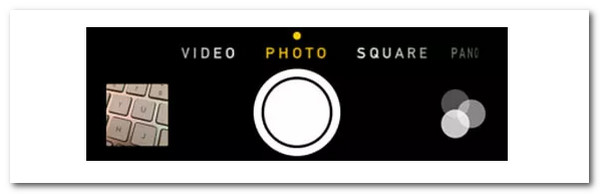
The burst mode is turned on when you press the shutter button slightly longer. Click the shutter button once to capture a single image, and that's all there is to it. The burst mode is frequently engaged when users keep their fingers on the shutter button a fraction longer than necessary.
You may want to know why you cannot use the feature on your iPhone's Camera. Then there are the things we need to do to activate the feature. Kindly see the guidelines below accordingly to proceed with utilizing the features.
1.To begin, we first need to go to Settings of your iPhone. Among the list on the setting, please find the Camera on your iPhone. From there, you can now turn on the Use Volume Up for Burst option.
Note: According to instructions on Apple's website, if you have an iPhone 11 or iPhone 11 Pro, you can forgo this step and snap burst shots by moving the shutter button to the left.
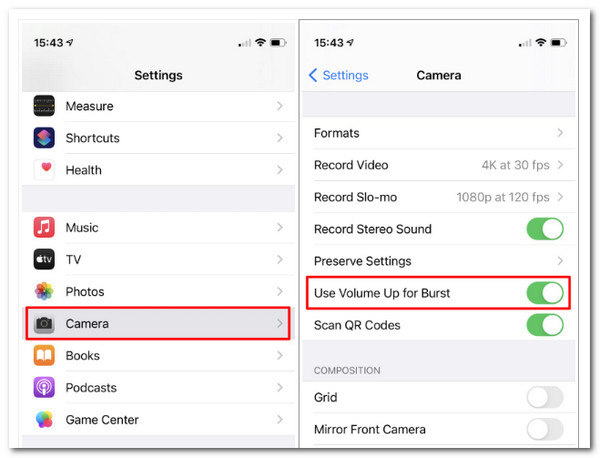
2.Now, let us try it by opening the Camera app and holding the Volume Up button to take images in Burst Mode after enabling the above setting.
If you want to take pictures, hold the button without letting go until you want to quit. The Photos app will collect all the images from a single burst so you can subsequently sort through them.
As we are talking about, the iPhone Burst Mode is convenient and helpful in getting unique photos with our iOS devices. However, there are also times that the feature hassle users, especially when your iPhone’s camera is stuck with the Burst Mode. In line with that, AnyMP4 iOS System Recovery exists to help us remove the problem with a few clicks. That would be possible because this tool contains every feature we are looking for. In line with that, let us use it as we prove its efficiency and effectiveness.
Recommendation
1.Downloading the excellent AnyMP4 iOS System Recovery is essential to the process. You can get it now and install it on your computer as we proceed with the process.
Secure Download
Secure Download
2.The next step is to choose iOS System Recovery from the top menu. The pop-up window will then identify several iOS system issues. Select iOS Burst Mode issues to resolve an issue with the feature. The next step is to click Start. Remember that a USB cable is required to connect your iOS device to this PC.

3.We need to click the Fix button to downgrade or upgrade the iOS version on a specific iOS device.

4.After doing the process above, it is time to select Standard Mode and press Confirm in the pop-up box to expedite the procedure.

5.Lastly, we need to recheck and edit the information for your iPhone model later by going back. The box next to the iOS version you use should be checked. If you select Next, the firmware will download and update. We only need to wait a few moments and utilize the firmware to solve the issue.

Amazingly, these are the only steps we need to fix your iPhone's problem with the Burst Mod feature. Indeed, after the process, you may enjoy your camera feature without problems. Thank you, AnyMP4 iOS System Recovery, for our needed features. In that case, you may now get the tool and solve your problem easily after installing it on your computer.
How can I review and save burst photos on my iPhone?
The burst photographs are displayed when you launch Photos or hit the photo icon in the bottom left corner of the Camera app. When the burst is chosen, choose it by tapping Select at the bottom. The photographs can then be seen by scrolling or using the slider at the bottom. By tapping them, please select the one(s) you want to keep. At the top, click Done. Then you can see or transfer iPhone photos to the computer for backing up your favorite burst moments.
Has Apple discontinued Burst Mode on iPhone 11?
No. With the iPhone 11, 11 Pro, and 11 Pro Max, you could be excused for assuming that Apple completely removed the feature because a long shutter button press now takes video in its place. On your new iPhone, Burst Mode is still functional; it's just hidden. That is the reason why you think Apple removed the feature.
On the iPhone 13, are burst pictures possible?
Yes. Here's how to take a series of shots quickly on an iPhone. Get the Camera app open. To the left, swipe the shutter button. After that, we must remember to halt and raise our fingers. That is the simple way we can burst photos on iPhone 13.
We are aware of the numerous occasions when we have taken amazing pictures to find out later that they didn't come out as we had intended. However, you can lessen the likelihood of that happening if you use burst mode! We reviewed this feature to understand it more, especially how we can use it properly and fix an issue if it gets stuck on your iPhone. That is why, if this article is helpful, share it with someone who might need it too.