Apple devices are known for their security and seamless software support. Because of these features, they steadily established their brand as one of the most trusted in the smart technology market available today. However, their security measures may cause problems for unsuspecting users, especially when they are trying to recover data from older devices. One of the most popular problems that Apple users face is the pesky notice that reads iPad is disabled connect to iTunes. With that in mind, we will discover everything we need to learn about this problem to learn its cause, how to fix it, and how to prevent it from happening again.
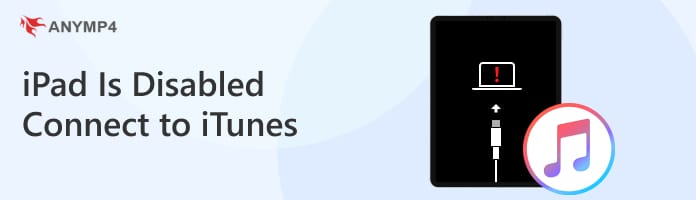
This problem is one of the most common issues that users of Apple may face.
1. Thankfully, errors frequently occurring may now be considered as an advantage with the rise of the internet where different communities can help each other online.
2. Aside from that, common technical issues will also come with countless guides online that can solve them with ease, like a failure in the process of operating system updates, outdated devices, lack of digital storage, or failure in connecting to update servers
3. In some rare cases, critical software problems can also trigger this error.
With that in mind, we will now move on to solving the issue in hand being different variants of failing to connect to iTunes from iPhone/iPad/iPod in the next part.
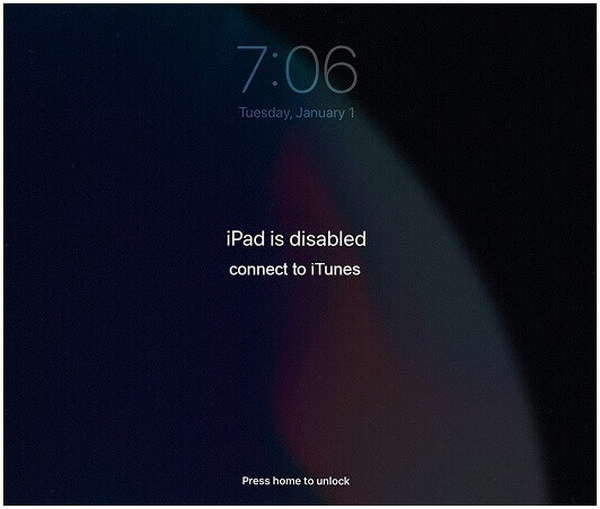
The easiest solution to solve iOS disabled issues is by using software that was specially designed to fix them, and the best tool that you can use is none other than AnyMP4 iPhone Unlocker.
Made accessible for all users of iOS devices, AnyMP4 iPhone Unlocker was developed to be compatible with most of their devices. Every version of the iPhone, from iPhone 4 to the present, is supported, together with every manufactured iPod from iPod Touch 1 to 7. Lastly, every version of the iPad, including Pro, Air, and Mini, is supported.
Moving on to the unlocking features that AnyMP4 iPhone Unlocker provides, they feature multiple unlock options to help their users enjoy their iPhone again as if it were brand new. Specifically, the software is capable of wiping passcodes, removing Apple ID, bypassing set screen time, removing MDM, and decrypting iTunes backup.
To solve errors involving disabled iOS devices failing to connect to iTunes, kindly refer to our detailed guide below using the Wipe Passcode feature of AnyMP4 iPhone Unlocker:
Secure Download
Secure Download
1.In your PC or Mac computer, simply open AnyMP4 iPhone Unlocker and click the Wipe Passcode tab.
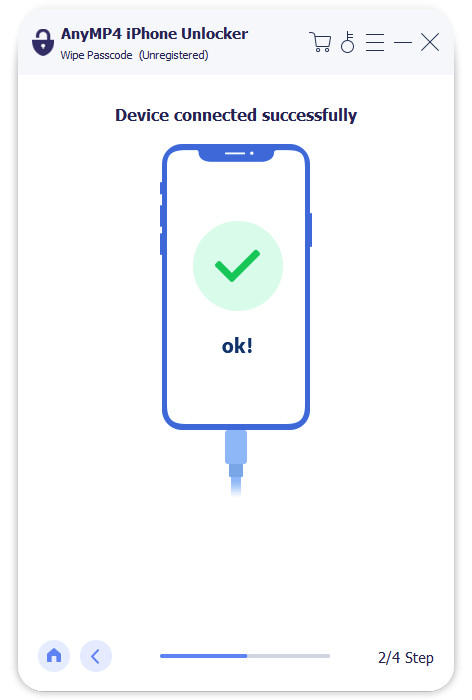
2.Afterwards, connect your iPad to your computer via a USB port. With your tablet now connected, confirm or update your device details such as its Device Category, Device Type, and Device Model in the detail tabs. Now, click the Start button in AnyMP4 iPhone Unlocker’s interface.
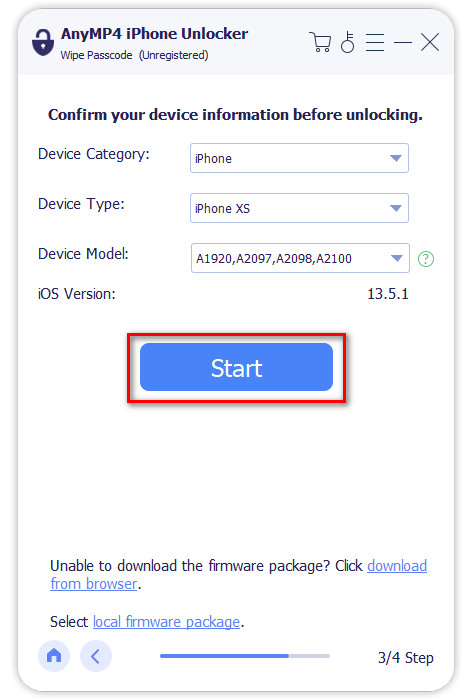
3.You will now proceed to the Unlock Confirmation window, enter 0000 in the code box and then select the Unlock button to start the unlocking process. Please wait for the process to finish and enjoy using your iPad now reset with its data cleared.
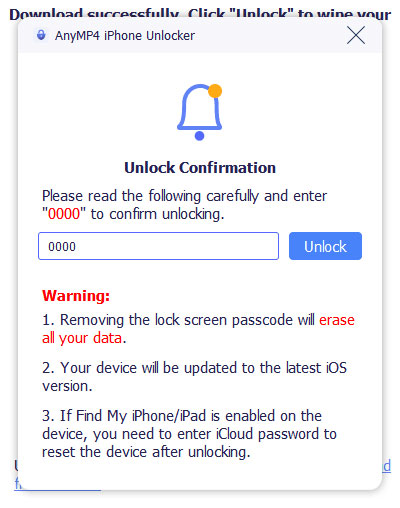
Behind the alarming nature of the error displaying iPad disabled connect to iTunes bypassing it is as easy as downloading the best iPad unlocker software in the market. What makes it the best at solving iOS issues is its sheer convenience and beginner-friendly interface that can solve common errors within three simple steps. Moreover, it can fix various iPad issues like iPad reset without Apple ID, iPad screen time password forgotten, and more.
To make sure that your iOS device is always accessible, download AnyMP4 iPhone Unlocker now to keep you secure and confident.
Secure Download
Secure Download
Another option that you can do to fix a disabled iPad is to enter the iOS Recovery Mode. This option is accessible for all devices manufactured by Apple in case of emergency, such as being disabled from connecting to iTunes.
To enter your iPad’s built-in Recovery Mode, simply follow these steps:
1.Using your iPads charger, connect it to your PC or Mac via USB.
2.With your iPad now connected, accessing Recovery Mode is different for the iPad with home button and for those without.
For devices with a home button, press and hold the Home and Top or Side buttons for about 5 seconds at the same time until the recovery window appears. The recovery window features a wire icon connecting to a laptop in the middle of a black screen background.
For those with no home button, press and then release the volume button close to the top button. Press and quickly release the volume button away from the top button. Press and release the top button.

3.Once the recovery mode is active, find your connected iPad to your computer. On your computer, an option to Restore or Update will appear. Choose Restore and patiently wait for the process to finish.
This option might be a little more technical than the previous option, but it still does its job of fixing your disabled iPad. However, using this option requires you to set up your iPad as a new one, and all the data will be lost.
You can also use the Find My feature of iCloud online to fix disabled devices. This option is a good move for users with no computer available since iCloud may be accessed from other mobile devices. This option basically removes the disabled iPad from its iCloud to reset the device.
1.Go to the iCloud website and access the iCloud account used in the disabled iPad on another device.
2.Select All Devices and choose the iPad you want to restore.
3.Click the Erase This Device option to reset your tablet’s iCloud connection. Set it up again.
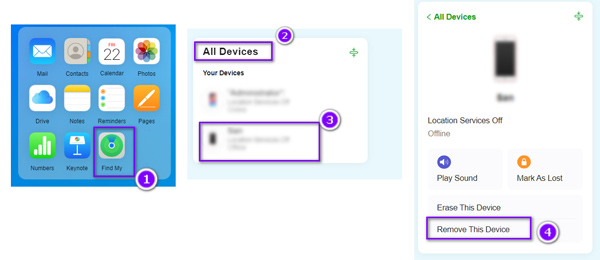
This option is made for users looking for the fix of iPad disabled connecting to iTunes, or iPad disabled without a passcode. Moreover, this solution works without a computer on other devices, or for those who are on the go. However, its downside is that you need to enable Find My feature before, and requiring you to set up your iPad once again is a downside that you have to deal with.
To prevent dealing with disabled iPad problems in the future, you can set stronger precautions to prevent it from happening again. One option that you can do is to change your passcode to one that you can remember easily. Always remember your iCloud account to connect to iTunes seamlessly. Lastly, using face ID or touch ID on modern devices is another good option.
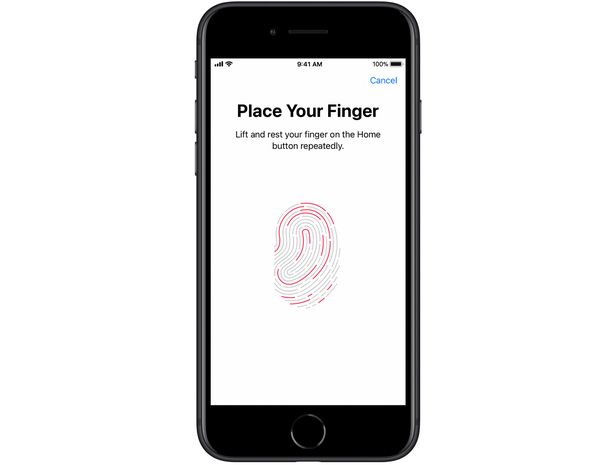
Can I unlock a disabled iPad without iTunes?
Yes, you can unlock iPads even without iTunes. Simply use iPhone unlocker software available online. The best among them is the AnyMP4 iPhone Unlocker. This is the best tool to use if your iPad says disabled connect to iTunes.
Can I unlock my iPhone myself?
Yes, you can unlock your iPhone easily by yourself. Dedicated iPhone unlockers are the best tool to do this. The most trusted unlocker software is the AnyMP4 iPhone Unlocker.
Can Apple unlock your disabled iPhone?
Yes, Apple can fix disabled iPhones. You can go to their physical stores to ask for help. Otherwise, you can fix your phone yourself using recovery mode, iCloud, or AnyMP4 iPhone Unlocker.
How to connect disabled iPad to iTunes?
There are multiple ways to connect the iPad to iTunes. You can use your iCloud account connected to it by accessing it on another device. Another option is to recover the disabled iPad with AnyMP4 iPhone Unlocker and connect it to iTunes manually.
How to connect iPad to iTunes when disabled?
Connecting disabled iPad to iTunes can be done in multiple ways. You can use recovery mode or your iCloud account. Another alternative is to recover the disabled iPad using AnyMP4 iPhone Unlocker and connect to iTunes normally.
Even though alarming looking errors such as iPad disabled connect to iTunes are innately intimidating, they are also common, so fixing them is as simple as following multiple guides online. Most of these guides suggest recovery software to fix iPad issues. In this case, using the best among them in AnyMP4 iPhone Unlocker is simply a no-brainer. Please consider sharing this write-up online on your favorite social media platforms to help other people having the same issue.