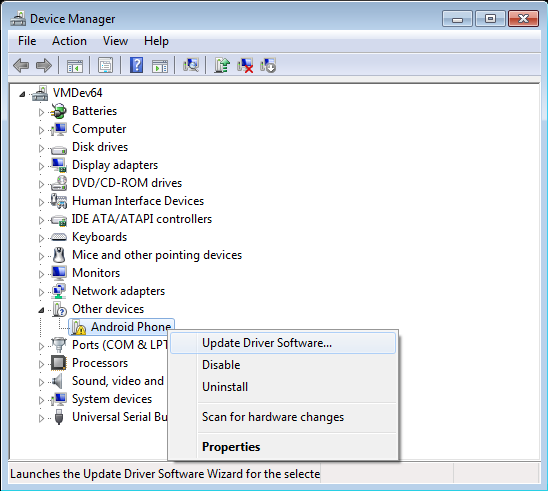USB driver is the key point to connect your Android device to Windows computer. With the development of technology, USB cable is not only the tool to charge, but also to connect your Android device to computer. And if you want to recover important data, transfer files or fix system problems, you also need to connect Android device to Windows computer.
But the key point is not the USB cable, but USB driver. The USB driver is a piece of software that needs to be installed on your PC to connect your Android device in ADB/Fastboot/MTP modes. Most of the Android users need it while trying to root their device or flashing system images. Without proper USB drivers on your PC, you can’t use any Android tool which is very crucial for any Android enthusiast.
If your Android device, connected with the right USB cable, can’t detected by AnyMP4 software on your Windows computer, here is the solution for you.
Before we install the right USB driver, here are the links to download the USB driver you need.
Nexus USB Drivers: https://dl.google.com/android/repository/usb_driver_r12-windows.zip
Samsung USB Drivers: https://d3unf4s5rp9dfh.cloudfront.net/Mobile_doc/SAMSUNG_USB_Driver_for_Mobile_Phones.exe
HTC USB Drivers: https://androidmtk.com/download-htc-usb-drivers
Sony USB Drivers: https://developer.sony.com/develop/drivers/
Motorola USB Drivers: https://motorola-global-eng.custhelp.com/rnt/rnw/img/enduser/dm-windows.png
LG USB Drivers: https://www.lg.com/us/support/help-library/lg-mobile-drivers-and-software-CT30013120-20150179827560
OnePlus USB Drivers: https://androidmtk.com/download-oneplus-usb-driver
Asus USB Drivers: https://www.driverscape.com/manufacturers/asus/usb
Xiaomi USB Drivers: https://xiaomitools.com/xiaomi-usb-drivers/
Huawei USB Drivers: https://huaweiflash.com/huawei-usb-drivers/
ZTE Drivers: https://androidmtk.com/download-zte-usb-drivers
Step 1. Connect your Android device to your computer via the USB cable.
For Windows 10/8.1 users: Press Windows + X, and select Device Manager. And you can also use the search bar on Windows computer to input Device Manager to open it.
For Windows 7 users: Right-click on Computer or Windows Explorer and select Manage. After that, select Devices in the left list.
Step 2. In the Device Manager, locate and expand Portable Devices or Other Devices.
Step 3. Right-click the name of the Android device you have connected. Then select Update Driver Software. Select Browse my computer for driver software and click Next.
Step 4. Click Browse and locate the USB driver that you downloaded in step 1. Click Next to start installing the USB driver manually.