"Startup disk is protected by 'System Integrity Protection' on your Mac. Please disable if for data recovery completely."
The above message always pops up, when you try to install some third-party software like data recovery software on your Mac.
The only solution to fix that is to turn off System Integrity Protection.
Wait, what is System Integrity Protection?
Is it safe to disable System Integrity Protection?
How to turn off System Integrity Protection?
That is what we shall discuss in the following words.
System Integrity Protection, short for SIP, is a security technology in Mac OS X El Capitan and later, to protect your Mac from malicious software.
Before this feature is introduced, the root user had no permission restrictions and can access any system folder easily on Mac.
After System Integrity Protection was added into Mac OS X El Capitan and later, the root user had the restrictions to access, modify and overwrite any system folder or app from /System, /usr, /bin, /sbin and Apps that are pre-installed with OS X.
As a result, when the user wants to run such apps outside the home directory as Data Recovery, SIP will stop the software from being installed or operated, because DATA Recovery works by modifying certain protected system folders or files on Mac.
For using such apps, you need to disable System Integrity Protection on your Mac.
Is it safe to turn off System Integrity Protection on Mac?
Yes.
When you disable I System Integrity Protection, you' will get the same level of protection as you had with OS X versions before El Capitan. SIP is just the high level of security.
Moreover, you are able to turn on System Integrity Protection again after you exit Data Recovery, or other similar third-party apps.
Now, we are going to the second part to check your SIP is enabled or not.
For knowing if your Mac protection is in the high level, you could check SIP status.
Step 1. On Mac, Open the "/Applications/" folder and then go to "Utilities/".
Step 2. Find "System Information" and scroll down to choose "Software" from the left side list.
Step 3. Locate "System Integrity Protection" on the right side, and go to see its status is "Enabled" or "Disabled".
"Enabled" means System Integrity Protection is turned on while "Disabled" indicates that System Integrity Protection is turned off.
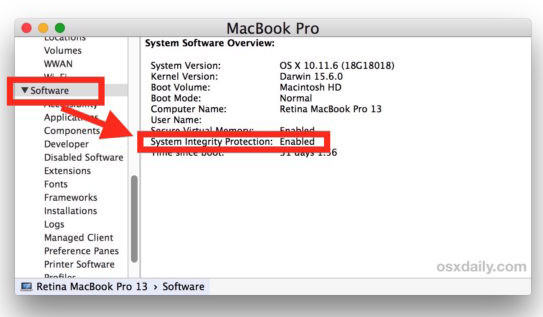
Mentioned above, for using Data Recovery, you need to turn off System Integrity Protection on Mac.
Step 1. Boot Mac into recovery mode
Restart your Mac, until you see the Apple logo or spinning globe on your screen, hold and press "Command" + "R" keys at the same time. Then you can see that your Mac tries to connect to Internet connection.
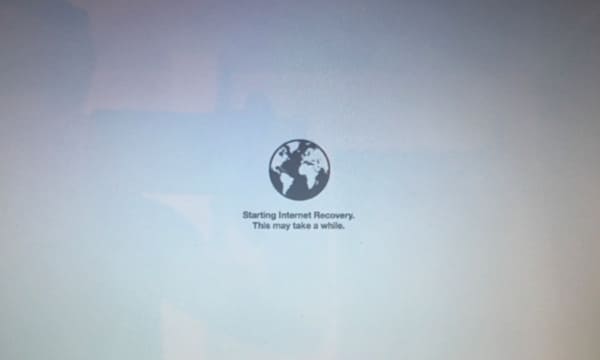
Step 2. Disable System Integrity Protection
In the pop-up window, select "Disk Utility" > "Utilities" > "Terminal" > Input the command line, "csrutil disable" and Enter.
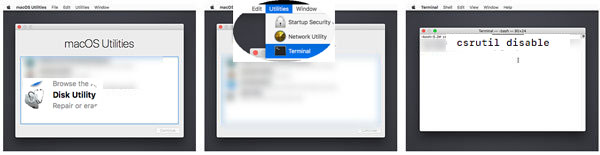
Then exit Data Recovery, restart Mac, and follow the second part and you will see the SIP status become disabled.
Step 3. Enable Disable SIP
For turning on System Integrity Protection, you just repeat the following steps and just input "csrutil enable" in the command line and Enter.
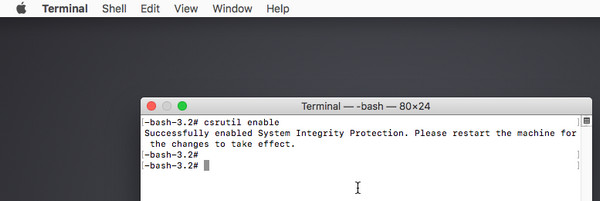
Though it needs the permission to modify your Mac system files, AnyMP4 Data Recovery is 100% safe.
It only scans your Mac deleted or lost files without deleting or changing files on your Mac. This software also stores no information from your Mac, and you can feel reassured to use it.
Still, you could turn on SIP after you use this software to complete the task successfully.